 Previous Page Next Page
Previous Page Next Page
Logging onto the user console locally
Logging onto the user console by URL
You can access JReport Server through a web browser such as Internet Explorer, Firefox, or Google Chrome. JReport Server provides two consoles: user console and administration console. The user console allows server end users to perform report related tasks such as running and creating reports and dashboards, starting visual analysis, customizing their own server preferences and so on; the administration console is for administrators to perform administrative tasks such as managing security and databases, configuring the server, setting up cluster and so on.
To access the JReport Server user console from the same machine on which JReport Server is installed, take the following steps:
When the server is Organization enabled, you need to also specify the organization name. The organization name System means that the login user is a non-organization user. For organization users, the correct organization name must be provided, otherwise they cannot log in.
The Start Page is the default home page of JReport Server user console. It provides quick entries to some key functions. Choose a topic to start your work on the server.
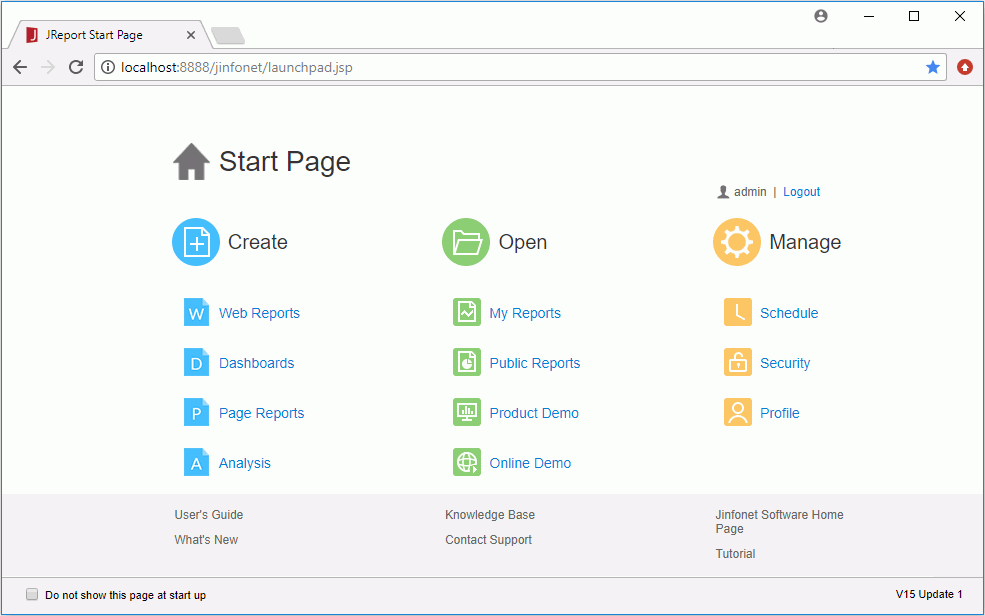
Option |
Description |
|---|---|
| Create | |
| Web Reports | Creates a web report. |
| Dashboards | Creates a dashboard. |
| Page Reports | Creates a page report. |
| Analysis | Starts visual analysis. |
| Open | |
| My Reports | Opens the My Reports folder on the JReport Console page. |
| Public Reports | Opens the Public Reports folder on the JReport Console page. |
| Product Demo | Access dashboards and reports demos. |
| Online Demo | Goes to the JReport Demo Site. |
| Manage | |
| Schedule | Schedules a task to run a report. |
| Security | Requires to log into the administration console first as an administrator and then redirects to the Security page for managing the server security. |
| Profile | Opens the Profile page for configuring the server profile settings. |
| Others | |
| User name | Shows the user name. |
| Logout | Logs out the server. |
| User's Guide | Displays the JReport Server User's Guide. |
| What's New | Shows the new features of the current server version. |
| Check for Updates | Goes to the JReport product download center. |
| Online Support | Goes to the JReport Knowledge Base to seek help. |
| Jinfonet Software Home Page | Goes to the Jinfonet Software Home Page. |
| Tutorial | Displays the JReport Tutorial guide. |
| Do not show this page at start up | If checked, the JReport Server user console home page will be changed from the Start Page to the JReport Console page when the server starts. You can display the Start Page by clicking the Start Page button  on the system toolbar of the JReport Console page. on the system toolbar of the JReport Console page. |
Sometimes you may have closed the Start Page or JReport Console page while the local server remains started, or you are accessing the user console from a remote computer, you can access it by URL as follows:
http://IP_or_HostName_or_DomainName:port (by default the port for accessing the user console is 8888).
If you don't know the IP address of the machine on which the server runs, and it is the same machine where you are going to log in, you can use localhost instead of the IP address. You can also open a console window such as telnet on the server machine and type hostname to get the name of the host.
http://IP_or_HostName_or_DomainName:port (by default the port for accessing the administration console is 8889).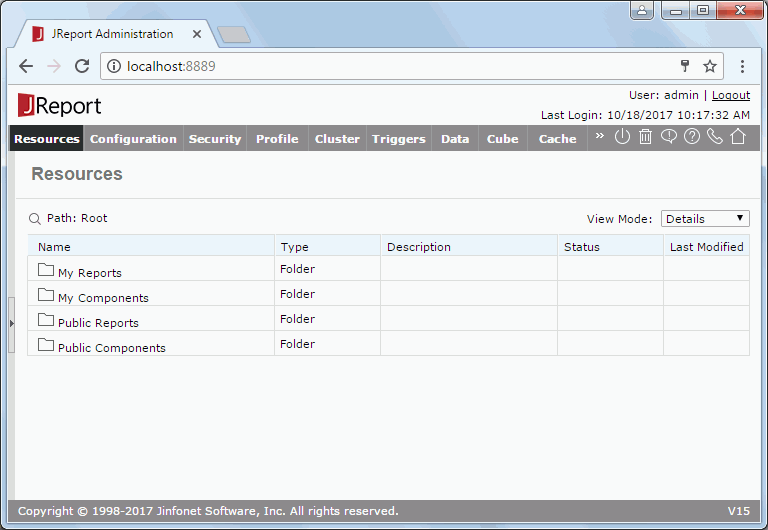
Additional login channel for admin users
JReport Server provides a special channel that automatically creates an extra user session for management purposes if the license limit of the maximum number of concurrent users has been reached. The extra user session cannot be used to run reports or submit schedules. It can only be used by admin users for performing management operations. If your JReport Server license has a bounded limit to the maximum number of concurrent users, this feature will take effect.
Only one extra valid user session can be created and used within this special channel at any time. If an extra user session has already been created and is still valid, your request for login will be prompted with a confirmation page asking you whether or not to close the existing extra user session. Only when the existing user session is closed can JReport Server start a new user session for you to perform management operations. Otherwise, you will not be allowed to log onto JReport Server.
To log out from JReport Server, click the Logout link on the upper right corner of the JReport Server Start/Console/Administration page.