 Previous Page Next Page
Previous Page Next Page
In Page Report Studio, you can create page reports or add new report tabs to the current page report if the corresponding catalog contains predefined business views. Before you can create page reports, you should make sure that the Pop-up Blocker is not enabled on your web browser.
A JReport Live license for JReport Server is required in order to use this feature. If you do not have the license, contact your Jinfonet Software account manager to obtain it.
To create a page report:
The New Page Report dialog appears for you to create a page report with the first report tab in it.
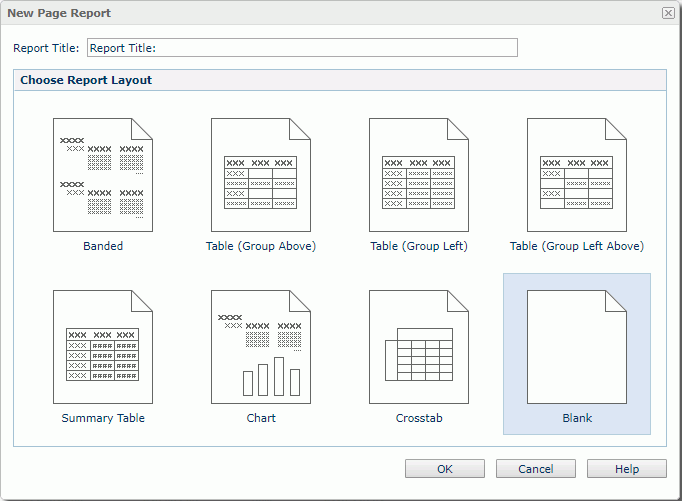
Tip: In the report wizard, if there is only one business view in the current catalog, this business view will be used to create the report tab by default, and the Data screen will be hidden from the wizard. This is the same case when there is only one style available to be applied to the report tab.
You can also use URL command to directly open the New Page Report dialog to create a page report.
To create a report tab in an existing page report, in Page Report Studio, click Menu > File > New Page Report Tab or the button  on the toolbar. In the New Report Tab dialog, specify the title and layout of the report tab, then click OK.
on the toolbar. In the New Report Tab dialog, specify the title and layout of the report tab, then click OK.
The following shows in detail how to create a report tab from a particular layout.
A banded object is a kind of component that can present grouped data and detailed data, and is composed of several banded panels with which you can easily organize data fields and other elements.
To create a banded report:
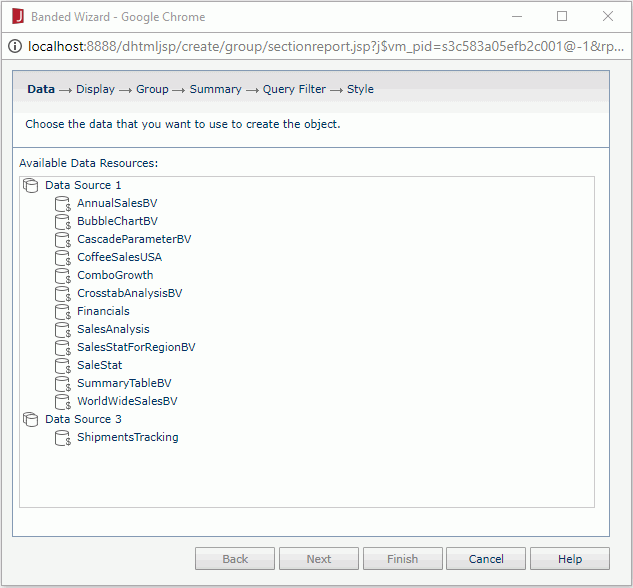
 or group objects
or group objects  from the Resources box to be displayed as detail fields in the banded object. Modify the display name of any added field if necessary. To edit the display order of the fields, select a field and click
from the Resources box to be displayed as detail fields in the banded object. Modify the display name of any added field if necessary. To edit the display order of the fields, select a field and click  or
or  .
.

 as the grouping criteria, then specify the sort direction of each group in the Sort column.
To adjust the group levels, select a group and
click
as the grouping criteria, then specify the sort direction of each group in the Sort column.
To adjust the group levels, select a group and
click  or
or  .
.
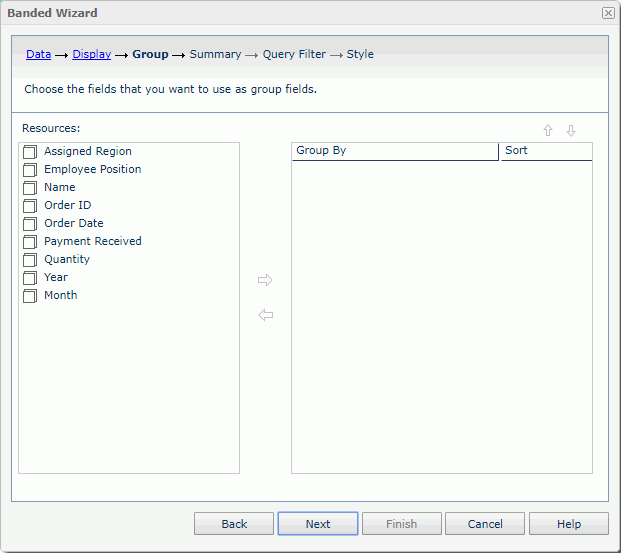
 to summarize data in the banded object as follows: in the right box, specify the group to which the aggregation will be applied, then select an aggregation object in the Resources box and add it to the right box. You can add several aggregations for any group level. Click
to summarize data in the banded object as follows: in the right box, specify the group to which the aggregation will be applied, then select an aggregation object in the Resources box and add it to the right box. You can add several aggregations for any group level. Click  or
or  to adjust the order of the aggregations in the current group or move an aggregation to another group if needed.
to adjust the order of the aggregations in the current group or move an aggregation to another group if needed.
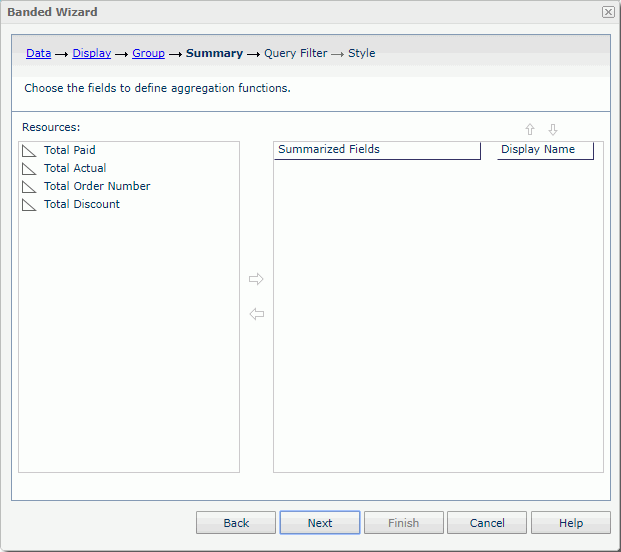
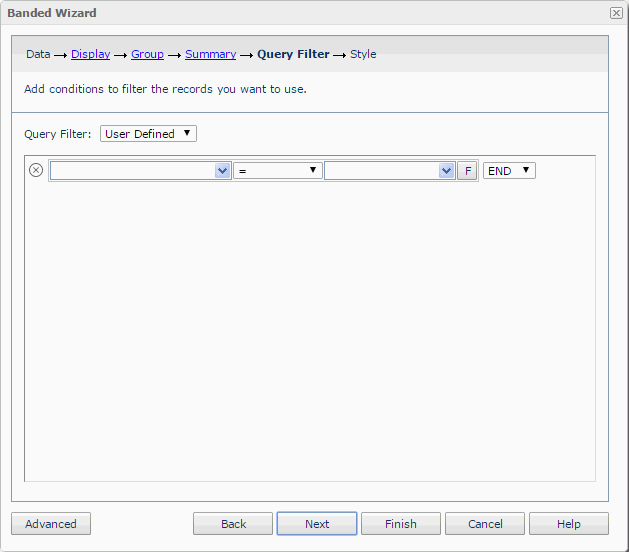
Tables give you great control over how to present data, including placing fields, grouping them, and sorting them. A table is composed of row and columns, and each contains several cells. With such a structure a table is a good way to show any two-dimensional dataset.
To create a table report:
 or group objects
or group objects  from the Resources box to be displayed as detail fields in the table. Modify the display name of any added field if necessary. To edit the display order of the fields, select a field and click
from the Resources box to be displayed as detail fields in the table. Modify the display name of any added field if necessary. To edit the display order of the fields, select a field and click  or
or  .
.
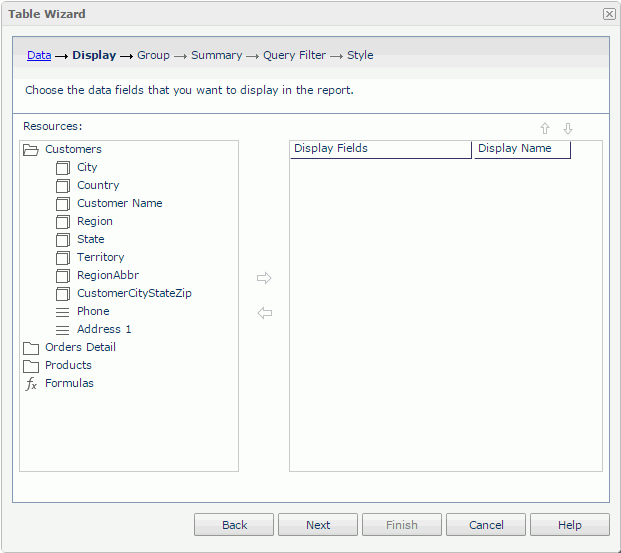
 as the grouping criteria, then specify the sort direction of each group in the Sort column. To adjust the group levels, select a group and
click
as the grouping criteria, then specify the sort direction of each group in the Sort column. To adjust the group levels, select a group and
click  or
or  .
.
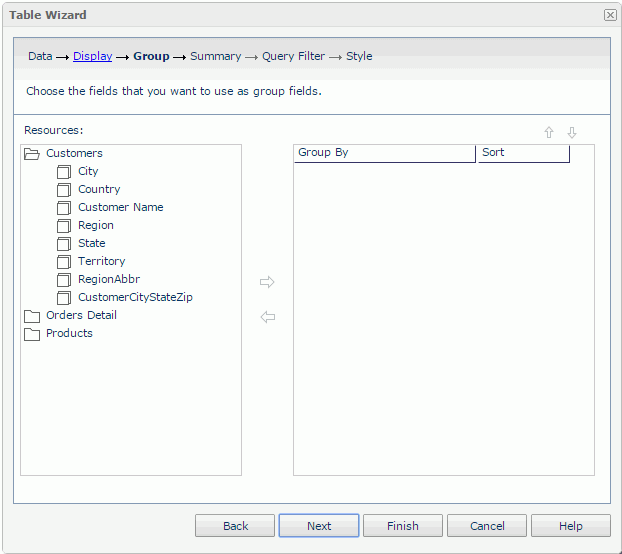
 to summarize data in the table as follows: in the right box, specify the group to which the aggregation will be applied, then select an aggregation object in the Resources box and add it to the right box. You can add several aggregations for any group level. Click
to summarize data in the table as follows: in the right box, specify the group to which the aggregation will be applied, then select an aggregation object in the Resources box and add it to the right box. You can add several aggregations for any group level. Click  or
or  to adjust the order of the aggregations in the current group or move an aggregation to another group if needed. For the Group Left table, you can use the Row and Column columns to control the position of the aggregations the table.
to adjust the order of the aggregations in the current group or move an aggregation to another group if needed. For the Group Left table, you can use the Row and Column columns to control the position of the aggregations the table.
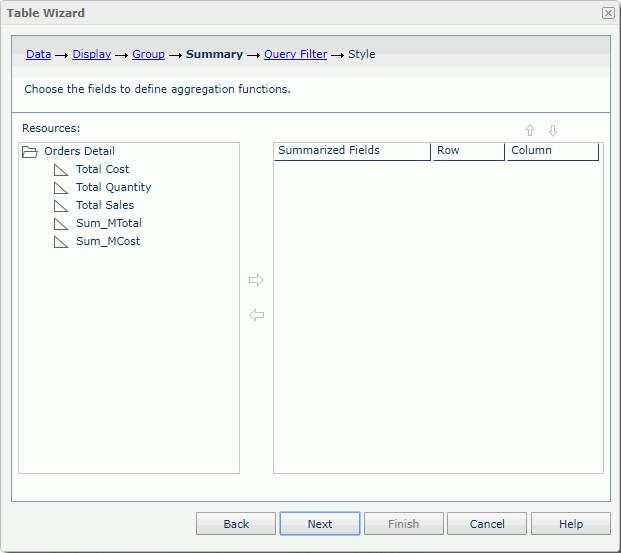
A crosstab summarizes data and presents the summaries in a compact row and column format. JReport also supports a unique compound crosstab that allows you to put multiple compound row groups and column groups together and define summaries for every combination of a compound row group and column group. This makes far more sophisticated crosstab analysis possible.
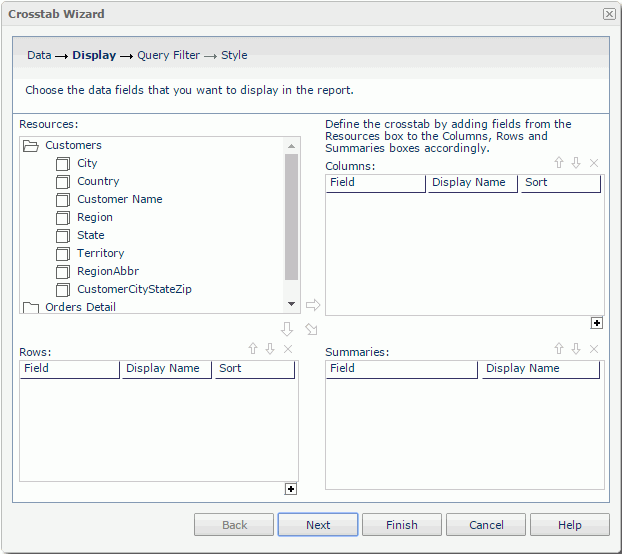
From the Resources box, add group objects  to the Columns/Rows box to display on the columns/rows of the crosstab. If you want to display compound column/row groups in the crosstab, click
to the Columns/Rows box to display on the columns/rows of the crosstab. If you want to display compound column/row groups in the crosstab, click  under the bottom right corner of the Columns/Rows box to create the column/row groups, then select each column/row group and add the required objects to it. You can specify a sort manner on a group object in the Sort column. Add aggregation objects
under the bottom right corner of the Columns/Rows box to create the column/row groups, then select each column/row group and add the required objects to it. You can specify a sort manner on a group object in the Sort column. Add aggregation objects  from the Resources box to the Summaries box to summarize data in the crosstab. If you have created compound column/row groups in the crosstab, you can create summaries for each combination of the compound groups by selecting a compound column group and a compound row group and then adding the required aggregation objects.
from the Resources box to the Summaries box to summarize data in the crosstab. If you have created compound column/row groups in the crosstab, you can create summaries for each combination of the compound groups by selecting a compound column group and a compound row group and then adding the required aggregation objects.
In the Display Name column, edit the display names of the added group and aggregation objects to label the columns, rows and summaries in the generated crosstab.
If you want to remove a group object, an aggregation object, a compound column/row group, select it and click  . To adjust the order of them, select one and click
. To adjust the order of them, select one and click  or
or  .
.
Tip: When you create a crosstab with wizard, by default there will be no labels generated for its columns, rows and summaries (the Display Name columns in the Columns, Rows and Summaries boxes of the wizard are blank by default). You can make JReport automatically provide the display names of the added objects in the wizard by setting the profile options Add Labels for Crosstab Rows and Columns and Add Labels for Crosstab Summaries. You can also customize the profile option Display Crosstab Summaries Vertically to make the summaries in crosstabs displayed horizontally in Page Report Studio.
A chart organizes and graphically presents data in a way that makes it easy for end users to see comparisons, trends, and patterns in data. It represents the report data in a visually straightforward form.
For details about the chart types JReport supports, see Chart Types in the JReport Designer User's Guide.
For how charts present data, see How Data Is Represented in a Chart in the JReport Designer User's Guide.
For the elements that compose a chart, see Chart Elements in the JReport Designer User's Guide.
To create a chart report:
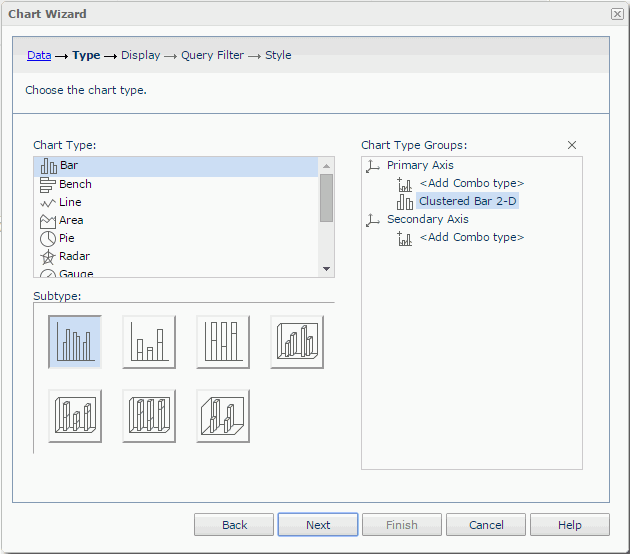
A default chart type exists in the Chart Type Groups box. To replace it with another one, select a chart type from the Chart Type box. The thumbnails of the subtypes in this type will then be displayed in the Subtype box. Select the required subtype to replace the default chart type.
If you want to create a combo chart, click <Add Combo Type> of Primary Axis or Secondary Axis in the Chart Type Groups box, and an additional subtype will be added. To replace the additional subtype, select it, then specify the required type and subtype respectively in the Chart Type and Sub Type boxes.
To add more subtypes, repeat the procedures. To remove a subtype, select it and click  .
.
 in the Resources box and add it to the Category or Series box, the data of which will be displayed on the corresponding axis. Select a subtype in the Show Values box, then add an aggregation object
in the Resources box and add it to the Category or Series box, the data of which will be displayed on the corresponding axis. Select a subtype in the Show Values box, then add an aggregation object  or an additional value
or an additional value  as the data of the subtype. You can add more than one aggregation object or additional value to a subtype. Each added subtype shall have at least one aggregation object or additional value.
as the data of the subtype. You can add more than one aggregation object or additional value to a subtype. Each added subtype shall have at least one aggregation object or additional value.
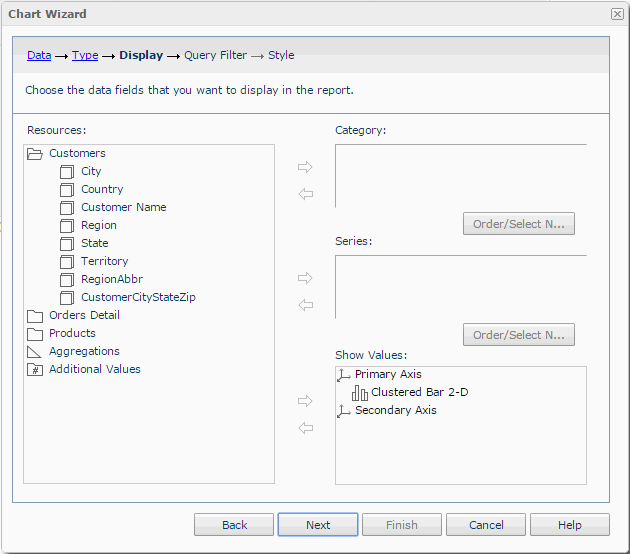
To add an additional value to a subtype:
 beside the Show Values box. The Edit Additional Value dialog appears.
beside the Show Values box. The Edit Additional Value dialog appears.If you want to further modify a constant/average value, select the value in the Show Values box, then click  . In the Edit Additional Value dialog, edit the value as required.
. In the Edit Additional Value dialog, edit the value as required.
If you want to define the sort order and Select N condition on the category/series axis of the chart, click the Order/Select N button below the Category/Series box in the Display screen, then define the condition in the Order/Select N dialog.
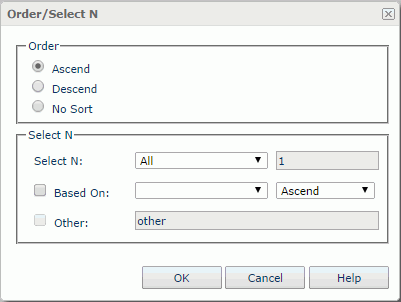
To define a sort order and Select N condition on the category/series axis:
If Based On is unchecked, the order of the first or last N category/series values will be based on what you specify in the Order box of the dialog; if you check it, the order will be based on values of the summary field and the sort direction you specify in the drop-down lists next to the Based On checkbox.