 Previous Page Next Page
Previous Page Next Page
Before you can create report tabs, you first need to create a page report or open an existing page report. Then,
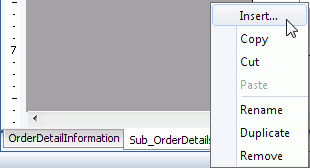
The Select Component for Page Report Tab dialog appears.
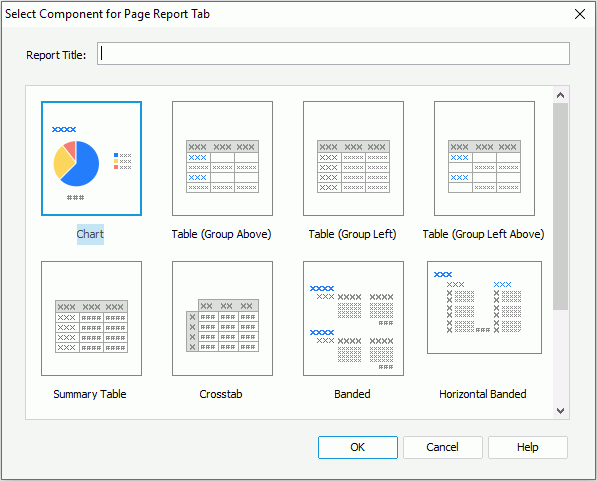
JReport provides you with the following component types to start a page report tab, which are designed for serving different reporting requirements. The component types available for a report tab vary with the data resource type specified for the page report to which the report tab is to be added, which is determined at the time when the page report is created via the Create Using Business View option. Once defined, all the data components in the page report can only be created on the specified data resource type.
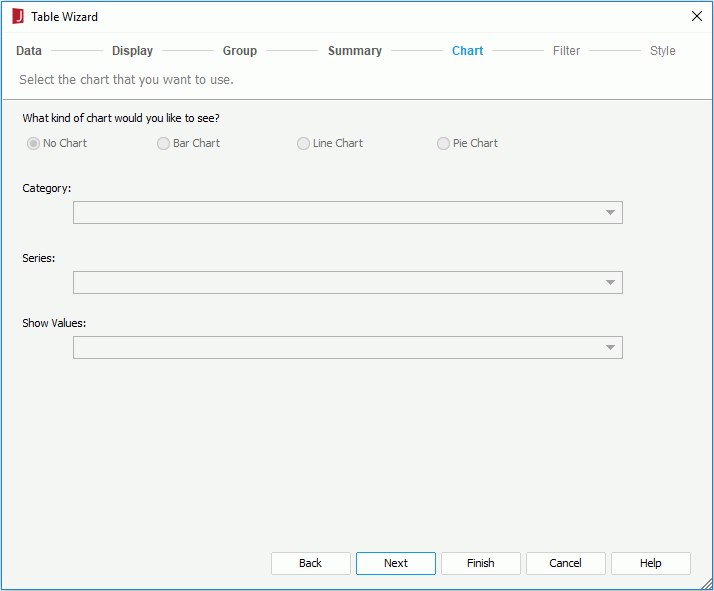
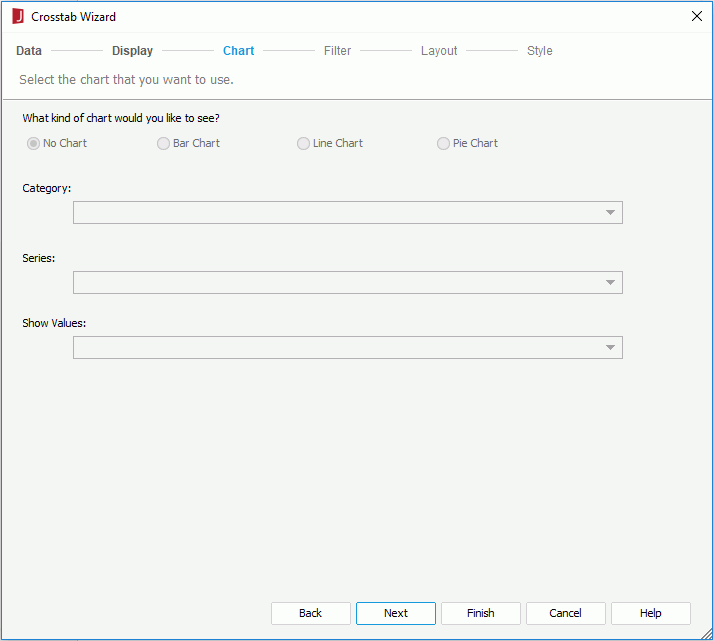
In addition, when you create a report tab with a banded object in it into a page report that is based on query resources, you can choose to create a chart together with the banded object in the banded header panel. In the Chart screen of the corresponding banded wizard, select the chart type you like. From the Category drop-down list, select the field you want to display on the category (X) axis of the chart. You can choose from the group-by fields of the banded object on which some summaries are added. Choose the field to be displayed on the series (Z) axis of the chart from the Series drop-down list, where all the group-by fields of the banded object are listed. From the Show Values drop-down list, select the field you want to display on the value (Y) axis of the chart. You can choose from the summary fields which are calculated based on the field you specify to display on the category axis of the chart.
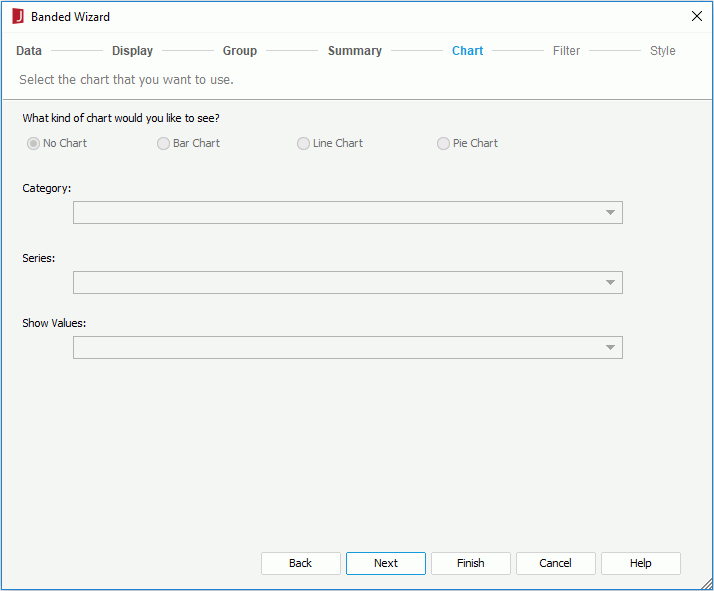
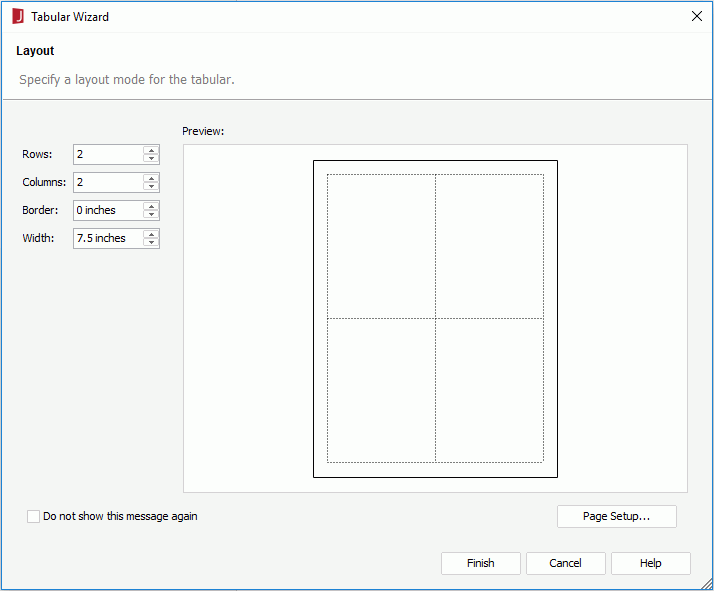
When selecting from query resources, if the given data resources are not what you want, you can click the first item in the corresponding resource node to create one. When a query is selected, you can click the Edit button to modify the query if required. Then a new dataset based on the selected data resource is created in the page report. If you want to use an existing dataset in the current page report for the page report tab, click the More Options button, then check the Existing Dataset radio button and select a dataset. You can click the Edit button to modify the selected dataset in the Dataset Editor if necessary, or click the <New Dataset...> item to create a new dataset in the page report to use. It is always better to use an existing dataset rather than create a new one. Even when the two datasets are based on the same query, JReport will still run the query separately for each dataset.