 Previous Page Next Page
Previous Page Next Page
This dialog appears when you click File > Page Setup, or the Page Setup button in the Style screen of the page report wizard. It helps you to set the general and export page properties for the current report tab in a page report, or for the current web report or library component.
The dialog consists of the following two tabs:
OK
Applies all changes and closes the dialog.
Cancel
Does not retain any changes and closes the dialog.
Help
Displays the help document about this feature.
Specifies the general properties of the page, which can also be defined by the page panel object in the Report Inspector.
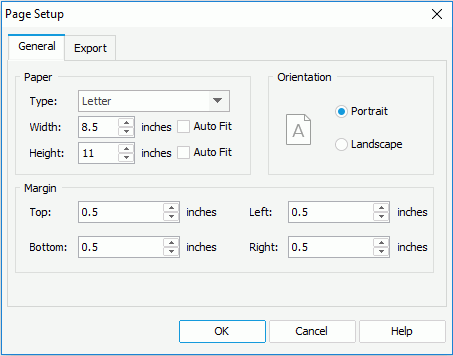
Specifies the page size.
Orientation
Specifies the page orientation.
Specifies the distance of the report data to the top, bottom, left, or right edge of the page.
Specifies the page properties for the exported result of the report tab/web report/library component. The page properties specified for any export format will also be applied when advanced running and scheduling to run the report in this format on JReport Server.
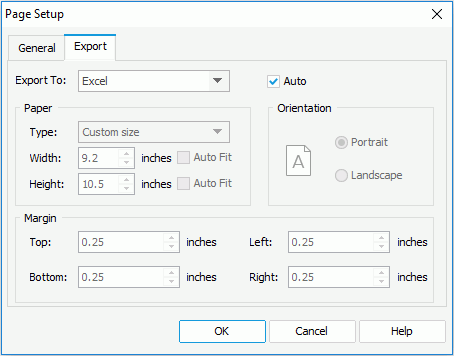
Export to
Specifies the export format to customize the page properties of its exported result.
Auto
If checked, the page properties defined in the General tab of the dialog will be applied to the exported result of the selected format. Uncheck the option to customize the page properties for the selected format.
When you uncheck the Auto option for an export format and click OK in the dialog, a corresponding export page setting object will be added to the report structure tree in the Report Inspector. You can edit the export page properties there too. When you check the Auto option for this export format and click OK in the dialog again, its export page setting object will be removed automatically from the report structure tree.
Paper
Specifies the paper size for the exported result.
Orientation
Specifies the page orientation for the exported result: Portrait (vertically) or Landscape (horizontally).
Margin
Specifies the distance of report data to the top, bottom, left and right edge of the exported result page.