 Previous Page Next Page
Previous Page Next Page
You can export report results to the following file formats:
Customizing the page properties for each result type
Before exporting a report, you can customize the page properties for each result type as follows:
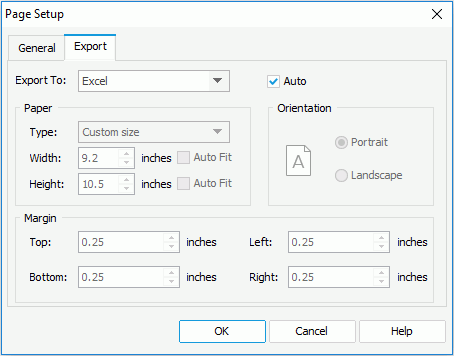
When you uncheck the Auto option for an export format and click OK in the Page Setup dialog, a corresponding export page setting object will be added to the report structure tree in the Report Inspector. You can edit the export page properties there too. When you check the Auto option for this export format and click OK in the dialog again, its export page setting object will be removed automatically from the report structure tree.
Customizing the layout precision
You can customize the layout precision that will be applied when exporting reports in JReport Designer. However for page reports, the customized precision can take effect only in report tabs whose Precision Sensitive property is set to true.
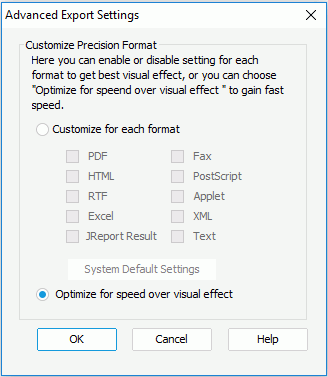
By default, Optimize for speed over visual effect is selected, which means JReport will decide the precision level which is oriented towards speed more than visualization.
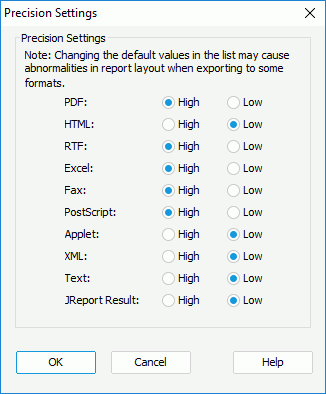
JReport provides two precision levels: high and low. High precision provides better layout but slower efficiency while low precision brings higher performance but maybe poorer visual effect. If low precision can give reports well looks, it is reasonable to apply low precision for at the same time faster performance is guaranteed. By default when exporting a report to formats such as PDF, RTF, Excel, Fax or PostScript, the text will be exported with high precision. Thus the report result layouts of these formats are different from the other formats such as HTML, JReport Result, Applet, XML, and Text.
Note: You can export the report data in either design or view mode. However, if you modify the report after opening it, it is recommended to use view mode to export the report data. To do this, click the View tab, and then click the Refresh Data button  on the toolbar. The data will then be re-fetched from the database. After which you can export the report data to the required format.
on the toolbar. The data will then be re-fetched from the database. After which you can export the report data to the required format.