 Previous Page Next Page
Previous Page Next Page
To export the results of a report to a PostScript file, follow the steps below:
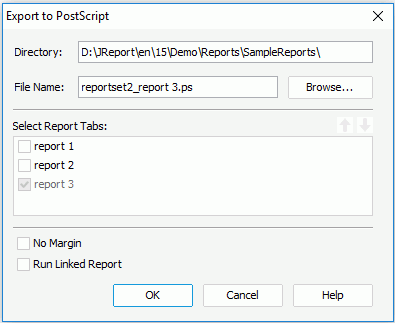
 or
or  to change the order or the report tabs.
to change the order or the report tabs.Note: When you export a report to a PostScript file, some objects in this report may be located imprecisely. You can print your report with PDF in order to get the accurate printed results. Therefore, you are recommended to export report to PDF rather than to PostScript.