 Previous Page Next Page
Previous Page Next Page
To export the results of a report to an XML format file, follow the steps below:
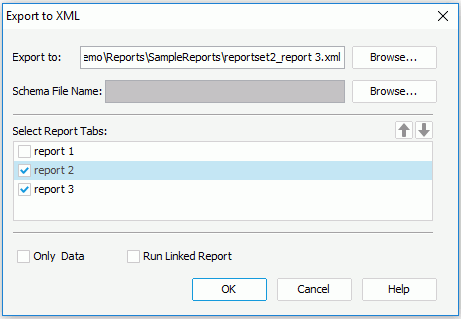
 or
or  to change the order or the report tabs.
to change the order or the report tabs.The following are some notes you should be aware of when exporting report results to XML:
Example: Deleting an element node from a schema file affects the exported XML file which is based on it
Let's take EmployeeInformation.cls as an example.
<install_root>\Demo\Reports\SampleReports, then open the sample report EmployeeInformation.cls. The newly exported EmployeeInformation_report1.xml file will not contain information about EmoloyeeInformation_report1_ReportBody_PagePanel_PageHeaderPanel_ label3.
<install_root>\lib.Change: Suppressed=Suppressed
To: ?Suppressed=Suppressed
In addition, when you uncheck Only Data, and add an @ sign in front of the value in JRXMLTag.properties, the property listed in the Element node will then move to the Attribute node.
For example, in JRXMLTag.properties,
Change: StartYPos=StartYPos
To: StartYPos=@StartYPos
You will now find that the StartYPos property is now listed in the Attribute node.
Before adding the @ sign in front of the value, the StartYPos property will have been listed in the Element node.