 Previous Page Next Page
Previous Page Next Page
A report page is a medium which contains the layout result for a single page of a report tab. At runtime, a page or multiple pages can be generated in a report tab according to the page panel settings. Also, each page has its own page headers and page footers, which are controlled by the page panel settings for them.
A report page has the following features.
A page panel is a template to design a page. You can define information for it and meanwhile information for pages designed with this page panel will be defined accordingly. Here, information covers all factors of a page, including page size, margin, and orientation. Also, you can define the page headers and page footers for a page panel. By default, a page panel has only one page header and page footer, but you can also set more and remove them according to your requirements.
In addition, JReport Designer also supports multiple page panels. With multiple page panels, you have to define each page panel's page settings individually.
When inserting a page panel into a page, you can choose whether the new page will keep the original page settings or it will apply new settings.
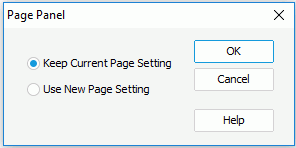
To remove a page panel, set the mouse pointer to the beginning of the page panel and then press the Backspace key.
Notes:
Page headers and footers are areas in the top and the bottom page margins, where you can add any JReport components. They are added to the current page settings. Any page that uses the same settings automatically receives the header or footer that you add. You can insert fields, such as page numbers and chapter headings, in headers and footers in a text document.
A page header and page footer will be generated at the same time when a report tab is created, except for banded layout reports. For a banded layout report, a page header and page footer can only be generated after you insert a page panel into a banded panel.
You can choose to show or hide them according to your own requirements by selecting or unselecting the Page Header or Page Footer command on the View tab.
Settings for a page are the same as with a page panel which is used as a template to design this page. All pages designed with the same page panel will apply the same page settings. So, you just need to set the settings for a page panel to apply them to these pages.
To adjust the page settings, the following are two ways for you to choose:
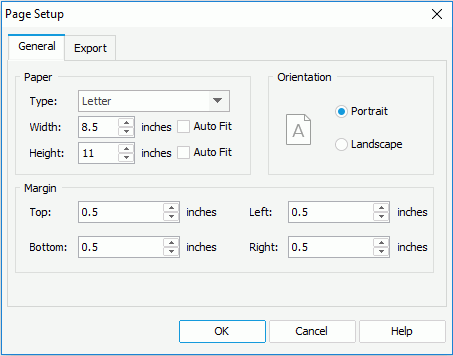
The Export tab is for defining page properties for each export result (for details, see Exporting Report Results).
A new page will be generated in a report tab only when the space in a page has been fully occupied or there exists a break control in this page, for example, a page break that is inserted in the page.
To insert a page break, click Insert > Page Break.
Notes:
In JReport Designer, you can set the page mode of a report tab: pagination mode and continuous mode.
To switch between the two page modes, you can select or unselect Page Layout on the View tab.
In pagination mode, the page shape and size can be specified in the page panel settings. Once set, the contents of the report tab will be laid out according to these specifications. If the contents exceed the specified size, the page break control will start a new page with the same size.
In addition, the total page size is determined both by the contents' size and by the page breaking control, such as Fill Whole Page, On New Page, Page Break.
In continuous page mode, only the component breaking control will work. The whole report tab is laid out in a single page, and has no specific shape and size. If no component breaking control has been set, all of the components will be laid out in the same page, and the size of the page will depend on the size of the contents.
In continuous page mode, all of the properties set in pagination mode will be simply skipped, including the page breaks in page panel. In this way, if there is more than one page panel in a report tab, all contents contained in different page panels will be laid out in the same page, and only the first page panel's page header and footer will be laid out.
Component breaking rule
JReport Designer provides you with an option for adding page breaks to a component in continuous page mode. This kind of page break is not based on space, but on logic. For example, you can set a group break to occur every 20 detail panels, no matter how big these 20 detail panels are.
The following three components have logic break functionality: banded object, table and crosstab:
And, several properties are related to the component logic break: