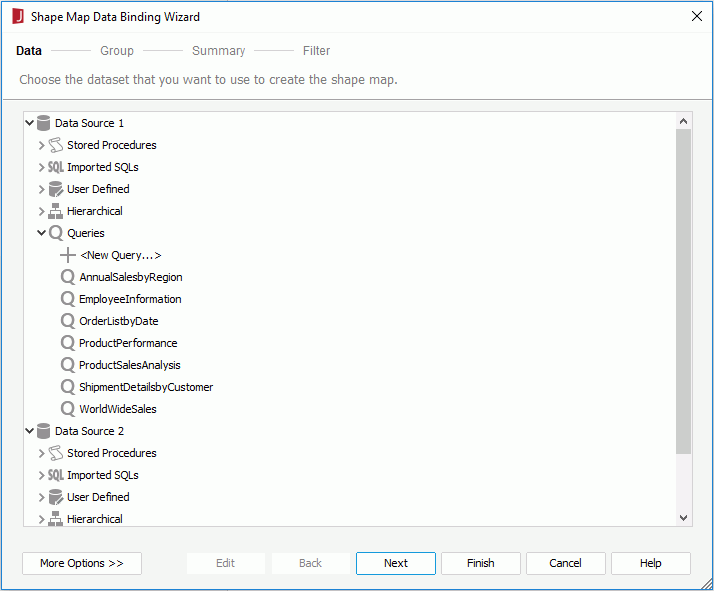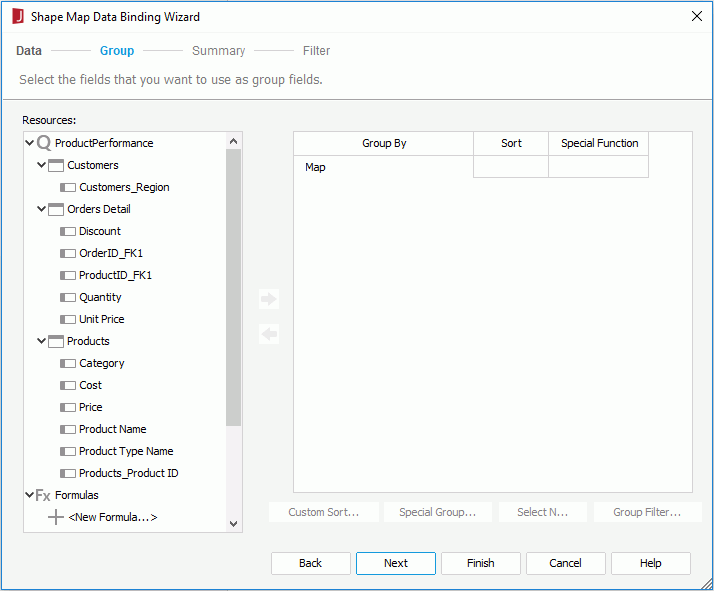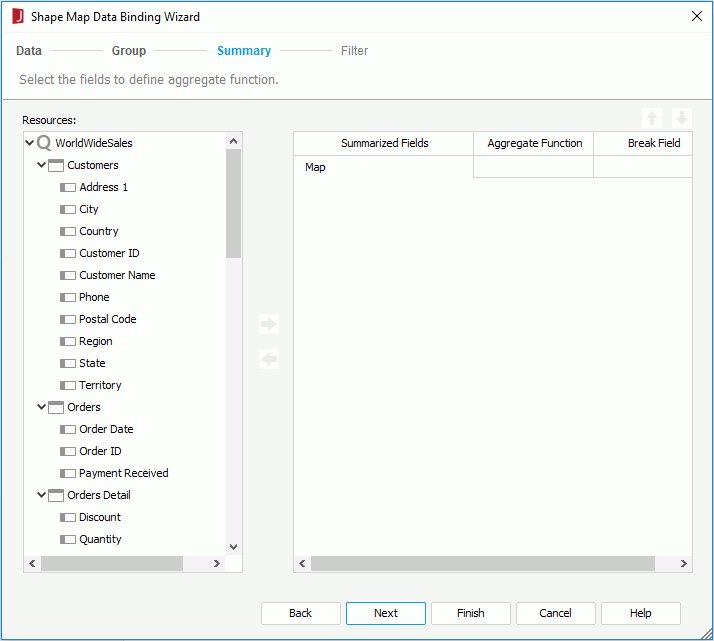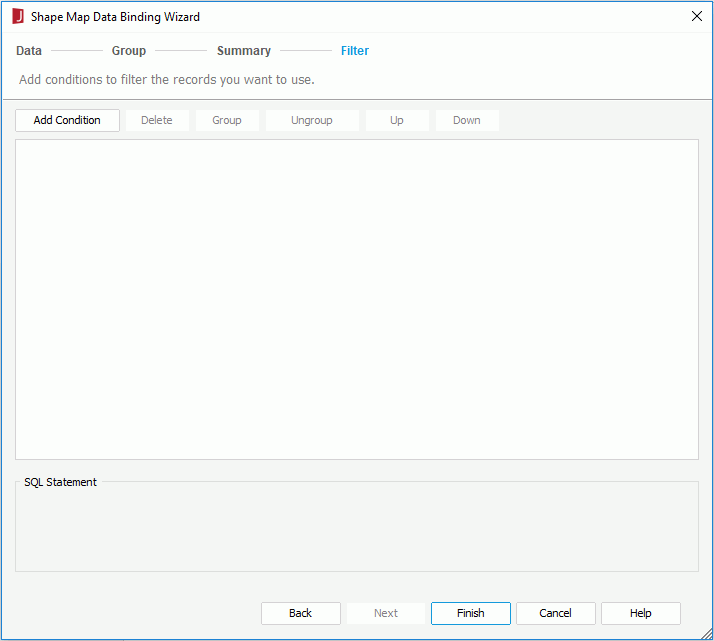Previous Page Next Page
Previous Page Next Page
Binding Data to a Shape Map
You can bind a shape map to a dataset, so as to show values on the shape map areas. To achieve it:
- In the Shape Map Editor, click Bind Data on the toolbar, or click Menu > Insert > Bind Data. The Shape Map Data Binding Wizard appears.
- In the Data screen, select the data resource to bind with the shape map. If the given data resources are not what you want, click the first item in the corresponding resource node to create one. When a query is selected, click the Edit button to modify the query if required. Then a new dataset based on the selected data resource is created in the page report.
If you want to use an existing dataset in the current page report for the shape map, click the More Options button and then:
- Check the Existing Dataset radio button and select a dataset. You can click the Edit button to modify the selected dataset in the Dataset Editor if necessary, or click the <New Dataset...> item to create a new dataset in the page report to use. It is always better to use an existing dataset rather than create a new one. Even when the two datasets are based on the same query, JReport will still run the query separately for each dataset.
- Check the Current Dataset radio button to make the shape map inherit the dataset from its parent.
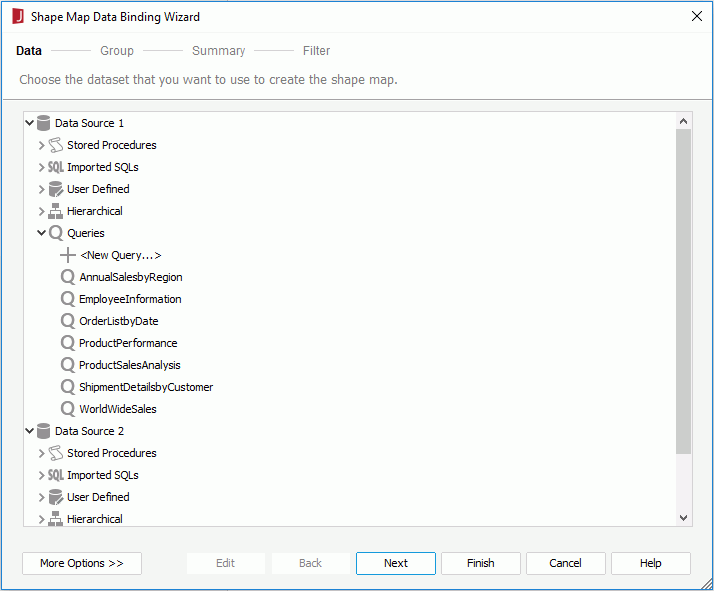
- In the Group screen, add a field as the grouping criteria to group data in the specified dataset, then specify the sort direction of the group in the Sort column. You can add only one group-by field. For more information about data grouping, see Grouping the Data.
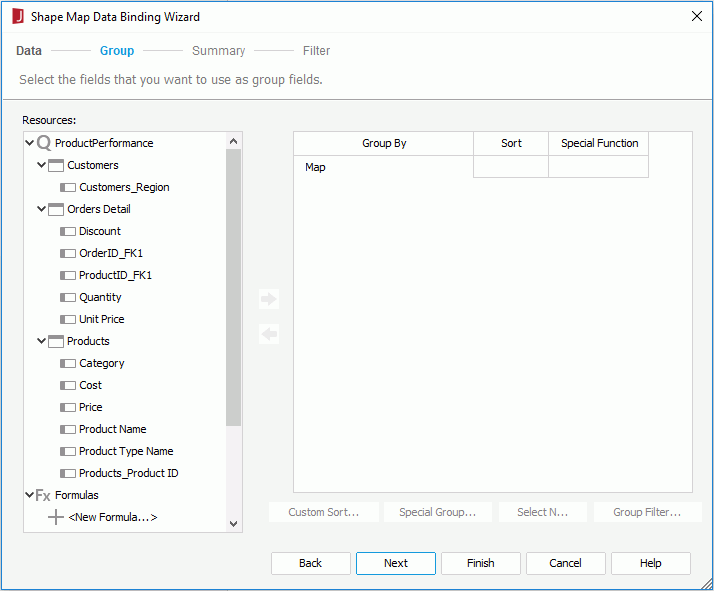
- In the Summary screen, add the fields as the summary fields, and specify the function as required. Data in each group will then be calculated based on the selected fields using the specified function, and the summary results will be displayed accordingly on map areas the names of which match with values of the group-by field.
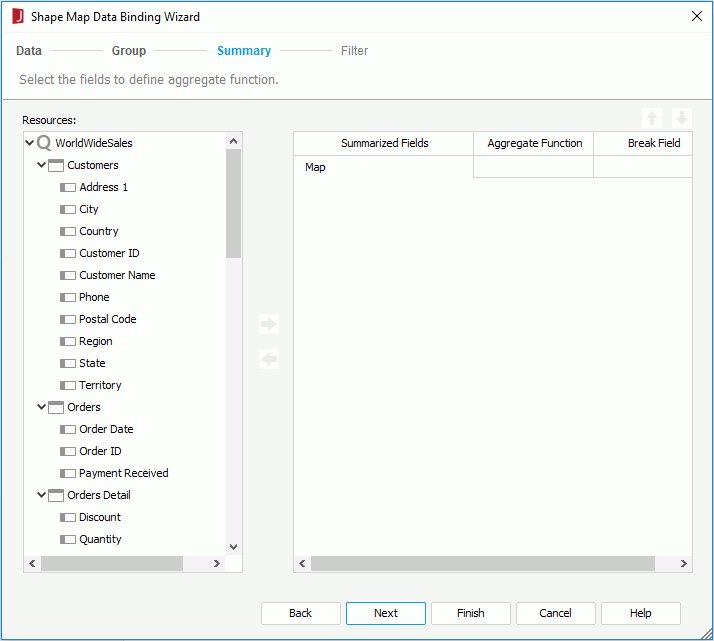
- In the Filter screen, define some filter conditions to filter the data displayed on the map areas. For how to define a filter, refer to Filtering the Data.
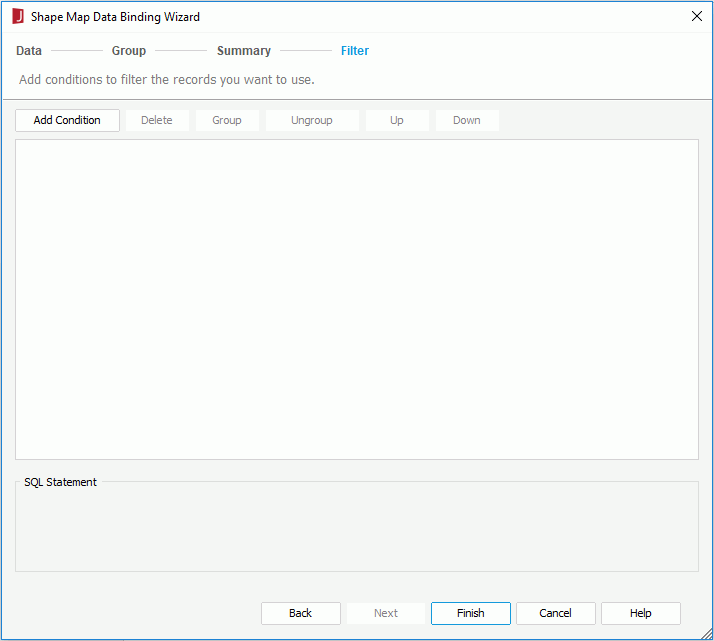
- Click Finish to apply the settings and leave the dialog.
 Previous Page Next Page
Previous Page Next Page
 Previous Page Next Page
Previous Page Next Page