 Previous Page Next Page
Previous Page Next Page
The wizard appears when you click Insert > Bind Data in the Shape Map Editor. It helps you to bind a dataset to a shape map and make values displayed on the shape map areas according to your requirements.
The wizard consists of the following screens:
Back
Goes back to the previous screen.
Next
Goes to the next screen.
Finish
Finishes data binding and closes this wizard.
Cancel
Does not retain changes and closes this wizard.
Help
Displays the help document about this feature.
Specifies the dataset that will be bound with the map.
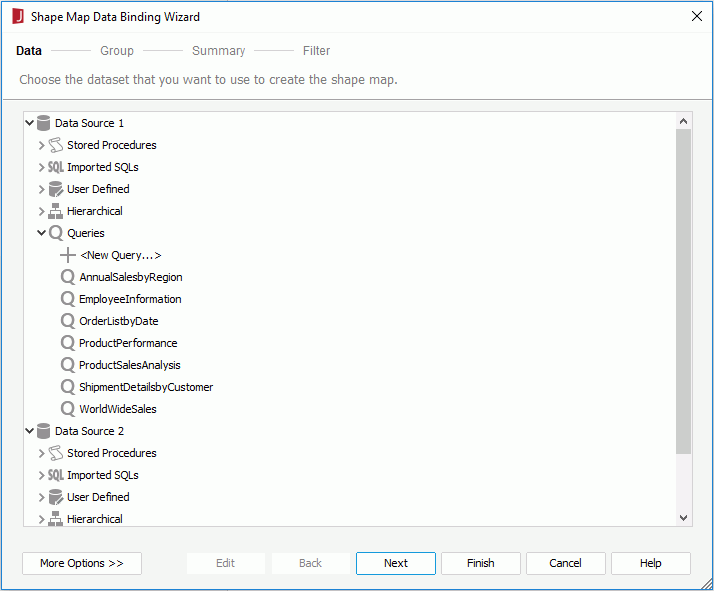
Resource box
Lists the available data resources in the current catalog. Select one to be bound with the map.
More Options/Less Options
Shows or hides the dataset selection panel to choose a dataset for the map.
Specifies the field to group the data.
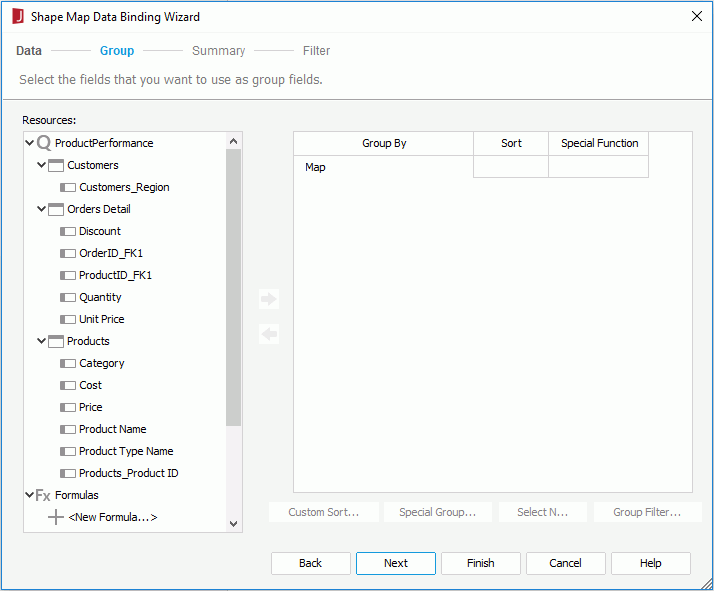
Resources
Lists all the available data resources.

Adds the selected field as the group-by field.

Removes the selected group-by field that is not required.
Group By
Lists the field that is used to group data.
Sort
Specifies how groups will be sorted.
Special Function
If the group-by field is of Numeric/String/Date/Time type, you can select a special function for the field in the Special Function column to further specify to which level the data will be grouped by.
If Customize is selected, the Customized Function dialog will be displayed, in which you can set the function by your own.
Custom Sort
Specifies how to sort the groups. Activated only when you have clicked Custom Sort from the Sort column to define the sorting manner of groups for the selected group level.
Special Group
Specifies how to group your information. Activated only when you have clicked Special Group from the Sort column to define a special group.
Select N
Opens the Select N dialog to specify the Select N condition.
Group Filter
Opens the Group Filter dialog to specify the group filter condition.
Specifies the fields on which to create aggregate functions.
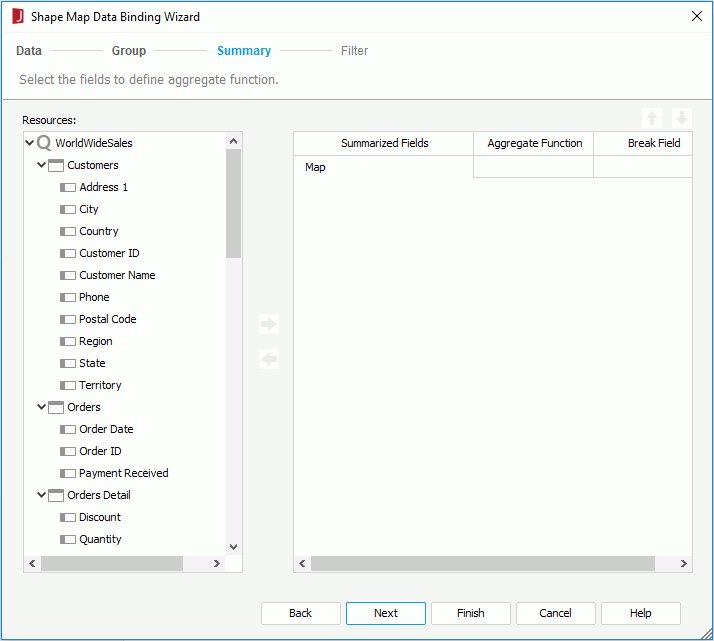
Resources
Lists all the available data resources.

Adds the selected field as the summary field.

Removes the selected summary field that is not required.

Moves the specified summary field one step up.

Moves the specified summary field one step down.
Summarized Fields
Lists all the fields that you want to display and to be summarized.
Aggregate Function
Specifies the function to summarize the selected field. For details about each function, see Math Functions.
Break Field
Displays a defined field on which the summary will be calculated.
Specifies to filter the data displayed on the map areas.
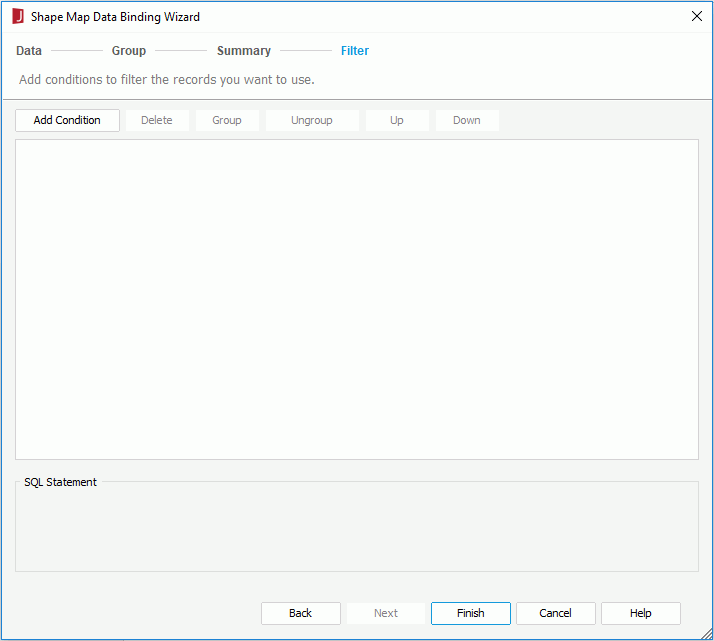
The options in the screen are the same as those in the Edit Filter dialog.