 Previous Page Next Page
Previous Page Next Page
Grouping the Data
Data in a table is usually organized into groups based on certain criteria. You can define multi-level groups in your table either when creating it or after the table is generated. In this section, you will be shown how to define groups in an existing table.
To group data of an existing table:
- Select the table and do one of the following:
- Click Insert > Group.
- Right-click the table and select Table Wizard from the shortcut menu.
- In the Group screen of the Table Wizard, select the field in the Resources box as the group-by field and click
 or drag and drop it to the group box on the right.
or drag and drop it to the group box on the right.
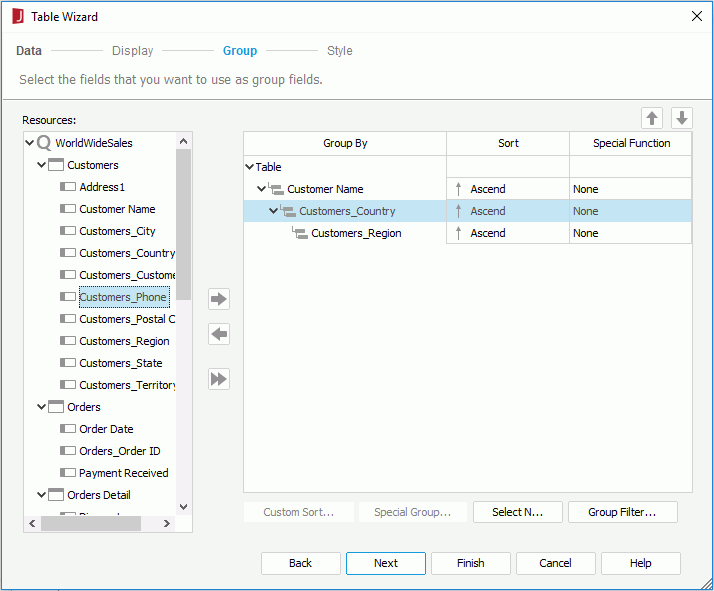
- Set the sorting manner of groups at this group level in the Sort column.
- Click the Select N button to specify the Select N condition.
- If the table is in a page report created using query resources, you can also specify the following:
- If the group-by field is of Numeric/String/Date/Time type, you can select a special function for it from the Special Function drop-down list.
- If you want to filter groups at this group level, click the Group Filter button, and then specify the filter conditions.
- To add another group to the table,
specify the position of the group by selecting Table or an existing group in the right box,
then select the field in the Resources box as the group-by field and click
 or drag and drop it to the right box. The new group is then added below the selected group level. Define the group settings as described in steps 3 to 5.
or drag and drop it to the right box. The new group is then added below the selected group level. Define the group settings as described in steps 3 to 5.
- Repeat the above steps to add more groups.
To adjust the order of the groups, select a group and click  or
or  .
.
To remove a group, select it in the right box and click  or drag and drop it to the Resources box.
or drag and drop it to the Resources box.
- Click Finish to apply the settings.
One or more GH-GF (group header and group footer) row pairs with the selected group-by fields will have been added to the table.
Note: The following SQL type of data cannot be grouped: Db.SQL_BINARY, Db.SQL_BLOB, Db.SQL_CLOB, Db.SQL_LONGVARCHAR, Db.SQL_LONGVARBINARY, Db.SQL_VARBINARY and Db.SQL_OTHER.
The following are some specific topics about grouping:
Specifying Special Function for Group-by Field
Setting the Sort Manner
Specifying the Select N Condition
Filtering the Groups
Grouping Data Dynamically
 Previous Page Next Page
Previous Page Next Page
 Previous Page Next Page
Previous Page Next Page
 or drag and drop it to the group box on the right.
or drag and drop it to the group box on the right.
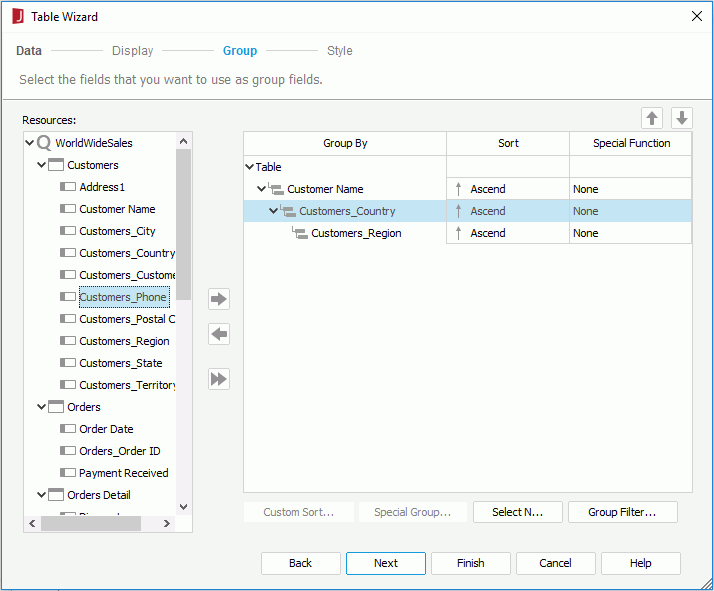
 or drag and drop it to the right box. The new group is then added below the selected group level. Define the group settings as described in steps 3 to 5.
or drag and drop it to the right box. The new group is then added below the selected group level. Define the group settings as described in steps 3 to 5.  or
or  .
. or drag and drop it to the Resources box.
or drag and drop it to the Resources box.