 Previous Page Next Page
Previous Page Next Page
Library components visible in the page panel can be exported, for example, library components that were created using JReport Designer and inserted into dashboards via the Resources panel.
To export the library components in a dashboard, click the Export button  on the toolbar, or click the Options button
on the toolbar, or click the Options button  on the toolbar and select Export from the option list. Then in the Export dialog, choose whether to use system layout or customize the layout. In the system layout, JReport will calculate the positions of the library components in the dashboard following certain rule. If you are not satisfied with the system layout, you can customize the layout by yourself to determine the position of each library component and specify whether to export all the data of a table/crosstab or just the current page of the table/crosstab displayed in the dashboard. The customized layout can be saved for all users who can access the dashboard.
on the toolbar and select Export from the option list. Then in the Export dialog, choose whether to use system layout or customize the layout. In the system layout, JReport will calculate the positions of the library components in the dashboard following certain rule. If you are not satisfied with the system layout, you can customize the layout by yourself to determine the position of each library component and specify whether to export all the data of a table/crosstab or just the current page of the table/crosstab displayed in the dashboard. The customized layout can be saved for all users who can access the dashboard.
To export using system layout:
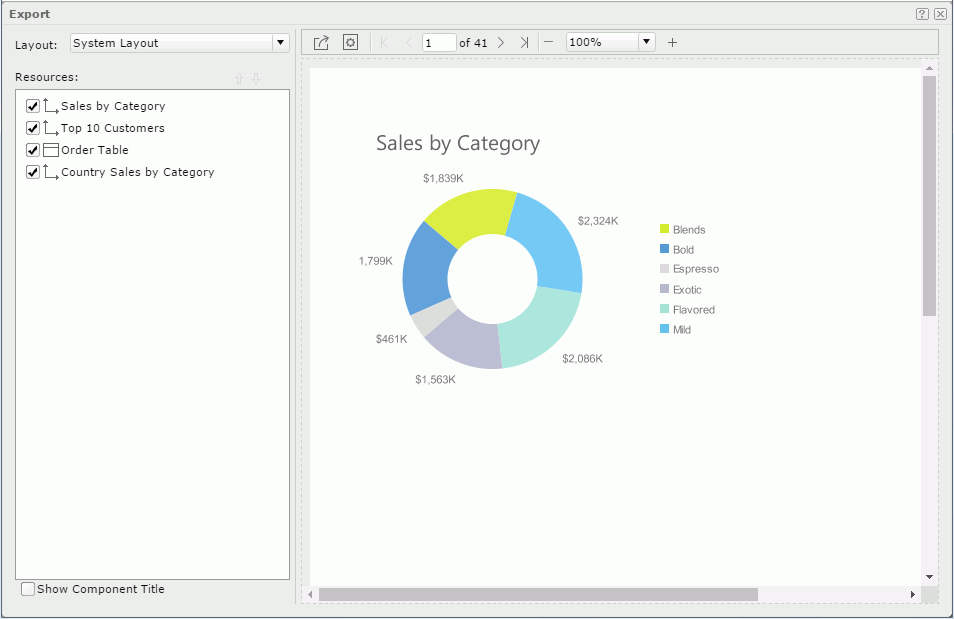
The preview of the layout is displayed in the preview panel on the right. Sometimes you may find that the layout is a little different from what you see in the dashboard.
 and
and  to adjust the exporting order if necessary.
to adjust the exporting order if necessary.  on the toolbar to set the page properties of the exported result file such as page size and margins in the Page Setup dialog. You can either define the page properties generally for all export formats or customize the page properties for each export format as you want.
on the toolbar to set the page properties of the exported result file such as page size and margins in the Page Setup dialog. You can either define the page properties generally for all export formats or customize the page properties for each export format as you want.  to do the last setting and then export.
to do the last setting and then export.
To customize the layout:
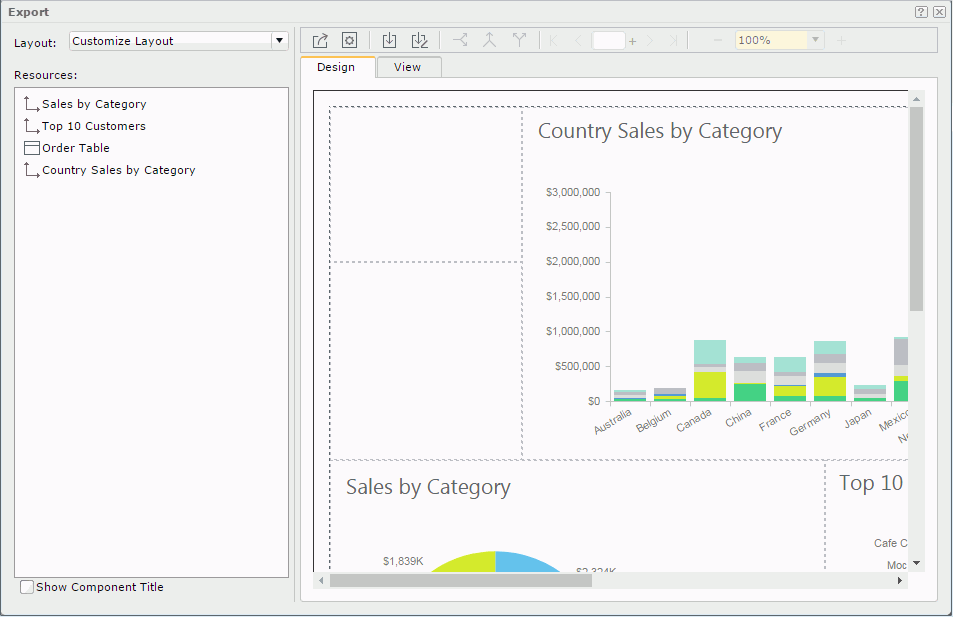
 on the toolbar to set the page properties of the exported result file such as page size and margins in the Page Setup dialog.
on the toolbar to set the page properties of the exported result file such as page size and margins in the Page Setup dialog. ,
,  , and
, and  .
.If you are satisfied with the layout and want to save it for future use, click  or
or  on the toolbar, then in the Save As dialog, provide a name for the layout and click OK. The saved customized layouts will be available in the Layout drop-down list to all users who can access the dashboard. For each of them, you can edit its name or delete it using the two buttons - Rename and Delete - appearing on the right when the mouse hovers over the layout item on the drop-down list.
on the toolbar, then in the Save As dialog, provide a name for the layout and click OK. The saved customized layouts will be available in the Layout drop-down list to all users who can access the dashboard. For each of them, you can edit its name or delete it using the two buttons - Rename and Delete - appearing on the right when the mouse hovers over the layout item on the drop-down list.
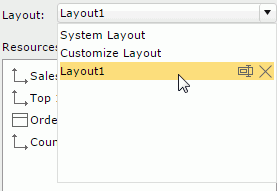
 , then in the Export dialog, do the last setting and start exporting.
, then in the Export dialog, do the last setting and start exporting.Tip: If you just want to export a single library component, there is a more convenient way.
 on the component title bar and select Export from the drop-down menu. The Export dialog appears.
on the component title bar and select Export from the drop-down menu. The Export dialog appears.
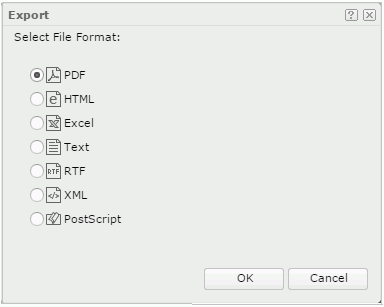
However, using this way, if the library component is linked with other reports, you cannot control whether to generate the linked reports while exporting. The linked reports will not be included in the exported result.