 Previous Page Next Page
Previous Page Next Page
To save the changes you made to the current dashboard tab, click the Save button  on the toolbar, or click the Options button
on the toolbar, or click the Options button  and select Save from the option list. You can only save a single tab as a dashboard, you cannot save the entire JDashboard containing multiple tabs. Each tab must be saved separately as a different dashboard.
and select Save from the option list. You can only save a single tab as a dashboard, you cannot save the entire JDashboard containing multiple tabs. Each tab must be saved separately as a different dashboard.
If the dashboard is newly created and has not yet been saved, the Save As dialog appears.
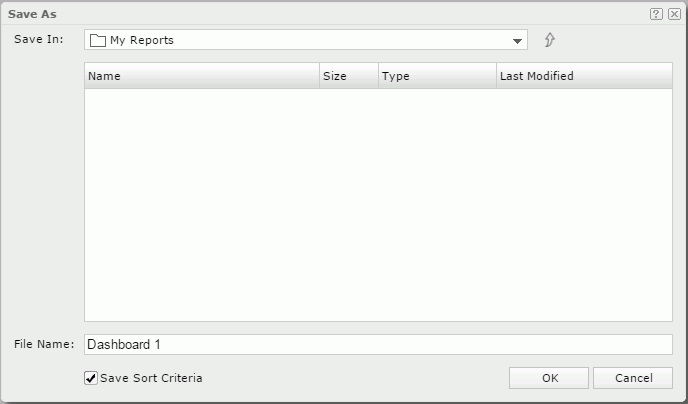
 to return to the parent folder.
to return to the parent folder.
The resource table shows the resources in the current directory. Click the column names to change the order of the report in the table list if required.
To save a copy of a dashboard, click  on the toolbar, select Save As from the option list to show the Save As dialog, and then do as above. If you are saving to an existing file, a Confirm dialog will be displayed asking whether you want to replace the file or save a new version into the file.
on the toolbar, select Save As from the option list to show the Save As dialog, and then do as above. If you are saving to an existing file, a Confirm dialog will be displayed asking whether you want to replace the file or save a new version into the file.
After saving your dashboard into the server resource tree, you can browse to its directory on the JReport Console > Resources page and run it directly.
Note: You will not be able to save the dashboard to locations where you do not have the Write permission.