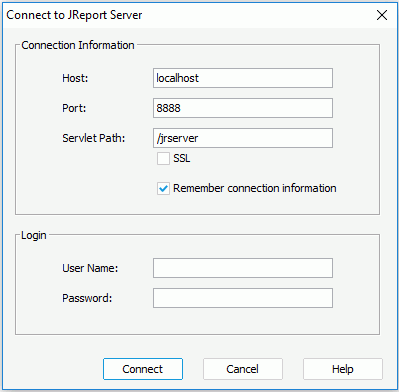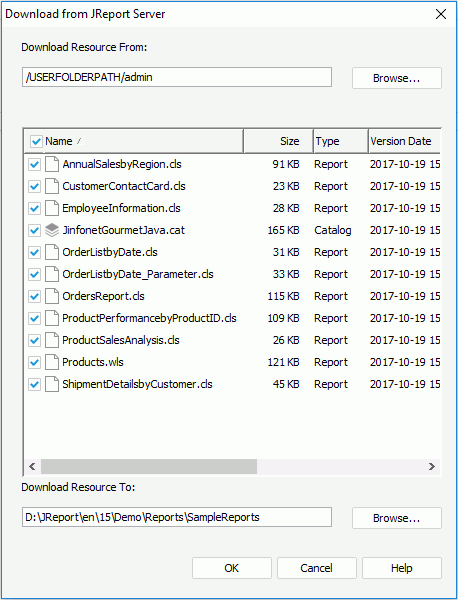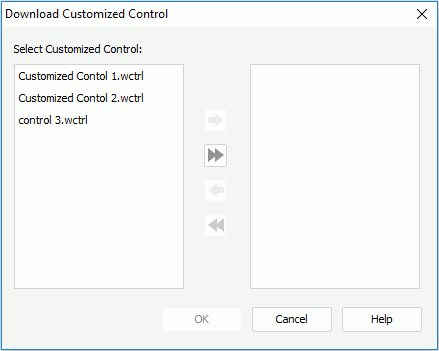Previous Page Next Page
Previous Page Next Page
Downloading Resources from JReport Server
Downloading reports and library components
Downloading customized controls
Downloading reports and library components
Reports created on JReport Server can be downloaded to your local computer and further modified using JReport Designer. The same as with publishing, all resources used by the reports will also be downloaded such as other linked reports and images.
- In JReport Designer:
- Click File > Download > Download Report from Server if you want to download reports.
- Click File > Download > Download Component from Server if you want to download library components.
The Connect to JReport Server dialog appears.
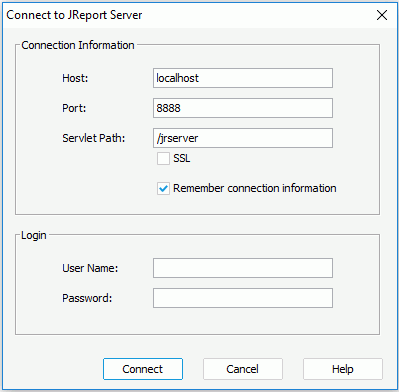
- Type in the host and port of the remote JReport Server in the Host and Port text fields.
- When using a standalone server, enter /jrserver in the Servlet Path text field or the context root of your web application if deployed as a war or ear fie such as /jreport/jrserver.
- If the server has been integrated with another web server that supports SSL, select the SSL (Security Socket Layer) checkbox to create an SSL connection.
- Check Remember connection information to enable JReport Designer to remember the connection information.
- Provide the user name and password of the server. When the Organization feature is enabled and when the user is an organization user, User Name should include the organization name. Use \ to separate the organization name and the user name, for example, org1\user1.
- Click Connect. The Download from JReport Server dialog appears.
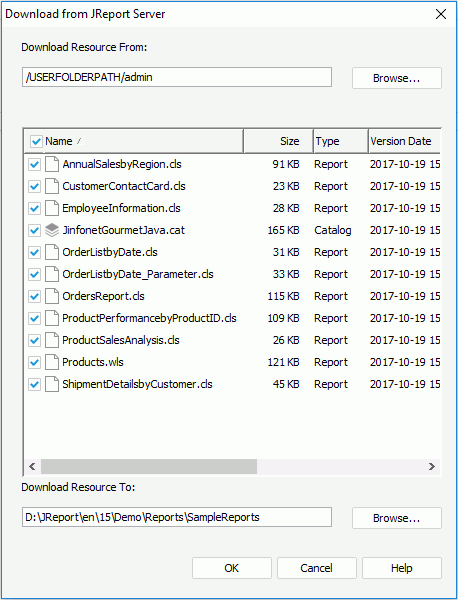
- In the Download Resource From text field, click the Browse button to specify the folder on the server where to download resources. The resources in the specified folder will then be loaded automatically in the resource tree box.
- In the resource tree box, check the checkboxes in front of the resources that you want to download.
- Click the Browse button next to the Download Resource To text field to specify the path to which resources will be downloaded, or type in the directory in the text field directly.
- Click OK. The selected resources and all additional resources referenced by them such as linked reports and images will then be downloaded from JReport Server.
When the resources are successfully downloaded from JReport Server, you can open them in JReport Designer, and further edit them if required.
Notes:
- Resources in the Public Reports folder of JReport Server are protected by permissions. If you specify to download resources from that folder, which resources you can see in the resource tree box and which resources you can download are determined by the user name with which you use to connect to the server. You can only view the resources on which you have the Visible permission in this box and download resources on which you are assigned the Read permission. For more information, refer to Managing Permissions in the JReport Server User's Guide.
- Downloading reports which use business views as data source from JReport Server requires that JReport Designer and JReport Server each has its own Live license.
Downloading customized controls
Customized controls on JReport Server can be downloaded to your local computer and further modified using JReport Designer.
- Click File > Download > Download Customized Control from Server.
- In the Connect to JReport Server dialog, specify the information to connect to a started JReport Server. The Download Customized Control dialog is displayed.
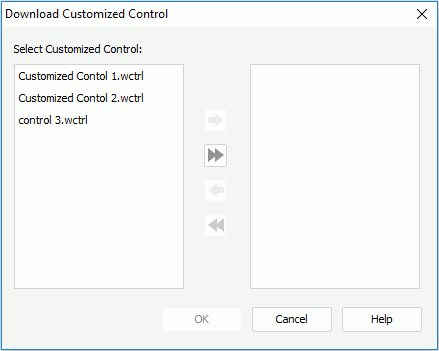
- Select the customized control files you need, click the right-headed single arrow button to add them to the right box, and then click OK.
Note that the downloaded files will overwrite the local ones with the same name directly without warning.
 Previous Page Next Page
Previous Page Next Page
 Previous Page Next Page
Previous Page Next Page