 Previous Page Next Page
Previous Page Next Page
For tables in page reports using query resources, you can apply customized controls to perform web actions such as sorting and filtering by binding the Customized Control web action on objects in the tables.
A customized control is a user defined web action dialog. The report designer first defines a customized control to be triggered from an object in a page report table, then at runtime end users can trigger the customized control which is shown as a dialog to perform the specified web actions.
In JReport Designer the report designer can store the properties of a customized control into a file with the extension .wctrl to the customized control library which is the Customized Control folder under the installation root. JReport Server saves customized controls in DBMS.
Customized controls do not take part in the report layout and are not exported in the report results.
 that appears in the text box to display the Web Action List dialog.
that appears in the text box to display the Web Action List dialog.
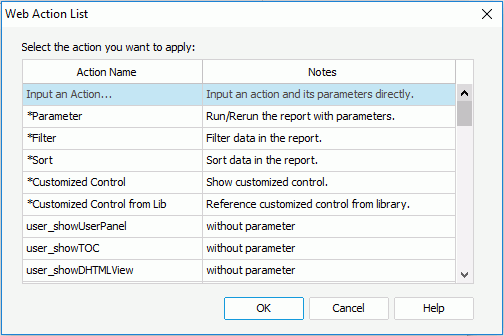
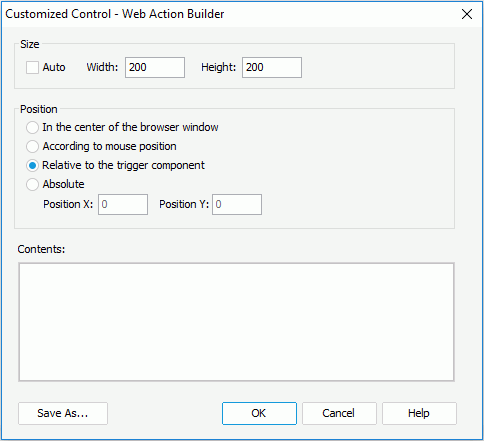
At runtime when the specified event occurs on the trigger object in the table, a dialog based on the customized control definition will be displayed. End users can use it to perform the defined web actions.
With the Manage Customized Controls dialog you can manage the customized control files saved in the customized control library as follows (to open the dialog, click Report > Manage Customized Controls).
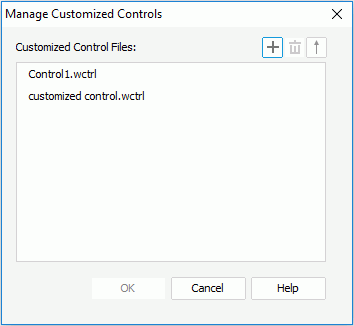
 , provide a name to the new file in the New Customized Control File dialog, then define the customized control properties in the Customized Control – Web Action Builder dialog.
, provide a name to the new file in the New Customized Control File dialog, then define the customized control properties in the Customized Control – Web Action Builder dialog.  , or right-click the file and select Delete from the shortcut menu.
, or right-click the file and select Delete from the shortcut menu. . However the descending order will not be remembered after you exit the dialog. The next time you access the dialog it is always the ascending order.
. However the descending order will not be remembered after you exit the dialog. The next time you access the dialog it is always the ascending order.When editing the contents of a customized control, the HTML fragment should be plain text that is children DOM element of HTML Body. You can use web action APIs in the HTML fragment. For details, refer to the index.html file in the <server_install_root>\public_html\webos\doc folder.
For example, suppose the contents of a customized control is defined like this:
|
At runtime the customized control dialog looks like as follows:
|
| ||
|
x
| ||
Related topics:
Publishing Additional Resources for how to publish customized control files to JReport Server.