 Previous Page Next Page
Previous Page Next Page
This wizard helps you to create or modify a crosstab based on a query resource in a page report. It appears when you do either of the following:
The wizard consists of the following screens:
Back
Goes back to the previous screen.
Next
Goes to the next screen.
Finish
Finishes creating or modifying the crosstab and closes this wizard.
Cancel
Does not retain changes and closes this wizard.
Help
Displays the help document about this feature.
Specifies the dataset for the crosstab.
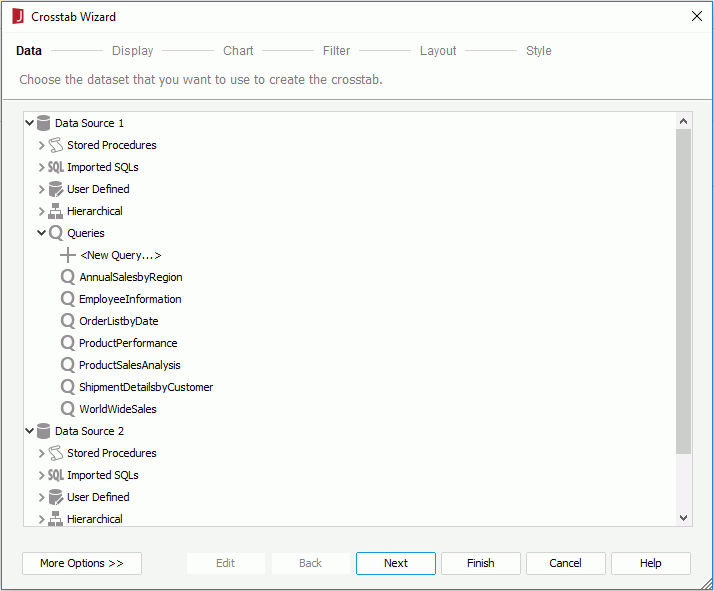
Resource box
Lists the available data resources in the current catalog. Select one to create the crosstab.
More Options/Less Options
Shows or hides the dataset selection panel to choose a dataset for the crosstab.
Specifies the fields to display in the crosstab.
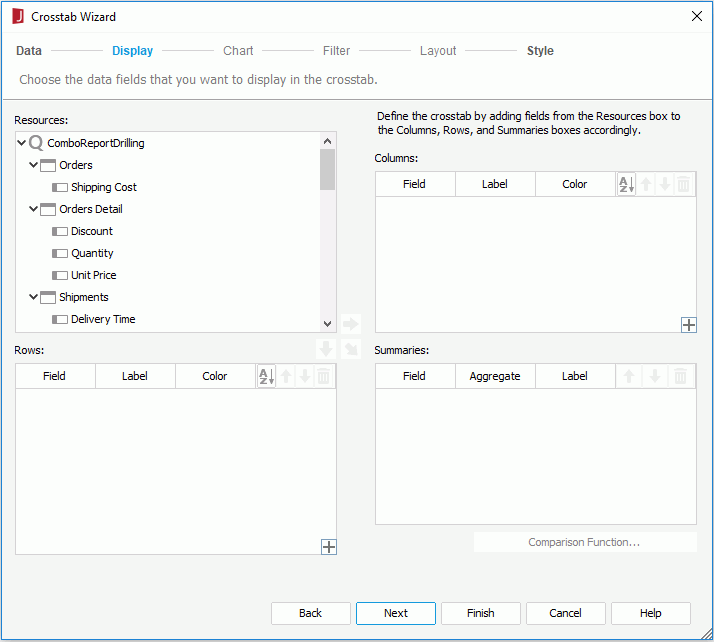
Resources
Lists all the available data resources.

Adds the selected field to be displayed on the columns of the crosstab.

Adds the selected field to be displayed on the rows of the crosstab.

Adds the selected field on which to create summaries.

Replaces the selected field in the crosstab with the specified field in the Resources box.
Columns/Rows

Adds a compound column/row group.
Summaries

Specifies in which manner to sort the field values.

Moves the selected field or compound group one step up. For fields in a compound group, their order can be changed within the current group only.

Moves the selected field or compound group one step down. For fields in a compound group, their order can be changed within the current group only.

Removes the selected field or compound group that is not required from the crosstab.
Specifies to create a chart together with the crosstab, which will be placed above the crosstab in the report body. This screen is available only when you create a crosstab, and when there is at least one field inserted in the columns or rows, and with at least one summary field in the crosstab.
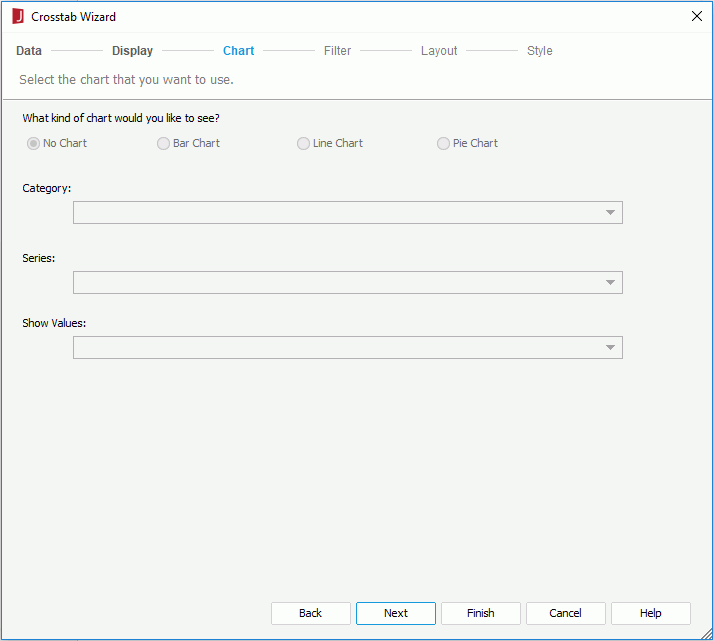
No Chart
Specifies not to create a chart.
Bar Chart
Specifies to create a Clustered Bar 2-D chart together with the crosstab.
Line Chart
Specifies to create a Line 2-D chart together with the crosstab.
Pie Chart
Specifies to create a Clustered Pie chart together with the crosstab.
Category
Lists the fields that have been added to the columns and rows of the crosstab. Choose the field you want to display on the category (X) axis of the chart from the drop-down list.
Series
Lists the fields that have been added to the columns and rows of the crosstab. Choose the field you want to display on the series (Z) axis of the chart from the drop-down list.
Show Values
Lists the fields that have been selected to create summaries in the crosstab. Choose the value you want to display in the chart from the drop-down list.
Specifies to filter data displayed in the crosstab. This screen is available only when you create a crosstab.
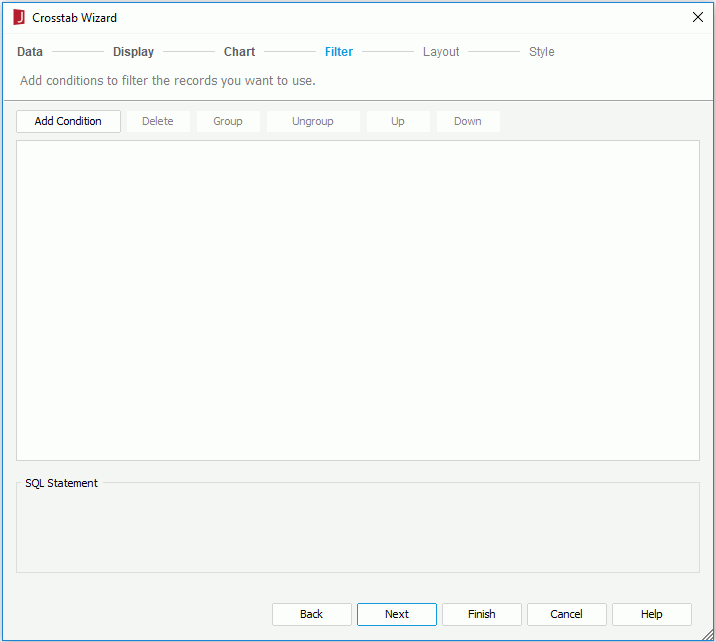
The options in the screen are the same as those in the Edit Filter dialog.
Specifies the layout of the crosstab.
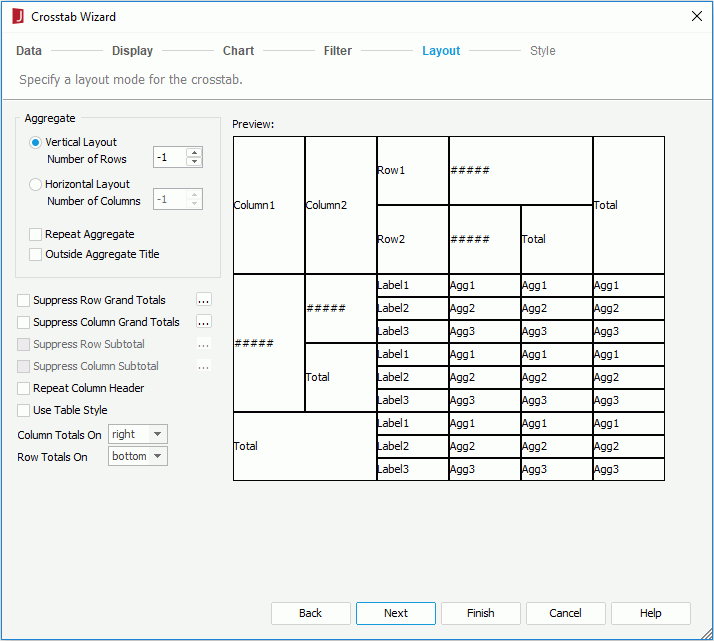
For details about options in the screen, refer to Customizing Crosstab Layout.
Specifies the style of the crosstab.
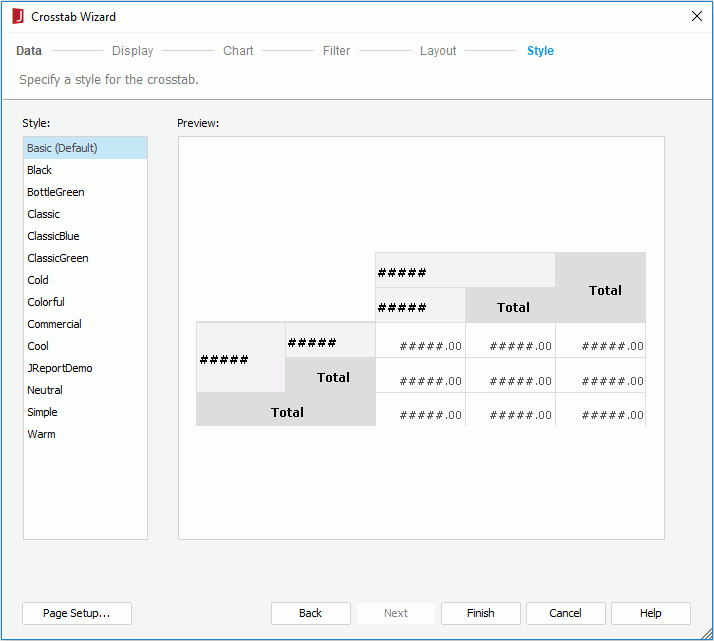
Style
Specifies the style of the crosstab.
Preview
Displays a diagram illustrating the effect of the selected style on the crosstab.
Inherit Style
Specifies whether to make the crosstab take the style of its parent. This options is available only when you modify a crosstab and the crosstab is inserted into a banded object.
Page Setup
Opens the Page Setup dialog to specify page properties. Available only when creating a crosstab.