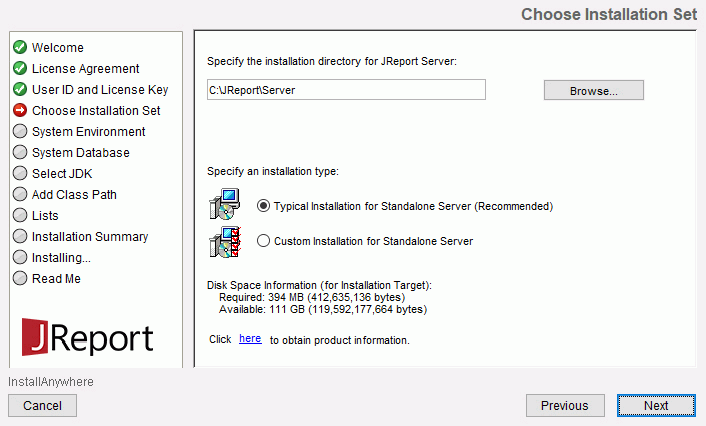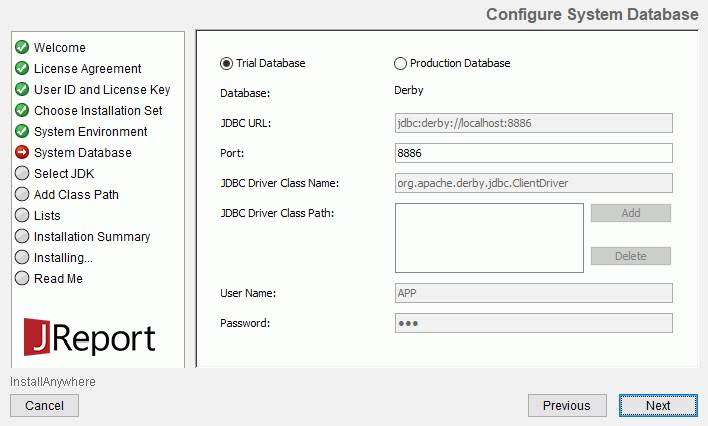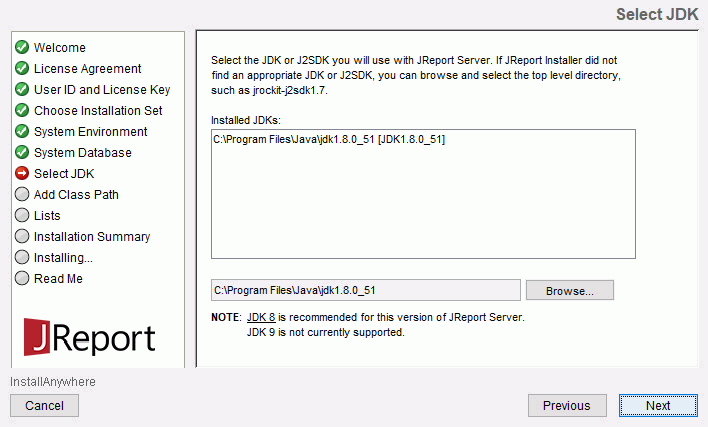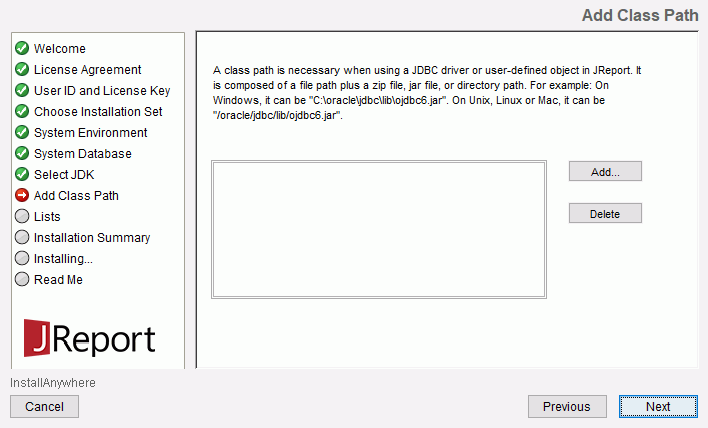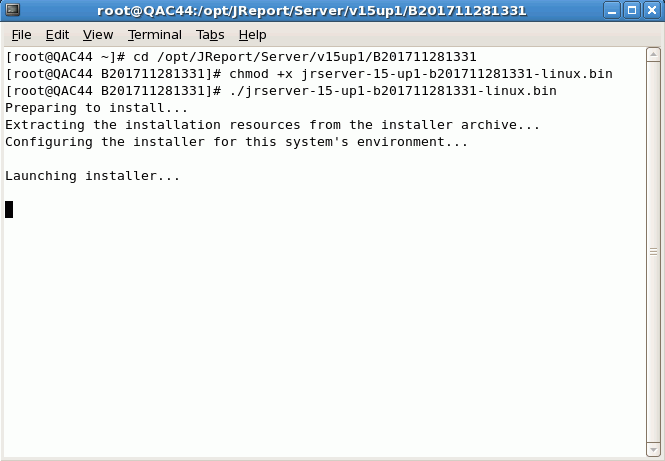Previous Page Next Page
Previous Page Next Page
Installing Using the Installation Wizard
Installing on Windows
Installing on Unix
Installing on z/Linux
This document shows you how to install JReport Server to different systems with the Installation Wizard.
The JReport Server installer requires that you choose a Java Development Kit (JDK) to complete the installation. You can download the appropriate official JDK version from http://www.oracle.com/technetwork/java/javase/downloads/jdk8-downloads-2133151.html. JDK 8 is recommended and JDK 9 is currently not supported. Contact Jinfonet Support at support@jinfonet.com for help if you use any version other than JDK 8.
Installing on Windows
To install JReport Server on a Windows platform, take the following steps:
- Download the JReport Server installation file for Windows from the Jinfonet download center.
- Double-click the installation file to run it, and click Yes in the prompt message dialog.
- The JReport Server Installation wizard appears. Click Next in the Welcome screen.
- In the License Agreement screen, check the option I accept the terms of the License Agreement and click Next.
- In the User ID and License Key screen, input the user ID and the license key separately. If you haven’t received the key please call us directly at +1 240-477-1000 or e-mail us at sales@jinfonet.com. Click Next.
- In the Choose Installation Set screen, input the directory in the text box or click the Browse button to specify the directory to install JReport Server and select the installation type from the following two:
- Typical Installation for Standalone Server
Installs JReport Server with the default configuration settings.
- Custom Installation for Standalone Server
Installs JReport Server in a standalone environment. If you choose this installation type, you can configure the server system environment in the Installation Wizard. The option is not available when the specified installation directory already contains a JReport Server.
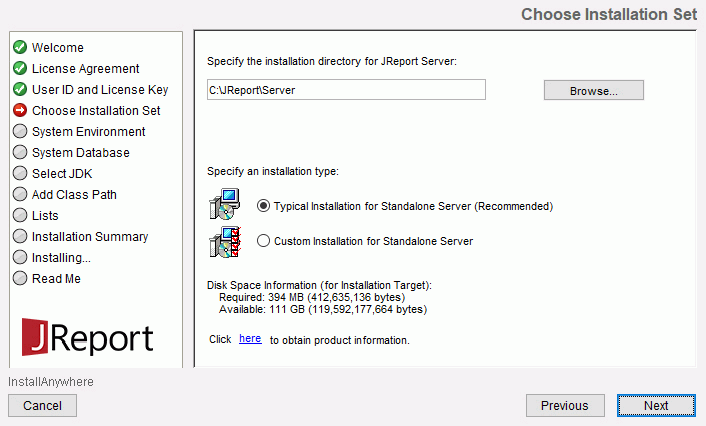
- Click Next.
If you select to install JReport Server in a folder that already contains an JReport Server, you will be prompted to choose whether to overwrite or upgrade the existing server. If you select Upgrade, the installer will replace the packages and create new batch/script files. Meanwhile a copy of the old batch/script files will be kept for your reference. You should use the batch/script files that come with the installer in order to make sure that all new packages are added to the class path and manually merge any changes you made into the new version. However, your configuration files and server runtime data of the existing copy will be kept, and you can choose to recover the previous version during the uninstallation of the newly installed JReport Server.
- In the System Environment screen (available only when the option Custom Installation for Standalone Server is selected in the Choose Installation Set screen), configure the following server system environment factors according to your requirements. System configuration can also be done on the JReport Server administration console after the server is installed and started.
- Advanced
- Demo
Specifies whether to install the JReport demo reports and dashboards which will be available in the Public Reports folder in the server resource tree.
- Click Next.
- In the System Database screen (not available when you upgrade JReport Server), configure the system database as required.
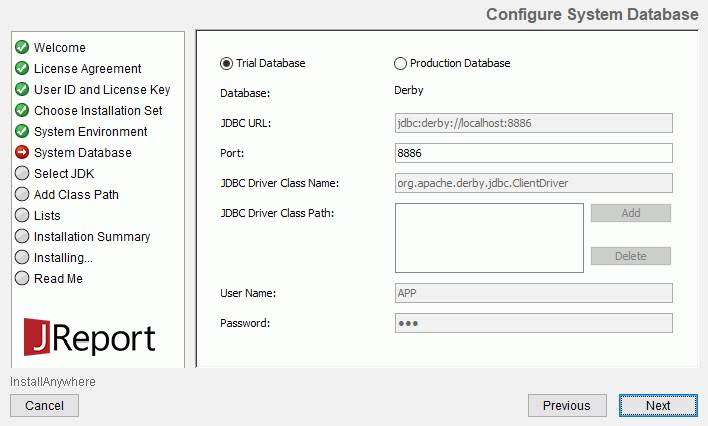
- Trial Database
Installs JReport Server with the default trial database Derby which is provided for testing and evaluation purposes only and which should not be used in a production system. The port is configurable in case it is being used.
- Production Database
Installs JReport Server with a production database. In a production environment, you need to configure your own production DBMS. Set the correct database connection information. If the connection fails after clicking Next, a message will pop up and you can choose to reset the connection. Or if you choose to continue after the failure, you will need to configure the database later. For details, see Configuring the Server Database.
- Click Next.
- In the Select JDK screen (not available when you upgrade JReport Server) choose the JDK to use with JReport Server. You can select one from the Installed JDKs box or click the Browse button to locate a JDK.
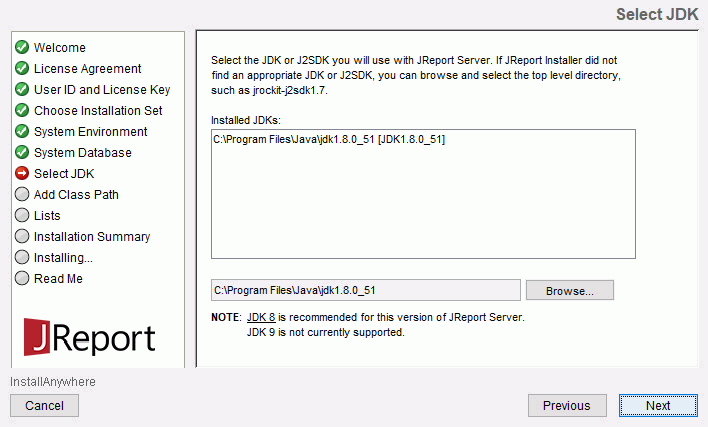
- Click Next.
- In the Add Class Path screen (not available when you upgrade JReport Server), click the Add button to add additional class paths as required. You can also choose to add them manually into the setenv.bat in
<install_root>\bin after installation.
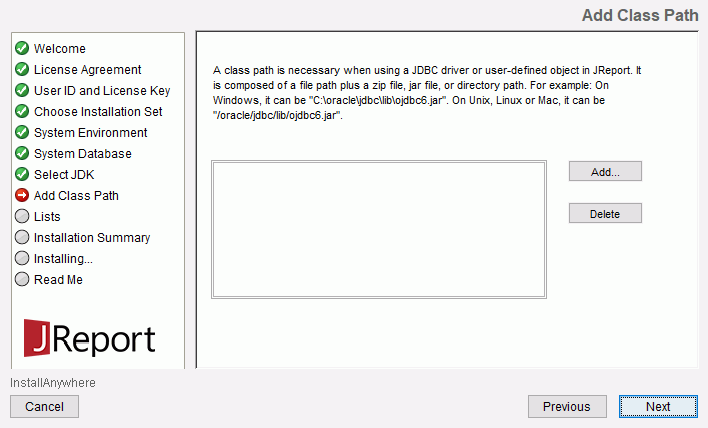
- Click Next.
- In the Lists screen (available only when you upgrade JReport Server), review the removed patches, modified configuration files and backup files if you want and click Next.
- In the Installation Summary screen, review the installation information and click Install to install JReport Server.
- In the Installing screen, the installing process and status are shown.
- After installation, the Read Me screen displays. Read the information, specify whether to start JReport Server once the installation is completed, and click Done to close the Installation Wizard.
Installing on Unix
JReport Server supports Solaris, Linux, HP-Unix, and AIX. In the following process, an X server is running and Java 7 or 8 is available, otherwise ask your administrator for help. Installing and running JReport Server requires that an X server has been configured.
- Download the JReport Server installation file for Unix from the Jinfonet download center.
If you need to transfer the installation file from your download machine to your Unix box, you should transfer it using FTP in binary mode.
- Click the installation file to launch the Installation Wizard. Alternatively, you can open a console window by right-clicking on the blank area of the Desktop and selecting Open Terminal from the shortcut menu, and change the directory to the location of the file. Following are examples of the commands that can be used:
$ cd /opt/JReport/Server (or your preferred install location)
To make the installation file executable, type the command:
$ chmod +x jrserver-xxx-linux.bin (change jrserver-xxx-linux.bin to the actual name of the installation file)
To run the installation file:
$ ./jrserver-xxx-linux.bin (change jrserver-xxx-linux.bin to the actual name of the installation file)
- Once the Installation Wizard has successfully loaded, you can follow the standard prompts to install JReport Server.
Installing on z/Linux
JReport Server supports Linux on IBM System z. In the following process, an X server is running and a JDK specially used for IBM is available, otherwise ask your administrator for help. Installing and running JReport Server requires that an X server has been configured.
- Download the JReport Server installation file for z/Linux from the Jinfonet download center.
If you need to transfer the installation file from your download machine to your z/Linux box, you should transfer it using FTP in binary mode.
- Open a console window by right-clicking on the blank area of the Desktop and selecting Open Terminal from the shortcut menu. Then:
- Change the directory to the location of the file. You can type the following command in the console window:
cd /opt/JReport/Server (input the absolute install location). Then press the Enter key on the keyboard.
- Type the following command to make the installation file executable:
chmod +x jrserver-xxx-linux.bin (change jrserver-xxx-linux.bin to the actual name of the installation file). Then press the Enter key on the keyboard.
- Type the following command to run the installation file:
./jrserver-xxx-linux.bin (change jrserver-xxx-linux.bin to the actual name of the installation file). Then press the Enter key on the keyboard.
See the following example.
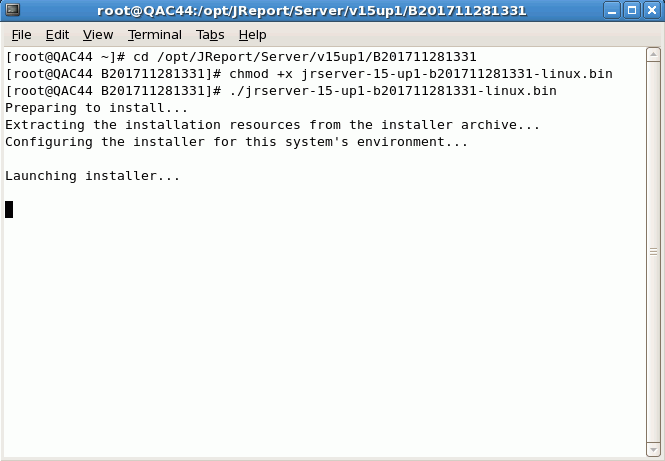
- The JReport Server Installation wizard appears. Follow the standard prompts to install JReport Server.
 Previous Page Next Page
Previous Page Next Page
 Previous Page Next Page
Previous Page Next Page