 Previous Page Next Page
Previous Page Next Page
NLS Editor
This dialog appears when you click the NLS Editor button  in the Control column of a catalog, report, or library component on the JReport Administration page. It helps you to edit NLS for the specified catalog, report or library component.
in the Control column of a catalog, report, or library component on the JReport Administration page. It helps you to edit NLS for the specified catalog, report or library component.
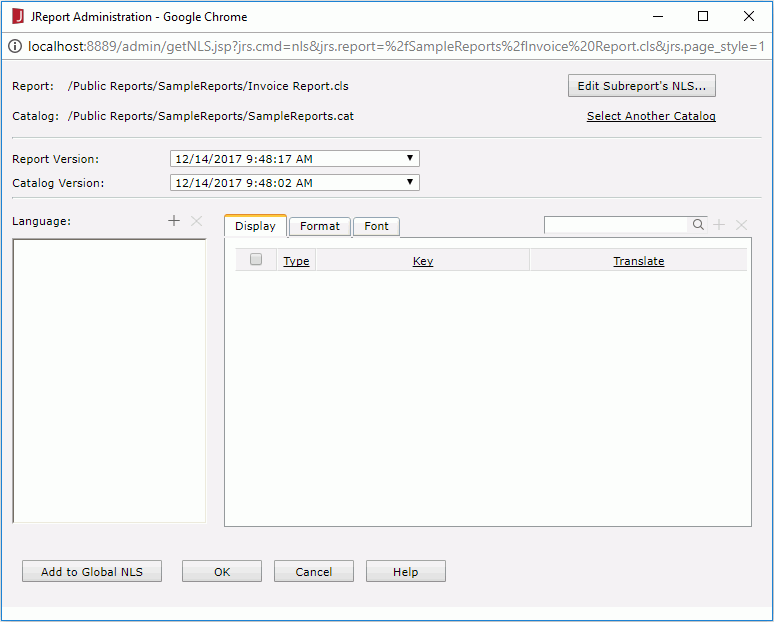
Report/Component
Displays the name of the report/library component. Available only when editing NLS for a report or library component.
Edit Subreport's NLS
Specifies to edit each subreport's NLS. Available only when the specified report has subreports.
When you click this button, another dialog will appear showing all the subreports of the specified report. To edit a subreport's NLS, just click the Edit NLS link for it in the dialog. The method of editing NLS for a subreport is just the same as that for a primary report.
Catalog
Displays the name of the catalog or the catalog that the report/library component uses.
Select Another Catalog
Specifies another catalog for the report/library component in the Select Another Catalog dialog. Available only when editing NLS for a report or library component.
Report/Component Version
Specifies the report/library component version to apply the NLS settings. Available only when editing NLS for a report or library component.
Catalog Version
Specifies the catalog version.
Language
Lists the languages into which the display text in the catalog/report/library component will be translated. If you cannot find the language you need, click  above the box to add it.
above the box to add it.

- When editing NLS for a report or library component, clicking the button opens the Add Language dialog to add languages.
- When editing NLS for a catalog, clicking the button opens the Select Language Source dialog to choose where to add a language.

Removes the selected language from the Language box.
Display Tab
Specifies the translation of every display text in the catalog/report/library component. You can click the underlined column header to sort the items by that column in an ascending or descending order.
- Quick search toolbar
Searches for the items that contain the specified keyword. After typing the keyword, click the search button on the toolbar or press Enter on the keyboard to start searching. JReport searches in both the Key and Translate columns.
- Type
Lists types of display text for different objects.
- Column
This type is only for page reports running in Page Report Studio. It is the type of display text of columns.
- DisplayName
Type of display text of object display name.
- Metadata
Type of display text of metadata. Metadata mainly refers to catalog resources, such as table/view columns, business views, formulas, summaries, parameters, and so on.
- Label
Type of display text of label, some web controls and UDOs.
- Prompt
Type of display text of parameter prompt value.
- Title
Type of display text of filter control, library component and objects in it.
- TOC
Type of display text on the TOC tree.
- Key
Lists keys to indicate the objects in the original language.
- Translate
Specifies the translation of the keys in the target language.

Opens the Add Display dialog to add available display text in the objects of the catalog/report/library component for the target language.
Removes the selected display items for the target language.
Format tab
Specifies the format for all fields in the catalog/report/library component. You can click the underlined column header to sort the items by that column in an ascending or descending order.
- Quick search toolbar
Searches for the items that contain the specified keyword. After typing the keyword, click the search button on the toolbar or press Enter on the keyboard to start searching. JReport searches in both the Key and Format in <language> columns.
- Key
Lists keys to indicate the formats in the original language.
- Format
Specifies the formats for the keys in the target language.

Opens the Add Format dialog to add available formats in the objects of the catalog/report/library component for the target language.
Removes the selected format items for the target language.
Font tab
Specifies font properties for all fields in the catalog/report/library component. You can click the underlined column header to sort the items by that column in an ascending or descending order.
- Quick search toolbar
Searches for the items that contain the specified keyword. After typing the keyword, click the search button on the toolbar or press Enter on the keyboard to start searching. JReport searches in both the Font Face and Font Size columns.
- Key
Lists keys to indicate the fonts in the original language.
- Font Face
Specifies the font faces for the keys in the target language.
- Font Size
Specifies the font sizes for the keys in the target language.

Opens the Add Font dialog to add available fonts in the objects of the catalog/report/library component for the target language.
Removes the selected font items for the target language.
Add to Global NLS
Specifies to add the selected display/format/font items to the target language's global NLS resource library. If some of the items already exist in the global NLS resource library of the target language, the Add to Global NLS dialog appears for you to handle the duplication.
This option is not available to organization admin.
OK
Applies the settings and closes the dialog.
Cancel
Cancels the settings and exits the dialog.
Help
Displays the help document about this feature.
 Previous Page Next Page
Previous Page Next Page
 Previous Page Next Page
Previous Page Next Page
 in the Control column of a catalog, report, or library component on the JReport Administration page. It helps you to edit NLS for the specified catalog, report or library component.
in the Control column of a catalog, report, or library component on the JReport Administration page. It helps you to edit NLS for the specified catalog, report or library component.
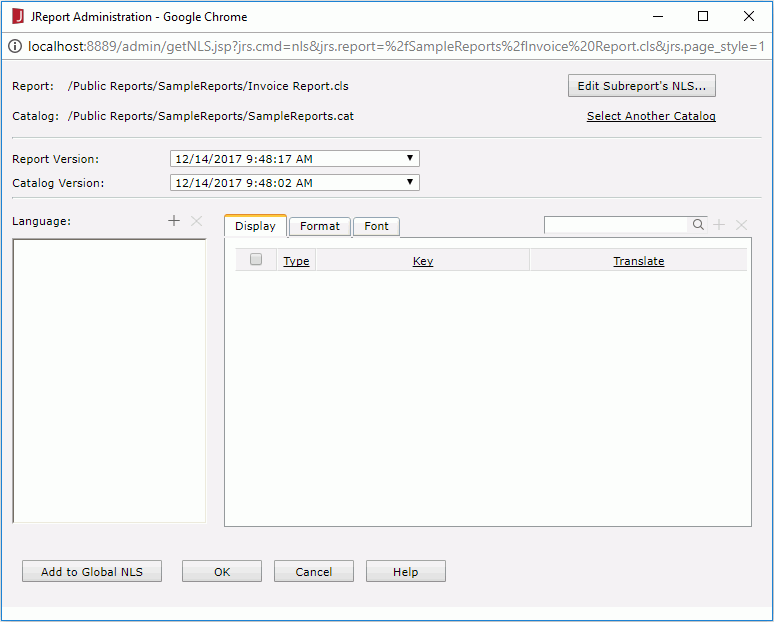
 above the box to add it.
above the box to add it. 






