 Previous Page Next Page
Previous Page Next Page
Starting a Visual Analysis Session
To start a new visual analysis session from JReport Server:
- Do either of the following:
- On the JReport Server Start Page, click Analysis in the Create category.
- On the JReport Console > Resources page, click New > Analysis.
The Select Data Source dialog appears.
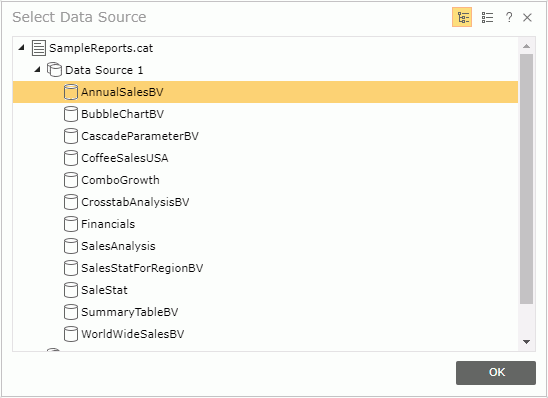
- Select the required business view on which to perform visual analysis and click OK. The Visual Analysis window is then loaded.
To start a visual analysis session on a saved analysis template:
On the JReport Console > Resources page, browse to the analysis template and do one of the following (make sure you have Execute permission on the analysis template):
- Click the name of the analysis template.
- Put the mouse pointer over the analysis template row and click the Run button
 on the floating toolbar.
on the floating toolbar.
- Select the analysis template row and click Run > Run on the task bar of the Resources page.
- Select the analysis template row, right-click in the row and select Run from the shortcut menu.
The Visual Analysis window is then loaded.
To start a new visual analysis session during another session:
- In the Visual Analysis window, click
 > New on the toolbar.
> New on the toolbar.
- In the Select Data Source dialog, select the required business view and click OK. A new Visual Analysis window is then loaded.
To start a visual analysis session on a saved analysis template during a visual analysis session:
- In the Visual Analysis window, click
 > Open or the Open button
> Open or the Open button  on the toolbar. The Open dialog appears.
on the toolbar. The Open dialog appears.
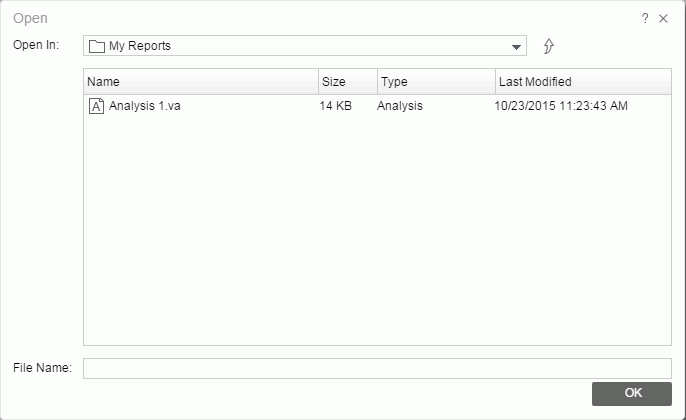
- In the Open In section, browse to the folder where the analysis template is located in the server resource tree. You can use the button
 to return to the parent folder.
to return to the parent folder.
- Select the analysis template in the resource table which lists all the analysis templates in the current directory. Click the column names to change the order of the templates in the table list if required. The File Name box shows the name of the selected analysis template.
- Click OK. The template is then loaded into a new Visual Analysis window.
 Previous Page Next Page
Previous Page Next Page
 Previous Page Next Page
Previous Page Next Page
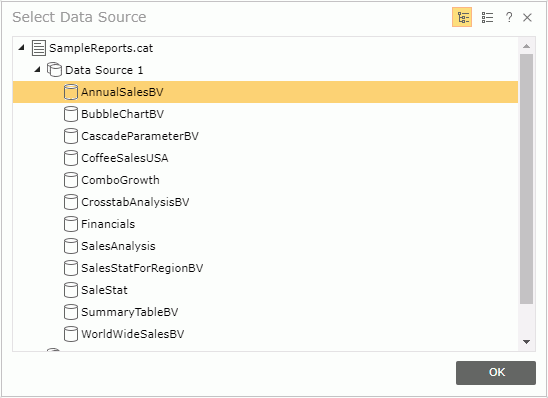
 on the floating toolbar.
on the floating toolbar. > New on the toolbar.
> New on the toolbar.  > Open or the Open button
> Open or the Open button  on the toolbar. The Open dialog appears.
on the toolbar. The Open dialog appears.
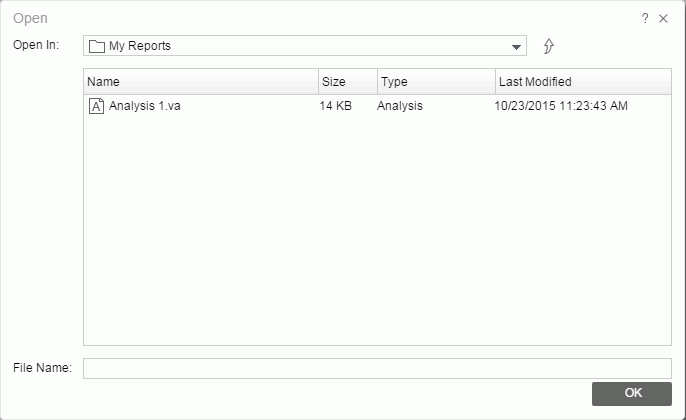
 to return to the parent folder.
to return to the parent folder.