 Previous Page Next Page
Previous Page Next Page
This wizard appears when you select a table type in the component type box and click OK in the Select Component for Library Component dialog, or right-click a table and click Table Wizard on the shortcut menu. It helps you to create a table in a library component or modify an existing table.
The wizard is different according to the following table types:
The wizard consists of the following screens:
Back
Goes back to the previous screen.
Next
Goes to the next screen.
Finish
Finishes creating or modifying the table and closes this wizard.
Cancel
Does not retain changes and closes this wizard.
Help
Displays the help document about this feature.
Specifies the business view used by the table.
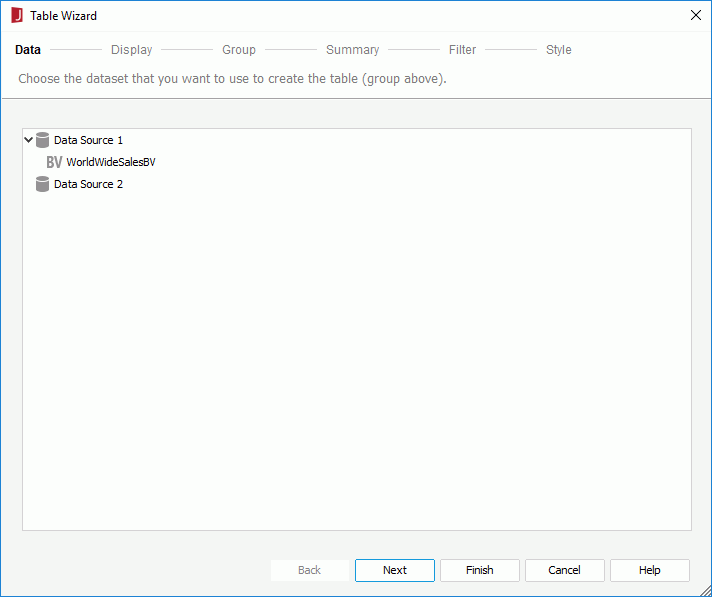
Available data resources
Lists all the business views in the current catalog. Specify the one you want to use.
Specifies the data fields to display in the table.

Title
Specifies the title of the table.
Resources
Lists all the available data resources. You can also create dynamic formulas to use in the table.

Adds the specified field to use in the table.

Removes the specified field that is not required in the table.

Replaces the selected field in the table with the specified field in the Resources box.

Moves the specified field one step up.

Moves the specified field one step down.
Show Table Group Structure
Specifies whether to show the group structure of the table.
Display Fields
Lists the fields that you have selected to display in the table.
Display Name
Shows the display names of the selected fields. You can click the name cells to edit them if required.
Sort Fields By
Opens the Sort Fields By dialog to specify how to sort data in the table.
Specifies the fields that you want to use to group the data.
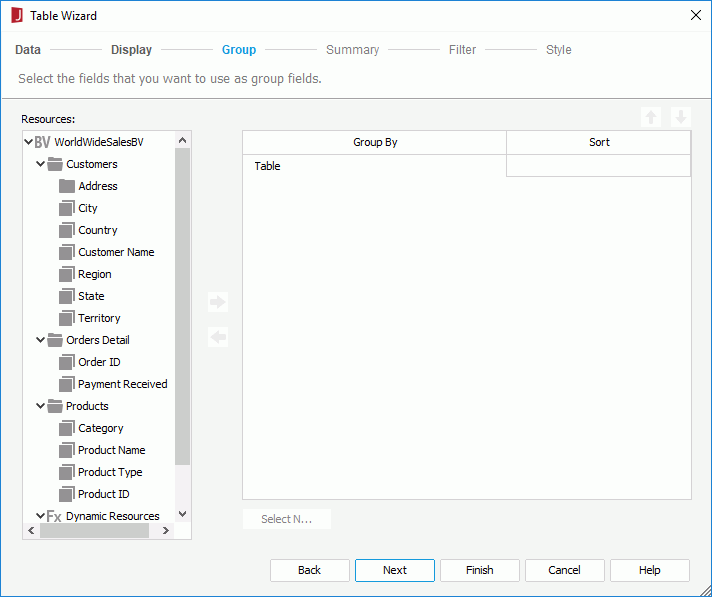
Resources
Lists all the available data resources. You can also create dynamic formulas to use in the table.

Adds the selected field as the group-by field in the table.

Removes the selected group-by field that is not required.

Replaces the selected group-by field in the table with the specified field in the Resources box.

Moves the specified group one step up.

Moves the specified group one step down.
Group By
Lists the fields that are used to group data in the table.
Sort
Specifies how groups at the specific group level will be sorted.
Select N
Opens the Select N dialog to specify the Select N condition.
Specifies the fields on which to create aggregate functions. This screen is available only when you create a table.
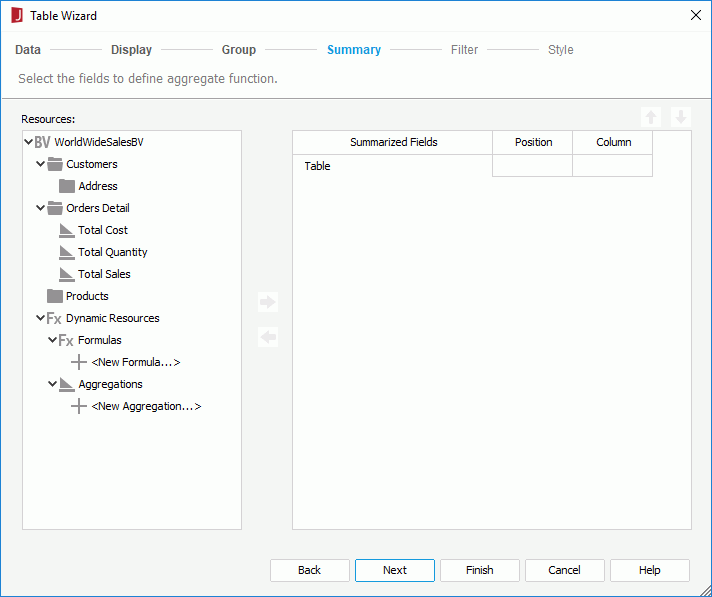
Resources
Lists all the available data resources. You can also create dynamic formulas and aggregations to use in the table.

Adds the selected field as the summary field to the table.

Removes the selected summary field that is not required.

Moves the specified summary field one step up.

Moves the specified summary field one step down.
Summarized Fields
Lists all the fields that you want to display and to be summarized in the table.
Position
Works together with the Column option to specify the location where the summary field will be put. Not available when the table type is Group Above.
Column
Works together with the Position option to specify the location where the summary field will be put. Not available when the table type is Group Above.
Specifies to filter data displayed in the table. This screen is available only when you create a table.
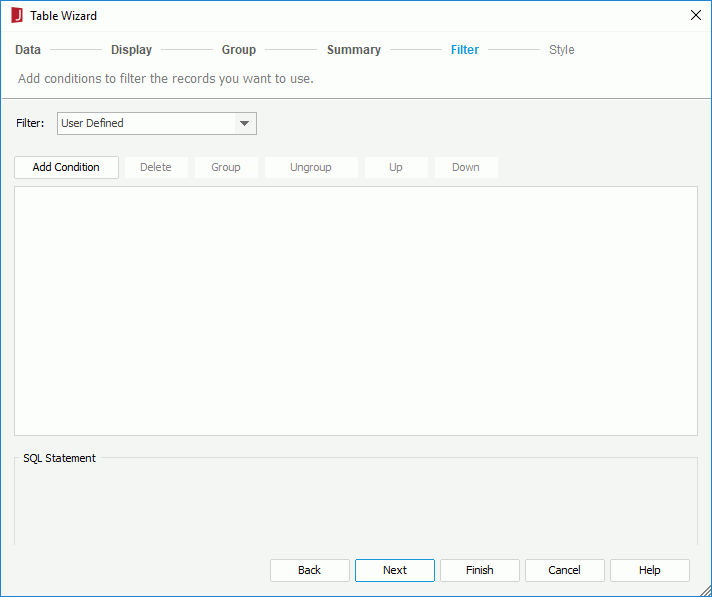
The options in the screen are the same as those in the Edit Filter dialog.
Specifies the style of the table.

Grow Report
Specifies the layout of the table.
Style
Specifies the style of the table.
Preview
Displays a diagram illustrating the effect of the selected style on the table.
The wizard consists of the following screens:
Back
Goes back to the previous screen.
Next
Goes to the next screen.
Finish
Finishes creating or modifying the table and closes this wizard.
Cancel
Does not retain changes and closes this wizard.
Help
Displays the help document about this feature.
Specifies the business view used by the table.
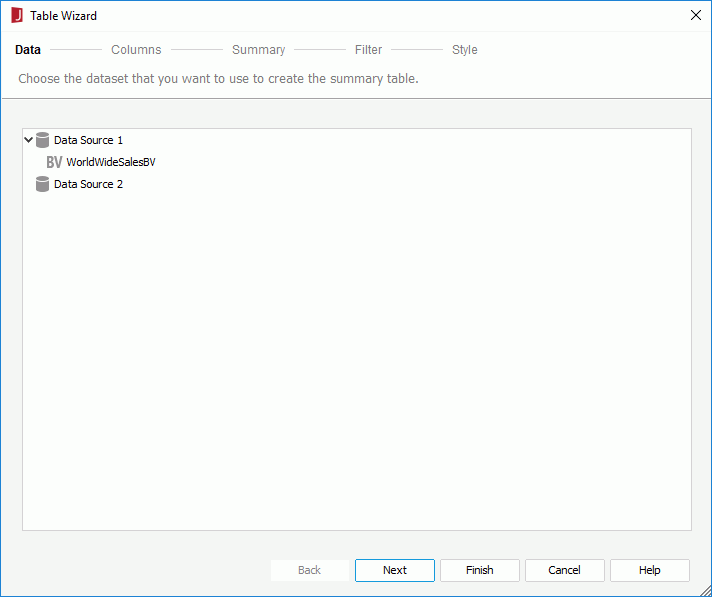
Available data resources
Lists all the business views in the current catalog. Specify the one you want to use.
Specifies the fields that you want to display in the table.
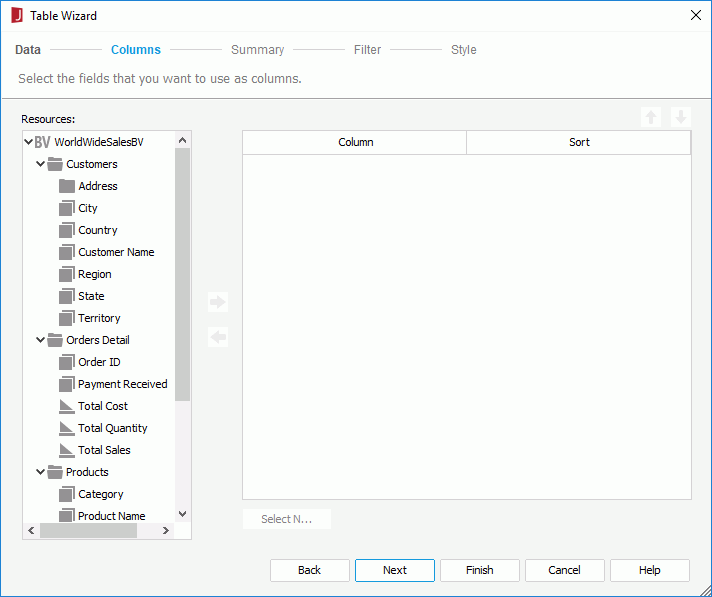
Resources
Lists all the available data resources. You can also create dynamic formulas and aggregations to use in the table.

Adds the specified field to use in the table.

Removes the specified field that is not required in the table.

Moves the specified field one step up.

Moves the specified field one step down.
Column
Lists the fields that have been selected to display in the table.
Sort
Specifies how groups at the specific group level will be sorted.
Select N
Opens the Select N dialog to specify the Select N condition.
Specifies to insert aggregations to the header/footer panels of the table and groups.
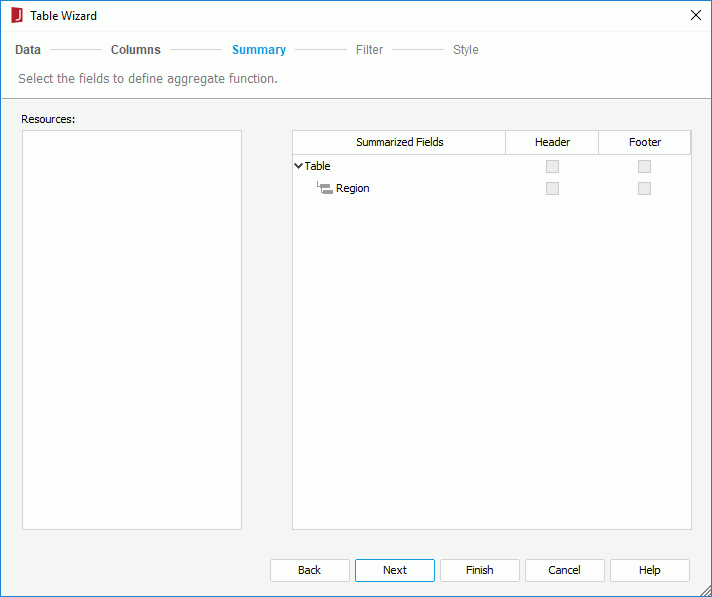
Resources
Displays the aggregations selected in the Columns screen.
Summarized Fields
Displays the group fields selected in the Columns screen under the Table node.
Header
Represents the table header or the group header of a specific group. After an aggregation is selected in the Resources box, you can select the checkboxes in the column to insert the aggregation in the corresponding header panels.
Footer
Represents the table footer or the group footer of a specific group. After an aggregation is selected in the Resources box, you can select the checkboxes in the column to insert the aggregation in the corresponding footer panels.
Specifies to filter data displayed in the table. This screen is available only when you create a table.
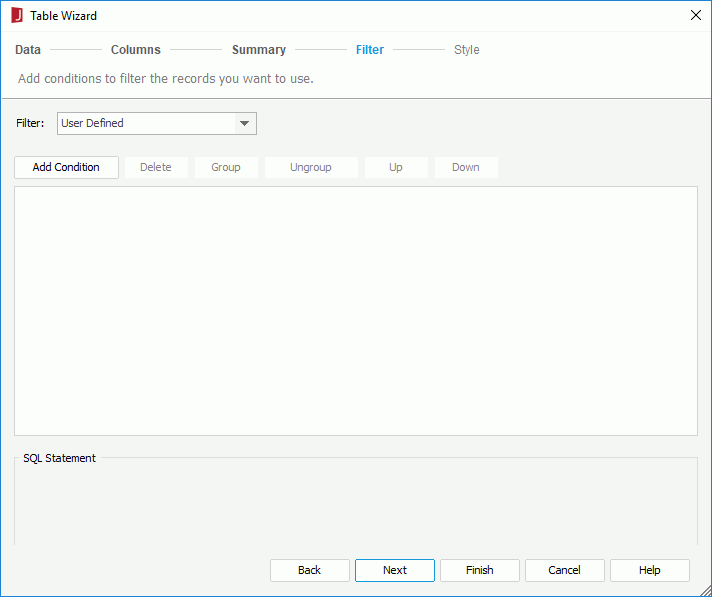
The options in the screen are the same as those in the Edit Filter dialog.
Specifies the style of the table.
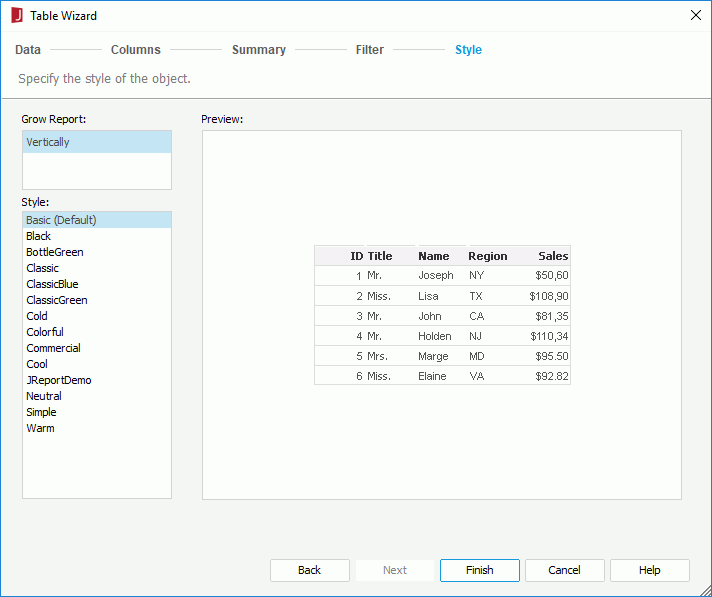
Grow Report
Specifies the layout of the table.
Style
Specifies the style of the table.
Preview
Displays a diagram illustrating the effect of the selected style on the table.