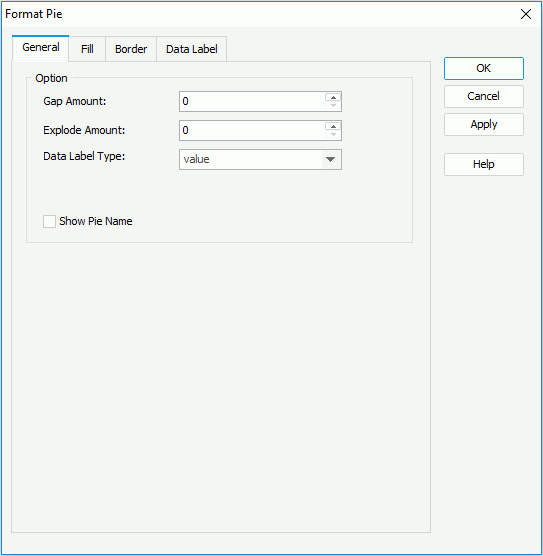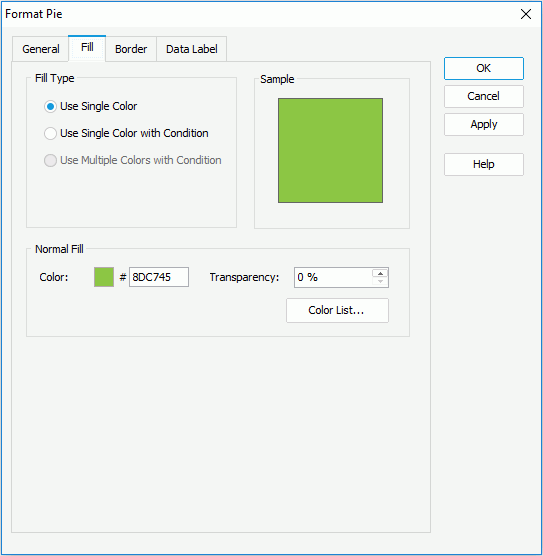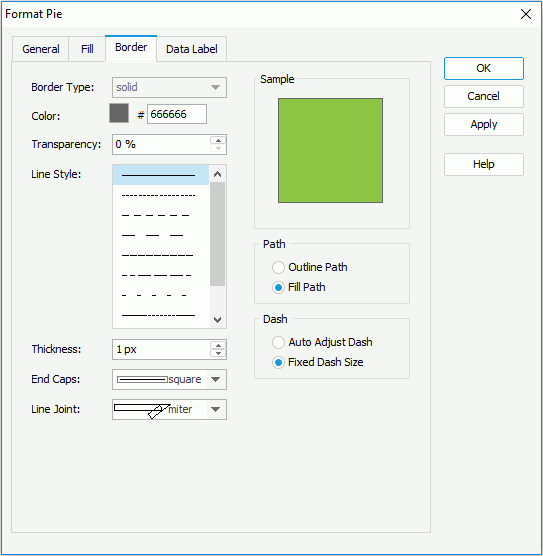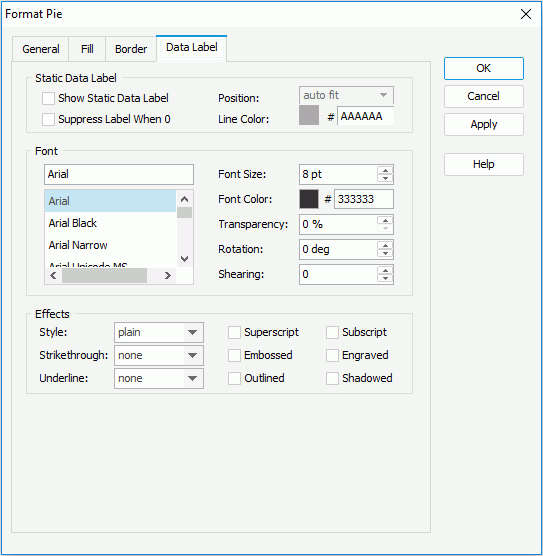Previous Page Next Page
Previous Page Next Page
Format Pie (for Report)
This dialog appears when you double-click a pie of a chart in a page report or web report, or right-click it and select Format Pie from the shortcut menu. It helps you to format pies of a chart, and consists of the following tabs:
OK
Applies the changes and closes the dialog.
Cancel
Does not retain any changes and closes the dialog.
Apply
Applies all changes and leaves the dialog open.
Help
Displays the help document about this feature.
General
Specifies the options which are available when you format a pie chart.
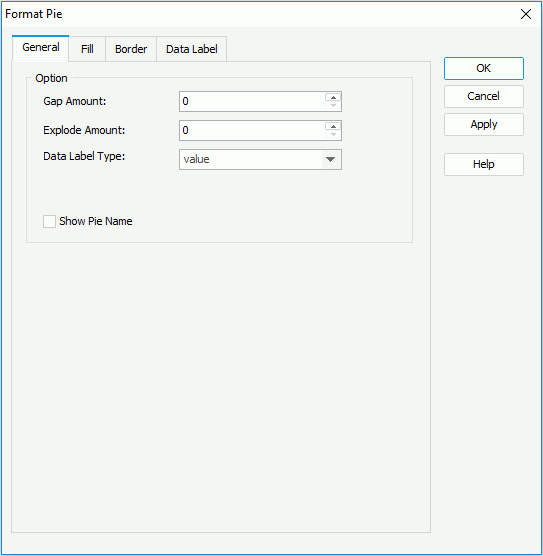
Gap Amount
Specifies the gap between two pies.
Explode Amount
Specifies the gap between every section and the central point of a pie.
Data Label Type
Specifies the display type for data value in the data label.
- value
Shows the value for each pie section.
- category name
Shows the category name for each pie section.
- percent
Shows the percentage of each pie section to the total.
- value percent
Shows the value and the percentage for each pie section.
- category name, value
Shows the category name and value for each pie section.
- category name, percent
Shows the category name and percentage for each pie section.
- category name, value, percent
Shows the category name, value and percentage for each pie section.
Show Pie Name
Specifies whether to show the name of the pie.
Fill
Specifies the color, fill effect and transparency for the pie sections.
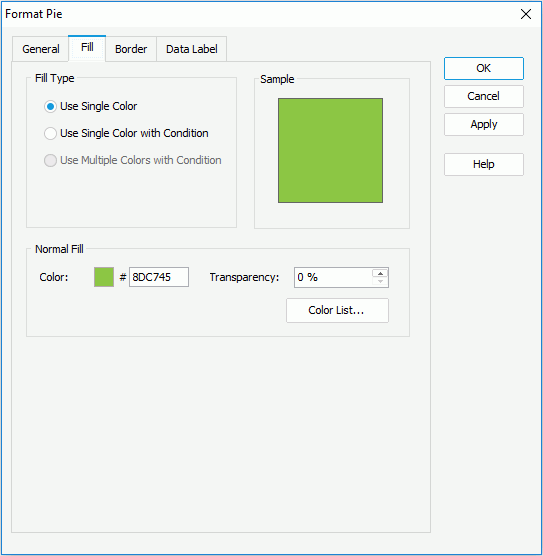
Use Single Color
If checked, the pie sections will use the single color pattern.
- Color
Specifies the color schema for the selected pie sections in the same data series. To edit the color, click the color image and select a color from the color palette or input the hexadecimal value (for example, 0xff0000) of a color directly in the text box.
- Transparency
Specifies the transparency of the color schema.
- Color List
Opens the Color List dialog to modify color pattern for pie sections in the same data series respectively.
Use Single Color with Condition
If checked, each pie section can have its single color pattern based on defined conditions. You can click the Advanced or Normal button to switch between the two editing modes to edit the conditions.
- Normal
- Select Field
Lists all the available fields to which the conditional fill can be applied. Select the field on which you want to define the conditions from the drop-down list.
- Values
Specifies the value of the condition. Available when you select a category or series field or a field whose return value is not a number from the Select Field drop-down list.
- Start Value
Specifies the start value of the condition. Available only when you select a value field or a field that returns a number from the Select Field drop-down list.
- End Value
Specifies the end value of the condition. Available only when you select a value field or a field that returns a number from the Select Field drop-down list.
- Color
Specifies the color that will be applied to the values which meet the condition.
- Transparency
Specifies the transparency for the color of the condition.

Adds a new condition line. 
Removes the selected condition line. - Label
If checked, you can modify the condition expression of the selected condition line which will be shown as the legend entry label.
- Value
Specifies to display data in the condition expression as value. Available only when you select a value field or a field that returns a number from the Select Field drop-down list.
- Percent
Specifies to display data in the condition expression in percent. Available only when you select a value field or a field that returns a number from the Select Field drop-down list.
- Advanced
- Condition
Displays the condition you have defined in the Edit Condition dialog.
- Color
Specifies the color that will be applied to the values which meet the condition.
- Transparency
Specifies the transparency for the color of the condition.

Opens the Edit Conditions dialog to create or edit a condition. - Label
If checked, you can modify the condition expression of the selected condition line which will be shown as the legend entry label.
- Value
Specifies to display data in the condition expression as value. Available only when you select a value field or a field that returns a number from the Select Field drop-down list.
- Percent
Specifies to display data in the condition expression in percent. Available only when you select a value field or a field that returns a number from the Select Field drop-down list.
Use Multiple Colors with Condition
Not supported on pie chart.
Sample
Displays a preview sample of your selection.
Border
Specifies the properties for the border of the pies, which take effect only when the Border property on chart paper is set to true in the Report Inspector.
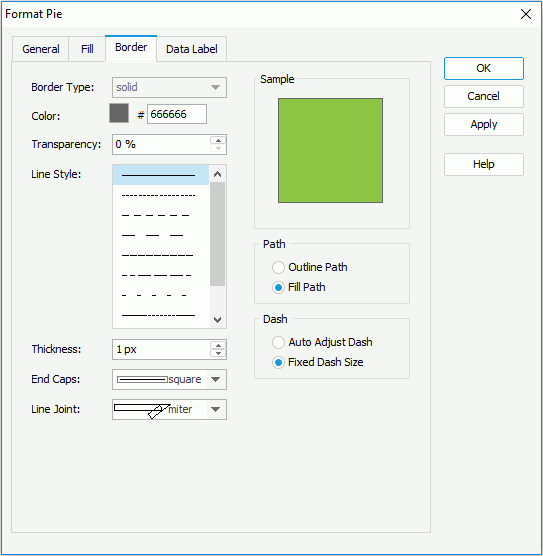
Border Type
Displays the type for border of the pies. The default value is solid, and cannot be changed.
Color
Specifies the color for the border of the pies.
Transparency
Specifies the transparency for color of the border.
Line Style
Specifies the line style to apply to the border of the pies.
Thickness
Specifies the weight of the border.
End Caps
Specifies the ending style of the border line.
- butt
Ends unclosed sub paths and dash segments with no added decoration.
- round
Ends unclosed sub paths and dash segments with a round decoration that has a radius equal to half of the width of the pen.
- square
Ends unclosed sub paths and dash segments with a square projection that extends beyond the end of the segment to a distance equal to half of the line width.
Line Joint
Specifies the line joint style for the border line.
- miter
Joins path segments by extending their outside edges until they meet.
- round
Joins path segments by rounding off the corner at a radius of half the line width.
- bevel
Joins path segments by connecting the outer corners of their wide outlines with a straight segment.
Sample
Displays a preview sample of your selection.
Path
Specifies the fill pattern of the border line.
- Outline Path
Specifies the fill pattern of the border line to be outline path.
- Fill Path
Specifies the fill pattern of the border line to be whole path.
Dash
Specifies the dash size of border line.
- Auto Adjusted Dash
If selected, the dash size will be adjusted automatically.
- Fixed Dash Size
If selected, the dash size will be fixed size.
Data Label
Specifies properties for data labels displayed on the pies.
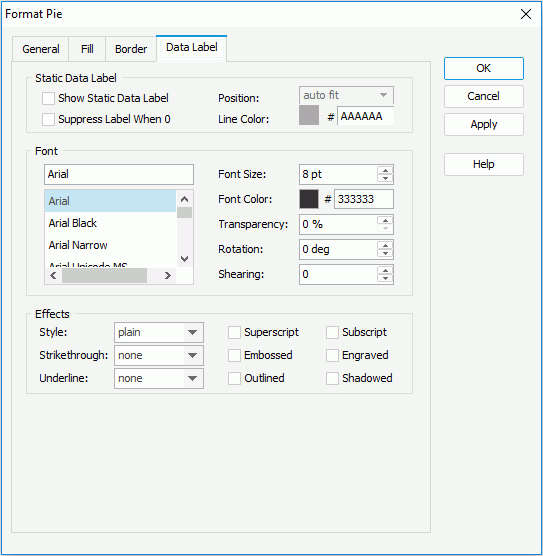
Static Data Label
Specifies properties of the static data labels on the pies.
- Show Static Data Label
Specifies whether or not to show the static data labels on the pies.
- Position
Specifies the position of the static data labels on the pies. Only when it is checked can the following static data label related properties take effect.
- auto fit
If selected, the static data labels will be displayed automatically.
- sticker
If selected, the static data labels will be displayed beside the pie sections.
- slim leg
If selected, the static data labels will be displayed beside the pie sections and pointed by thin lines.
- best fit
If selected, the static data labels will be displayed at the best fit position automatically.
- on slices
If selected, the static data labels will be displayed on the pie sections (slices).
- Suppress Label When 0
If true, the static data label whose value is 0 will not be displayed on the chart.
- Line Color
Specifies the color of the thin lines that are used to point to the static data labels.
Font
Specifies the font format of text in the data labels.
- Font list
Lists all the available font faces that can be selected to apply to the text.
- Font Size
Specifies the font size of the text.
- Font Color
Specifies the font color of the text.
- Transparency
Specifies the transparency of the text.
- Rotation
Specifies the rotation angle of the text around its center, in degrees. The default value is 0.
- Shearing
Specifies the gradient of the text.
Effects
Specifies the special effects of text in the data labels.
- Style
Specifies the font style of the text. It can be one of the following: plain, bold, italic, and bold italic.
- Strikethrough
Specifies the style of the horizontal line with which the text is struck through. It can be one of the following: none, thin line, bold line, and double lines.
- Underline
Specifies the style of the horizontal line under the text. It can be one of the following: none, single, single lower, bold line, bold lower, double lines, bold double, patterned line, and bold patterned.
- Superscript
Raises the text above the baseline and changes the text to a smaller font size, if a smaller size is available.
- Embossed
Makes the text appear to be raised off the page in relief.
- Outlined
Displays the inner and outer borders of each character.
- Subscript
Lowers the text below the baseline and changes the text to a smaller font size, if a smaller size is available.
- Engraved
Makes the text appear to be imprinted or pressed into the page.
- Shadowed
Adds a shadow beneath and to the right of the text.
 Previous Page Next Page
Previous Page Next Page
 Previous Page Next Page
Previous Page Next Page