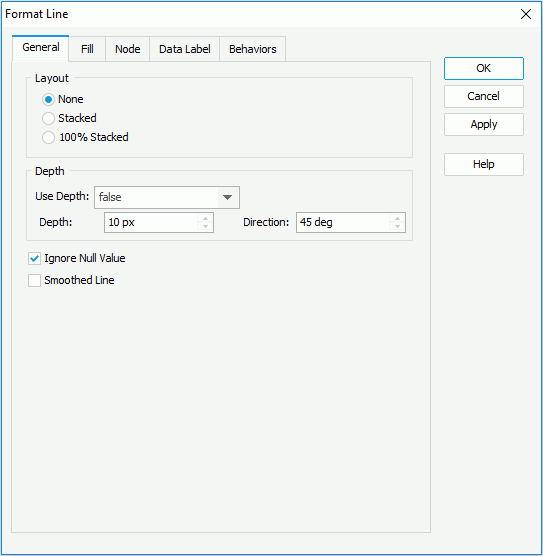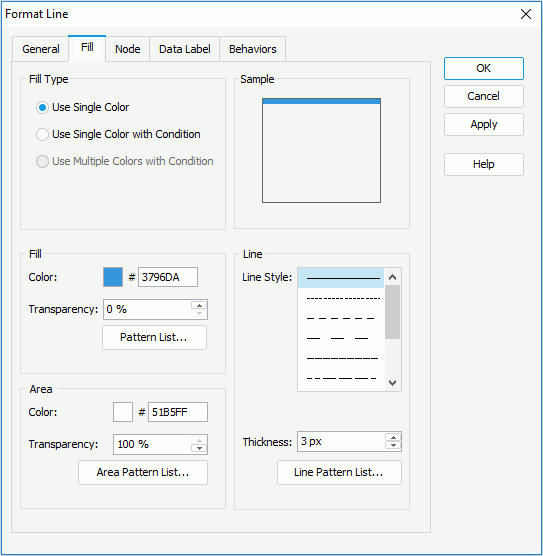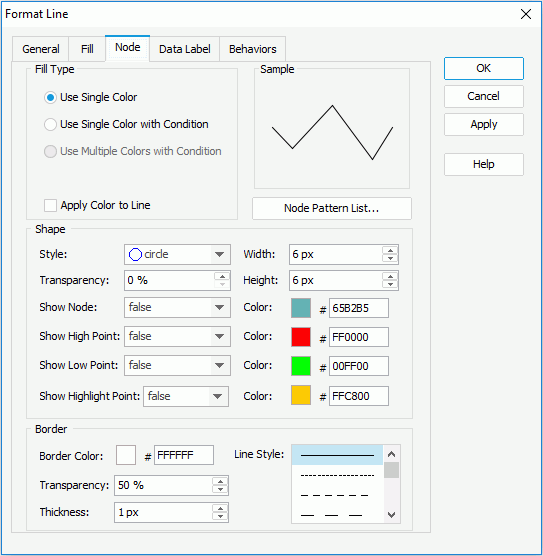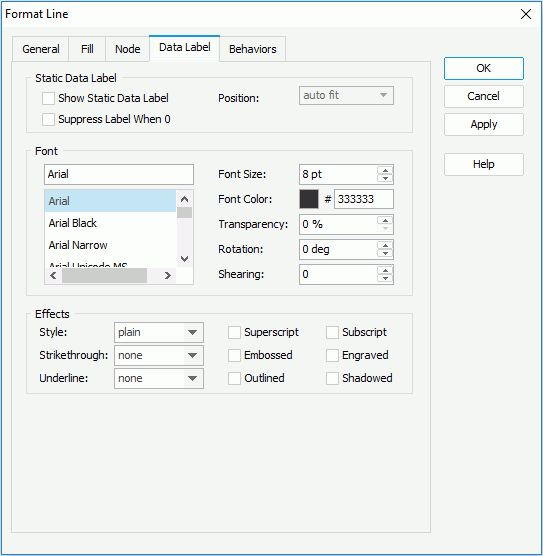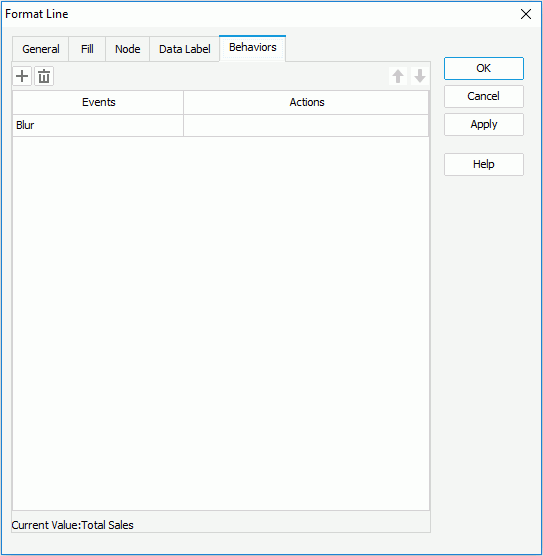Previous Page Next Page
Previous Page Next Page
Format Line (for Library Component)
This dialog appears when you double-click a line in a chart in a library component, or right-click it and select Format Line from the shortcut menu. It helps you to format the chart lines, and consists of the following tabs:
OK
Applies the changes and closes the dialog.
Cancel
Does not retain any changes and closes the dialog.
Apply
Applies all changes and leaves the dialog open.
Help
Displays the help document about this feature.
General
Specifies the general format of the chart lines.
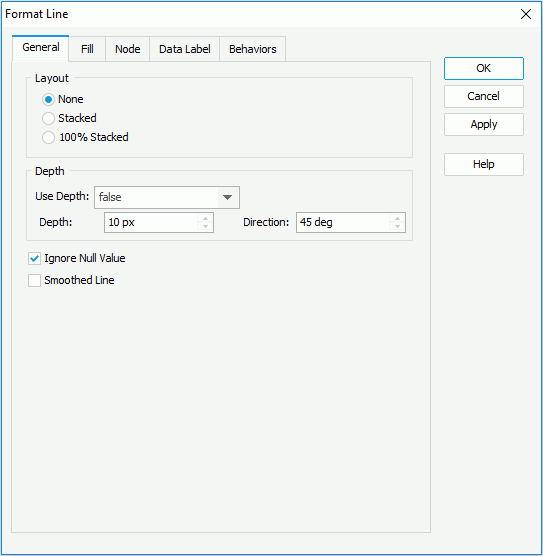
Layout
Specifies the layout of the lines in the chart.
- None
If selected, the lines will display trend over categories.
- Stacked
If selected, the stacked lines will display the trend of the contribution of each data value over categories.
- 100% Stacked
If selected, the 100% stacked lines will display the trend of the percentage each data value contributes over categories.
Depth
Specifies the depth properties for lines of the chart.
- Use Depth
Specifies whether to make the lines in the chart three-dimensional. You can also use a formula to control the property.
- Depth
Specifies the depth of the lines, in pixels.
- Direction
Specifies the direction for depth of the lines, in degrees.
Ignore Null Value
Specifies whether to ignore null data values when drawing lines in the chart. If checked, when a null data value appears on a line, it is ignored and the line is drawn from the previous data value to the next data value directly, otherwise, the line is broken at the point of the null data value.
Smoothed Line
Specifies whether to draw the lines smoothly without the sharp joints.
Fill
Specifies the fill properties of the chart lines.
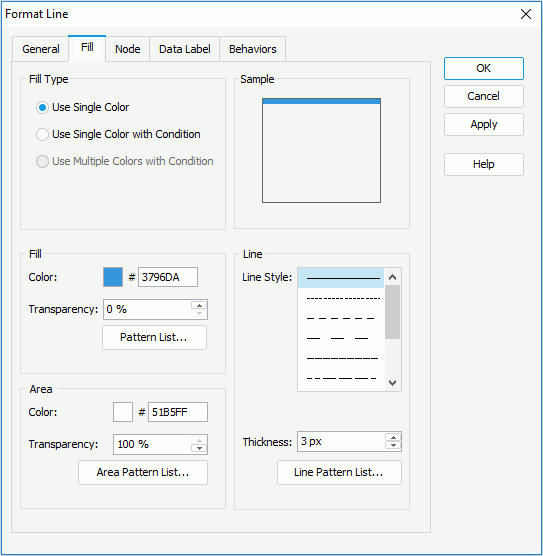
Use Single Color
If checked, the lines will use the single color pattern.
- Fill
Specifies the fill effect of the chart lines. Disabled when the option Apply Color to Line in the Node tab is checked.
- Color
Specifies the color schema for the selected chart line. To edit the color, click the color image and select a color from the color palette or input the hexadecimal value (for example, 0xff0000) of a color directly in the text box.
- Transparency
Specifies the transparency of the color schema for the selected chart line.
- Pattern List
Opens the Color List dialog to modify color pattern for each line.
- Area
Specifies properties for the areas which are formed by the chart axes and the lines.
- Color
Specifies the color schema for the selected chart line area.
- Transparency
Specifies the transparency of the color schema for the selected chart line area.
- Area Pattern List
Opens the Color List dialog to modify color pattern of the areas.
- Line
Specifies the pattern of the chart lines.
- Line Style
Specifies the style of the selected chart line.
- Thickness
Specifies the thickness of the selected chart line, in pixels.
- Line Pattern List
Opens the Line Pattern List dialog to modify pattern of the lines in the same data series respectively.
Use Single Color with Condition
If checked, each line can have its single color pattern based on defined conditions. You can click the Advanced or Normal button to switch between the two editing modes to edit the conditions.
- Normal
- Select Field
Lists all the available fields to which the conditional fill can be applied. Select the field on which you want to define the conditions from the drop-down list.
- Values
Specifies the value of the condition. Available when you select a category or series field or a field whose return value is not a number from the Select Field drop-down list.
- Start Value
Specifies the start value of the condition. Available only when you select a value field or a field that returns a number from the Select Field drop-down list.
- End Value
Specifies the end value of the condition. Available only when you select a value field or a field that returns a number from the Select Field drop-down list.
- Color
Specifies the color that will be applied to the values which meet the condition.
Disabled when the option Apply Color to Line in the Node tab is checked.
- Transparency
Specifies the transparency for the color of the condition. Disabled when the option Apply Color to Line in the Node tab is checked.
- Style
Specifies the line style of the condition.

Adds a new condition.
Opens the Edit Line Style dialog to edit the line properties for the selected condition. 
Removes the selected user-defined condition.- Value
Specifies to display data in the condition expression as value. Available only when you select a value field or a field that returns a number from the Select Field drop-down list.
- Percent
Specifies to display data in the condition expression in percent. Available only when you select a value field or a field that returns a number from the Select Field drop-down list and takes effect only on 100% Stacked Line 2-D chart.
- Advanced
- Condition
Displays the condition you have defined in the Edit Condition dialog.
- Color
Specifies the color that will be applied to the values which meet the condition.
Disabled when the option Apply Color to Line in the Node tab is checked.
- Transparency
Specifies the transparency for the color of the condition. Disabled when the option Apply Color to Line in the Node tab is checked.
- Style
Specifies the line style of the condition.

Opens the Edit Conditions dialog to create a condition and define the line properties of the condition.
When a user-defined condition is selected, clicking the button opens the Edit Conditions dialog to edit the condition and its line properties. When the default condition is selected, it opens the Edit Line Style dialog for editing the line properties of the condition.
Removes the selected user-define condition.
Use Multiple Colors with Condition
Not supported on line chart.
Sample
Displays a preview sample of your settings.
Node
Specifies properties for nodes of the 2-D line chart.
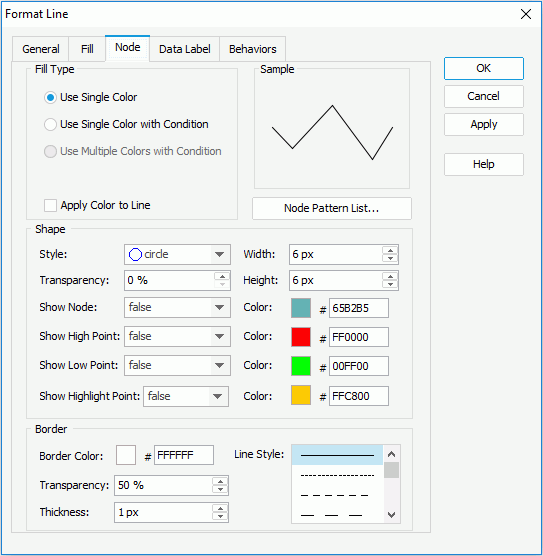
Use Single Color
If checked, the line nodes will use the single color pattern.
- Shape
Specifies the shape properties of the nodes in the selected chart line.
- Style
Specifies the style of the nodes in the selected chart line.
- Transparency
Specifies the transparency of the nodes in the selected chart line.
- Width
Specifies the width of the nodes in the selected chart line, in pixels.
- Height
Specifies the height of the nodes in the selected chart line, in pixels.
- Show Node
Specifies whether to show nodes in the selected chart line. Only when it is set to true, the node related properties for the line chart can take effect. However, it does not control the properties Show High Point and Show Low Point and the Color property for each.
- Color
Specifies the color of the nodes in the selected chart line.
- Show High Point
Specifies whether to show the line node in the highest point in the selected chart line.
- Color
Specifies the color of the node in the highest point in the selected chart line.
- Show Low Point
Specifies whether to show the line node in the lowest point in the selected chart line.
- Color
Specifies the color of the node in the lowest point in the selected chart line.
- Show Highlight Point
Specifies whether to show the highlight point when you hover the mouse over a node in the selected chart line.
- Color
Specifies the color of the highlight point in the selected chart line.
- Border
Specifies the border properties of the nodes in the selected chart line. Available when the node is not of the plus, multiplication, star1 or star2 style.
- Border Color
Specifies the color for the border of the nodes in the selected chart line.
- Transparency
Specifies the transparency for the border of the nodes in the selected chart line.
- Line Style
Specifies the line style for the border of the nodes in the selected chart line.
- Thickness
Specifies the thickness for the border of the nodes in the selected chart line, in pixels.
- Line
Specifies the line properties of the nodes in the selected chart line. Available when the node is of the plus, multiplication, star1 or star2 style.
- Line Style
Specifies the line style of the nodes in the selected chart line.
- Thickness
Specifies the line thickness of the nodes in the selected chart line.
- Node Pattern List
Opens the Node Pattern List dialog to modify the node pattern for each chart line.
Use Single Color with Condition
If checked, each node can have its single color pattern based on defined conditions. You can click the Advanced or Normal button to switch between the two editing modes to edit the conditions.
- Normal
- Select Field
Lists all the available fields to which the conditional fill can be applied. Select the field on which you want to define the conditions from the drop-down list.
- Values
Specifies the value of the condition. Available when you select a category or series field or a field whose return value is not a number from the Select Field drop-down list.
- Start Value
Specifies the start value of the condition. Available only when you select a value field or a field that returns a number from the Select Field drop-down list.
- End Value
Specifies the end value of the condition. Available only when you select a value field or a field that returns a number from the Select Field drop-down list.
- Color
Specifies the color that will be applied to the values which meet the condition.
- Transparency
Specifies the transparency for the color of the condition.
- Style
Specifies the node style of the condition.

Adds a new condition.
Opens the Edit Node Style dialog to edit the node properties for the selected condition.
Removes the selected user-defined condition. - Label
If checked, you can modify the condition expression of the selected condition which will be shown as the legend entry label.
- Value
Specifies to display data in the condition expression as value. Available only when you select a value field or a field that returns a number from the Select Field drop-down list.
- Percent
Specifies to display data in the condition expression in percent. Available only when you select a value field or a field that returns a number from the Select Field drop-down list and takes effect only on 100% Stacked Line 2-D chart.
- Advanced
- Condition
Displays the condition you have defined in the Edit Condition dialog.
- Color
Specifies the color that will be applied to the values which meet the condition.
- Transparency
Specifies the transparency for the color of the condition.
- Style
Specifies the node style of the condition.

Opens the Edit Conditions dialog to create a condition and define the node properties of the condition.
When a user-defined condition is selected, clicking the button opens the Edit Conditions dialog to edit the condition and its node properties. When the default condition is selected, it opens the Edit Node Style dialog for editing node properties of the condition.
Removes the selected user-defined condition.
Use Multiple Colors with Condition
Not supported on line chart.
Apply Color to Line
Specifies whether to make the color pattern specified on the node apply to the corresponding line.
Sample
Displays a preview sample of your selection.
Data Label
Specifies properties for data labels displayed on the lines.
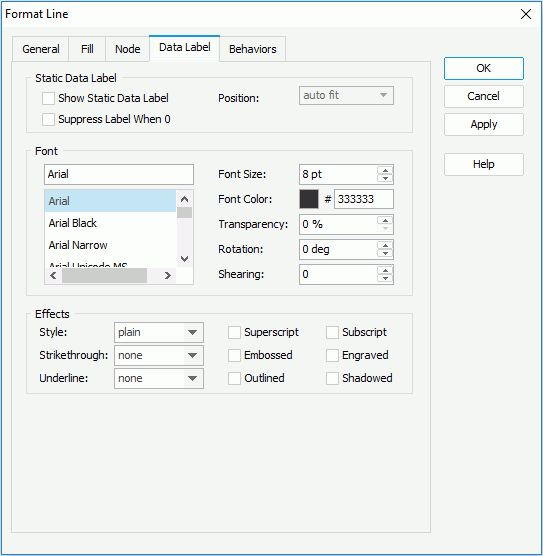
Static Data Label
Specifies properties of the static data labels on the lines.
- Show Static Data Label
Specifies whether or not to show the static data labels on the lines. Only when it is checked can the following static data label related properties take effect.
- Position
Specifies the position of the static data labels on the lines.
- auto fit
If selected, the static data labels will be displayed automatically.
- top center
If selected, the static data labels will be displayed on the top center of the line nodes.
- top left
If selected, the static data labels will be displayed on the top left of the line nodes.
- top right
If selected, the static data labels will be displayed on the top right of the line nodes.
- bottom left
If selected, the static data labels will be displayed at the bottom left of the line nodes.
- bottom center
If selected, the static data labels will be displayed at the bottom center of the line nodes.
- bottom right
If selected, the static data labels will be displayed at the bottom right of the line nodes.
- Suppress Label When 0
If true, the static data label whose value is 0 will not be displayed on the chart.
Font
Specifies the font format of text in the data labels.
- Font list
Lists all the available font faces that can be selected to apply to the text.
- Font Size
Specifies the font size of the text.
- Font Color
Specifies the font color of the text.
- Transparency
Specifies the transparency of the text.
- Rotation
Specifies the rotation angle of the text around its center, in degrees. The default value is 0.
- Shearing
Specifies the gradient of the text.
Effects
Specifies the special effects of text in the data labels.
- Style
Specifies the font style of the text. It can be one of the following: plain, bold, italic, and bold italic.
- Strikethrough
Specifies the style of the horizontal line with which the text is struck through. It can be one of the following: none, thin line, bold line, and double lines.
- Underline
Specifies the style of the horizontal line under the text. It can be one of the following: none, single, single lower, bold line, bold lower, double lines, bold double, patterned line, and bold patterned.
- Superscript
Raises the text above the baseline and changes the text to a smaller font size, if a smaller size is available.
- Embossed
Makes the text appear to be raised off the page in relief.
- Outlined
Displays the inner and outer borders of each character.
- Subscript
Lowers the text below the baseline and changes the text to a smaller font size, if a smaller size is available.
- Engraved
Makes the text appear to be imprinted or pressed into the page.
- Shadowed
Adds a shadow beneath and to the right of the text.
Behaviors
Specifies some web behaviors to the lines.
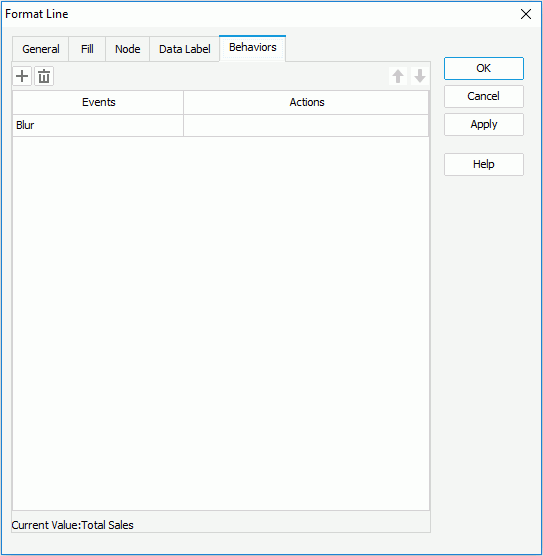

Adds a new web behavior line.

Removes the selected web behavior.

Moves the selected web behavior up a step.

Moves the selected web behavior down a step.
Events
Specifies the trigger event.
Actions
Specifies the action you want the event to trigger.
 Previous Page Next Page
Previous Page Next Page
 Previous Page Next Page
Previous Page Next Page