 Previous Page Next Page
Previous Page Next Page
To format the lines in a line chart, follow the steps below:
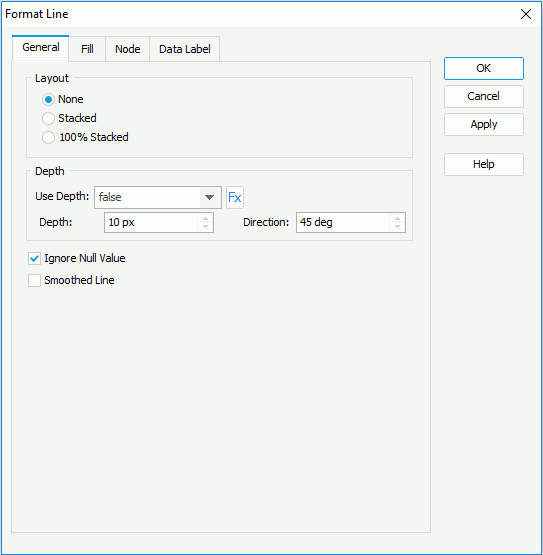
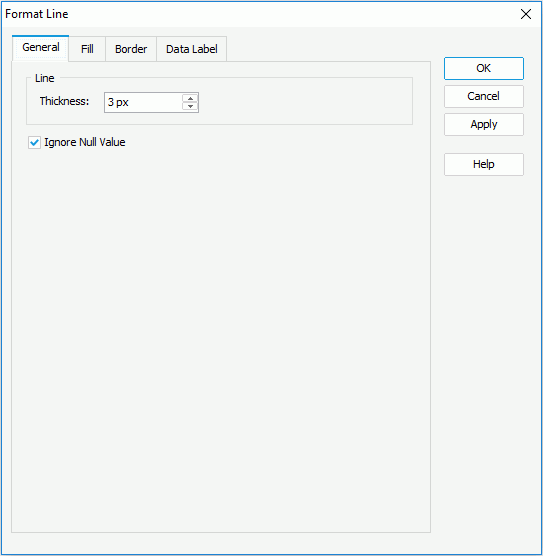
If you select Use Single Color as the fill type, in the Fill box, specify the color and the transparency of the color schema to fill the selected line (to change the color, click the color image and select a color from the color palette or input the hexadecimal value of a color directly in the text box). You can also click the Pattern List button to specify the color pattern for each line in the Color List dialog. In the Area box, set the fill and transparency settings of the area that are formed by the chart axes and the selected line. If required, click Area Pattern List to specify the color pattern for each area formed by each line and the chart axes in the Color List dialog. In the Line box, specify the line style and line thickness of the selected line. Click Line Pattern List to set the line pattern for each line in the Line Pattern List dialog.
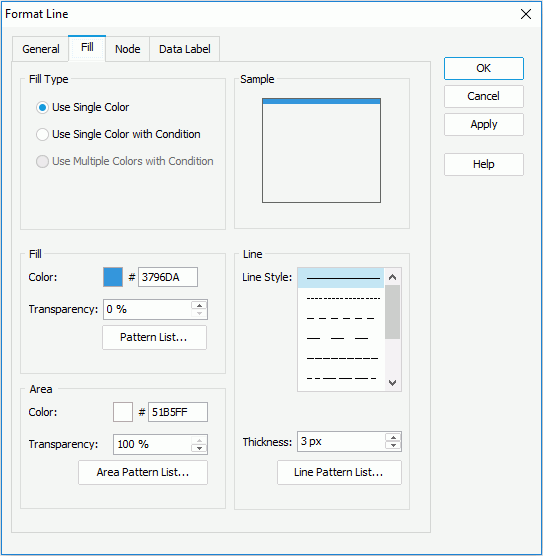
If you select Use Single Color with Condition as the fill type, specify the conditions and the line pattern bound with each condition respectively. For details, refer to Adding Conditional Color Fill to a Chart.
If you select Use Single Color as the fill type, in the Shape box, set Show Node to true, then specify the style, transparency, width, height and color of the nodes in the selected line, and specify whether or not to display the line nodes in the highest and lowest points with other colors and whether to show the highlight point in a distinguishing color when you hover the mouse over a node in the line. In the Border box, set the border properties of the nodes on the selected line, including border color, transparency, line style and thickness. If you set the node style to plus, multiplication, star1 or star2, the Line box is available instead of the Border box, in which you can specify the line style and thickness for the nodes with selected styles. You can also click the Node Pattern List button to specify the node pattern for each line in the Node Pattern List dialog.
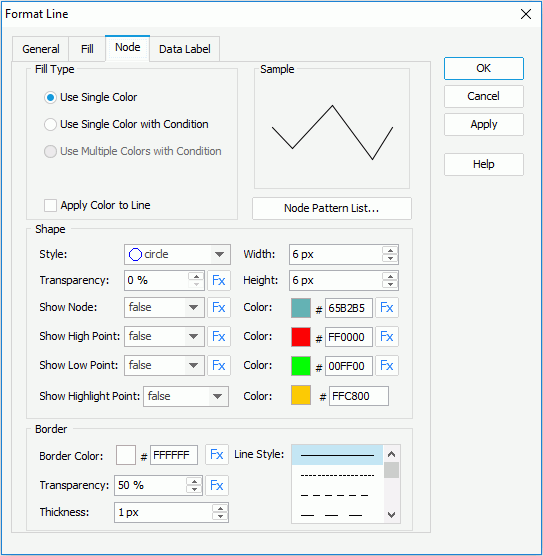
If you select Use Single Color with Condition as the fill type, specify the conditions and the node pattern bound with each condition respectively. For details, refer to Adding Conditional Color Fill to a Chart.
If you want to make the color pattern specified on the nodes apply to the corresponding lines, check Apply Color to Line, then the color and transparency settings on the corresponding lines will be ignored.
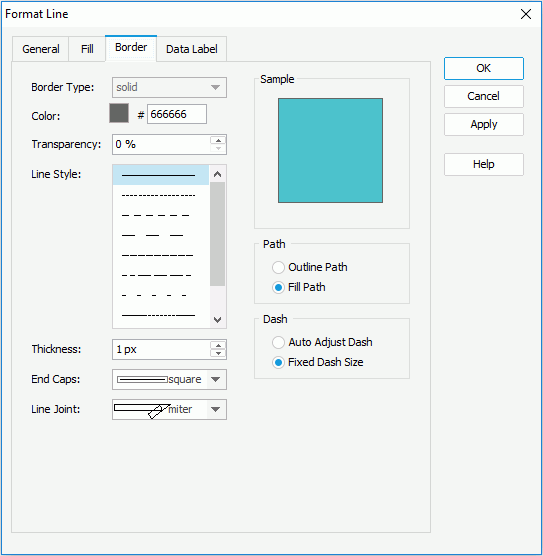
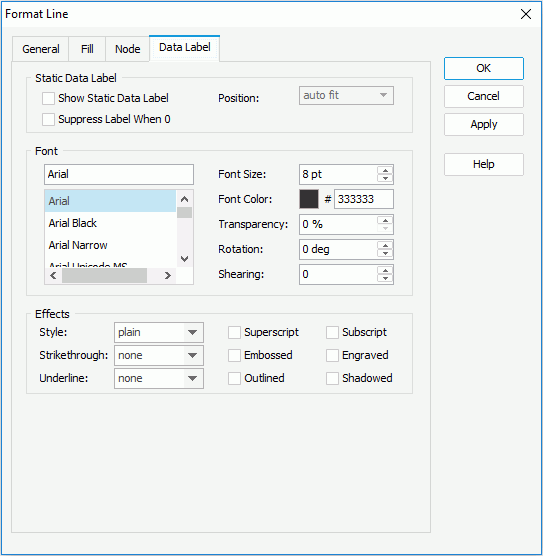
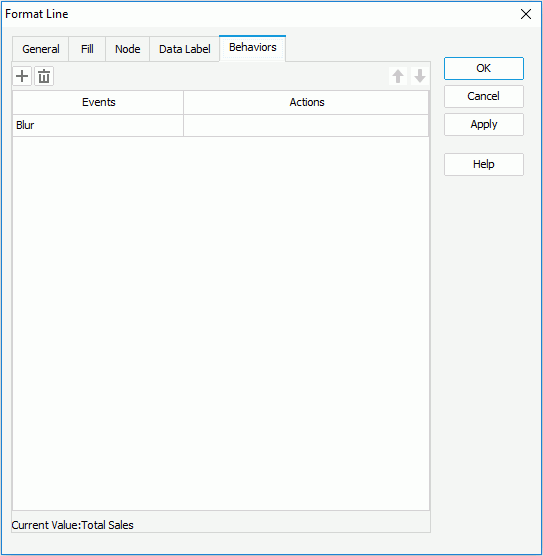
Select a trigger event from the drop-down list in the Events column, then click in the Actions column and click  that appears in the text box to open the Web Action List dialog, where you can bind a web action to the lines which will be triggered when the specified event occurs on the lines. The web actions you can bind include Filter, Sort, Parameter, Property and SendMessage. For details about these web actions, refer to Applying Web Actions to a Label.
that appears in the text box to open the Web Action List dialog, where you can bind a web action to the lines which will be triggered when the specified event occurs on the lines. The web actions you can bind include Filter, Sort, Parameter, Property and SendMessage. For details about these web actions, refer to Applying Web Actions to a Label.
To add a web behavior line, click  , and if a web behavior is not required, click
, and if a web behavior is not required, click  to remove it.
to remove it.
Click  or
or  to adjust the order of the behaviors. Then, when an event that has been bound with more than one action happens, the upper action will be triggered first.
to adjust the order of the behaviors. Then, when an event that has been bound with more than one action happens, the upper action will be triggered first.
See also the Format Line dialog for page report, web report, or library component for detailed explanation about options in the dialog.
Notes: