 Previous Page Next Page
Previous Page Next Page
This wizard appears when you click Insert > Crosstab in a page report that is created using query resources. It helps you to create a crosstab in the page report, and consists of the following screens:
Back
Goes back to the previous screen.
Next
Goes to the next screen.
Finish
Finishes creating the crosstab and closes this dialog.
Cancel
Does not retain changes and closes this dialog.
Help
Displays the help document about this feature.
Specifies the dataset that you want to use to create the crosstab.
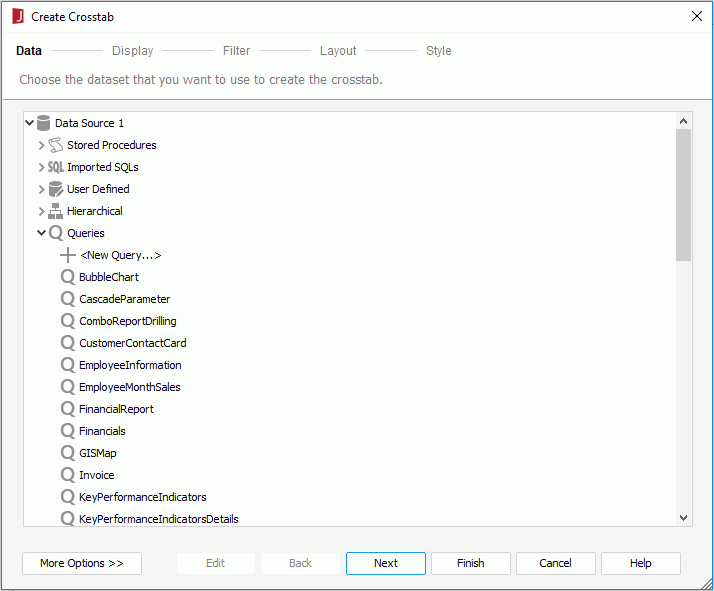
Resource box
Lists the available data resources in the current catalog. Select one to create the crosstab.
More Options/Less Options
Shows or hides the dataset selection panel to choose a dataset for the crosstab.
Specifies the fields that you want to display in the crosstab.
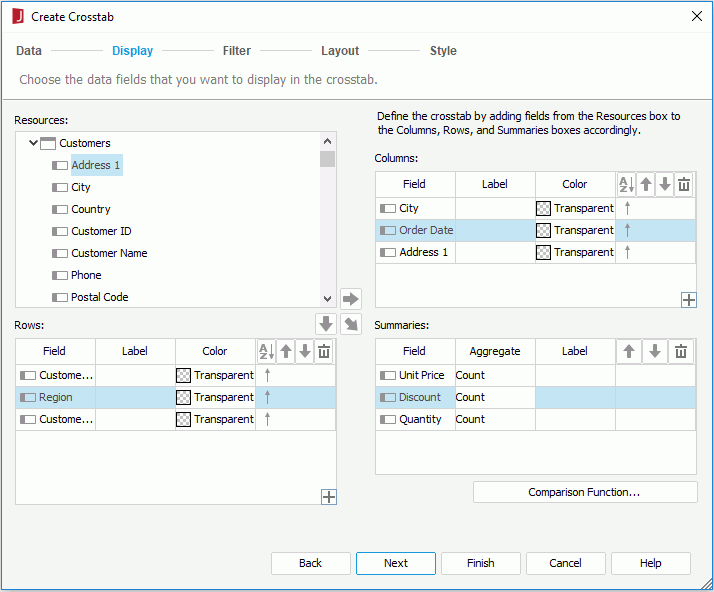
Resources
Lists all the available data resources.

Adds the selected field to be displayed on the columns of the crosstab.

Adds the selected field to be displayed on the rows of the crosstab.

Adds the selected field on which to create summaries.
Columns/Rows

Adds a compound column/row group.
Summaries

Specifies in which manner to sort the field values.

Moves the selected field or compound group one step up. For fields in a compound group, their order can be changed within the current group only.

Moves the selected field or compound group one step down. For fields in a compound group, their order can be changed within the current group only.

Removes the selected field or compound group that is not required from the crosstab.
Specifies to filter data displayed in the crosstab.
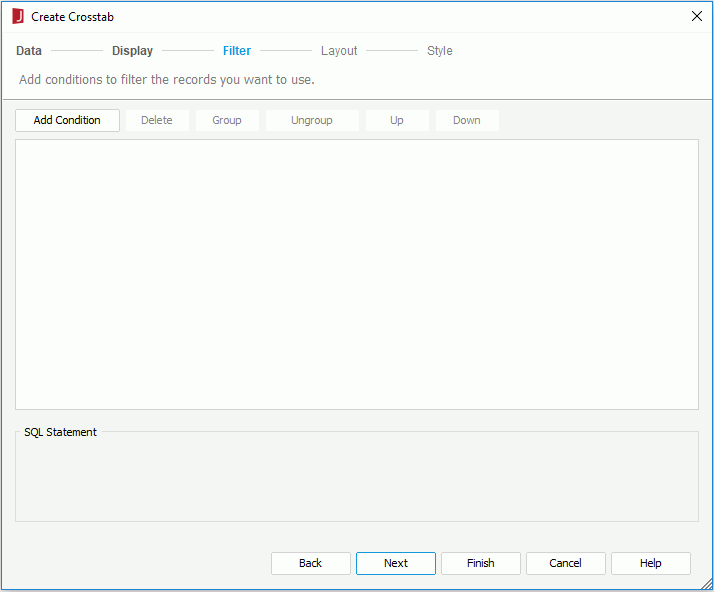
The options in the screen are the same as those in the Edit Filter dialog.
Specifies the layout of the crosstab.
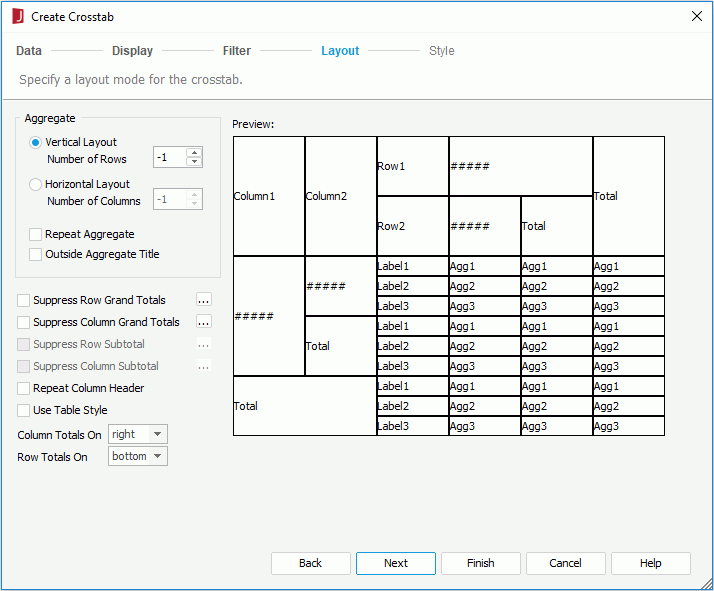
For details about options in the screen, refer to Customizing Crosstab Layout.
Specifies the style of the crosstab.

Style
Specifies the style of the crosstab.
Preview
Shows a sketch of the selected style.
Inherit Style
Specifies whether to make the crosstab take the style of its parent. Available only when the crosstab is to be inserted into a banded object.