 Previous Page Next Page
Previous Page Next Page
You can sort the records in a banded object or table, and the groups in a certain group level of the banded object or table if you have defined one or more group levels.
You can achieve the above by using the Sort dialog or shortcut menu. However you cannot sort the data by a global level formula.
 on the toolbar.
on the toolbar.
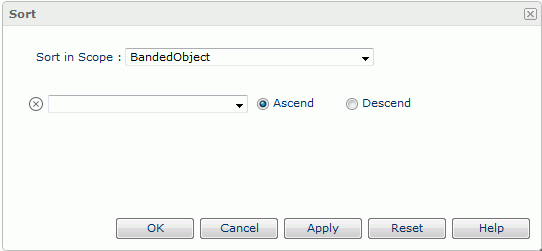
 to add new rows of sorting conditions if required. When a group field is selected, only one sort condition can be composed.
to add new rows of sorting conditions if required. When a group field is selected, only one sort condition can be composed.
Click  or
or  to move a row up or down so as to set the sorting priority, and
to move a row up or down so as to set the sorting priority, and  to delete the corresponding sorting condition if it is unwanted.
to delete the corresponding sorting condition if it is unwanted.
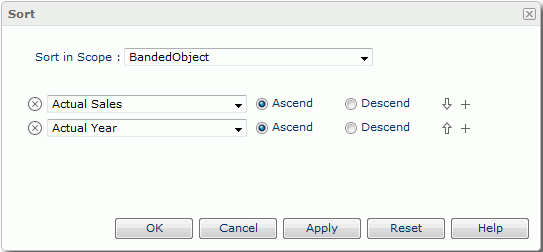
To retrieve the opening status of this dialog, click the Reset button.
If you right-click on a detail/summary field value in step 1, the sorting will affect the order of detail/summary records in the banded object or table; if it is a group field value, the order of groups in the group level represented by the group field will be rearranged.
To remove the sort condition, click Sort > No Sort.
When you use the shortcut menu to sort the report data by a field and then by another field, the later sort condition always replaces the former one. And after applying a sort using the shortcut menu, if you open the Sort dialog you can find the corresponding sort expression displays in the dialog.
Tips: