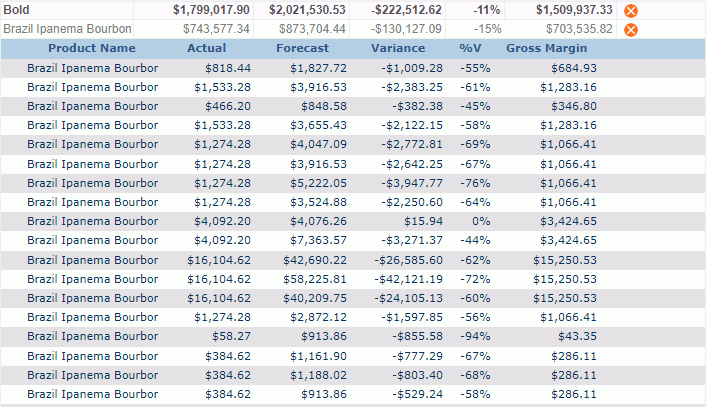Previous Page Next Page
Previous Page Next Page
You can select to show certain groups of records in a banded object and switch among the groups to see the data you want. This action is called going, which divides into go-to, go-up, go-down, and go-to-detail, as indicated in the diagram. You can think of this action as being like a filter, when you go to a group you filter all of the other groups out of the report. The going action does not apply to banded objects created in Page Report Studio. It is available only for banded objects created in JReport Designer which contain groups and have not been converted to use a business view. If a banded object has been converted to use a business view or is created from a business view you will see Drilling instead of Going.
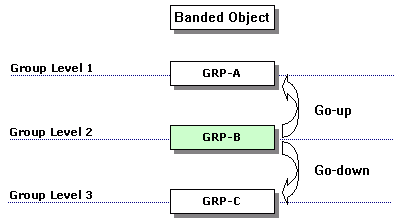
After a going action is performed, the data presented in the banded object will be re-loaded from the data buffer, showing only the records in the selected group, and the new report created by going can also be viewed, printed, and exported to other format in the same way as the original report. In addition, when you perform the going actions on a report, a report chain is created. You can click the Back  or Next
or Next  button on the toolbar to return back to the previous level or go forward to the next level in the report chain. You can also click
button on the toolbar to return back to the previous level or go forward to the next level in the report chain. You can also click  and select an item from the drop-down list to switch to that report directly.
and select an item from the drop-down list to switch to that report directly.
The following describes the use of the going actions based on the banded object in the report Detail Report Corporate Overview.cls in the Public Reports > SampleReports folder, which contains a banded report.
 on the floating toolbar to run the report.
on the floating toolbar to run the report.
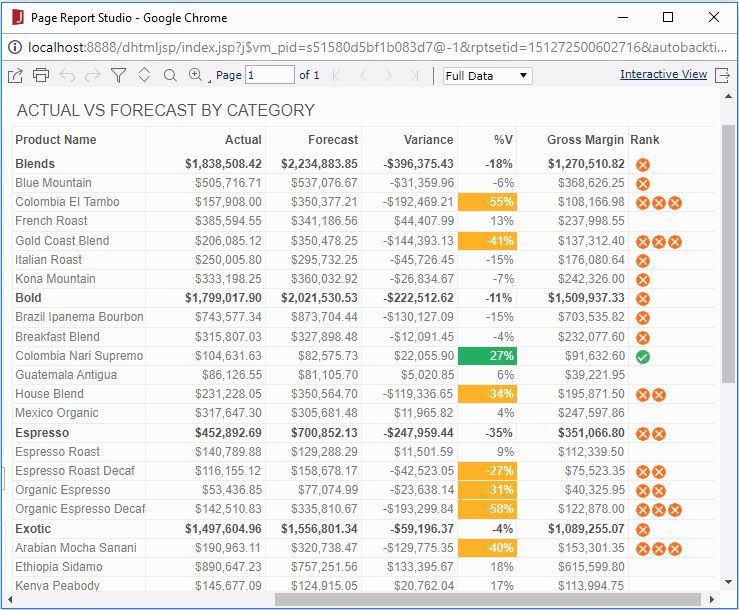
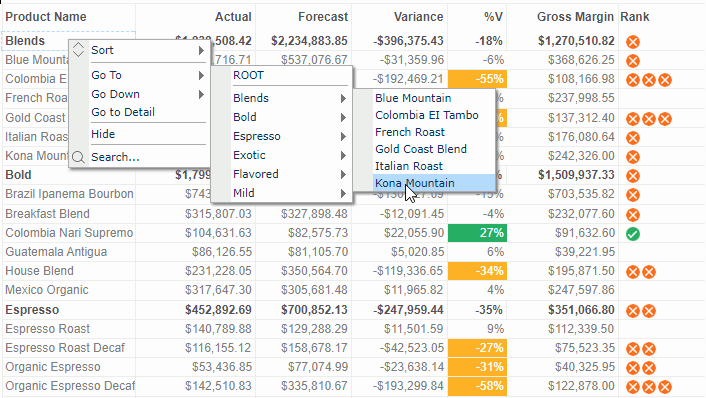
Then only the data about Kona Mountain is displayed.
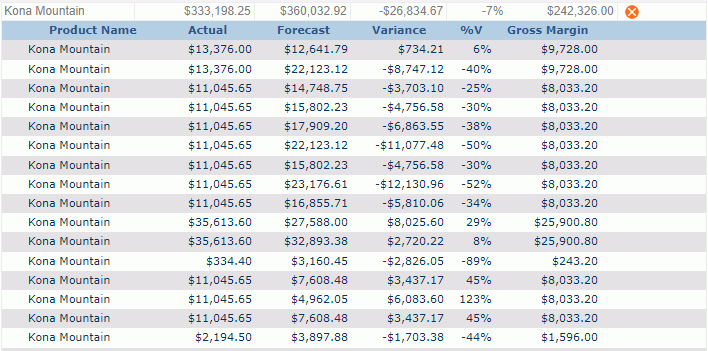
 on the toolbar, or right-click any value and then click Go To > ROOT on the shortcut menu.
on the toolbar, or right-click any value and then click Go To > ROOT on the shortcut menu.You may notice that the result is not dependent on what you right-clicked, in other words, you can right-click any field value in the banded object or even the blank part of a group header/footer panel or detail panel, in order to perform a go-to action.
For a go-up action, you need to right-click a group header/footer panel or any object in the panel, at the same time, you should make sure that this group level is lower than some other group levels.
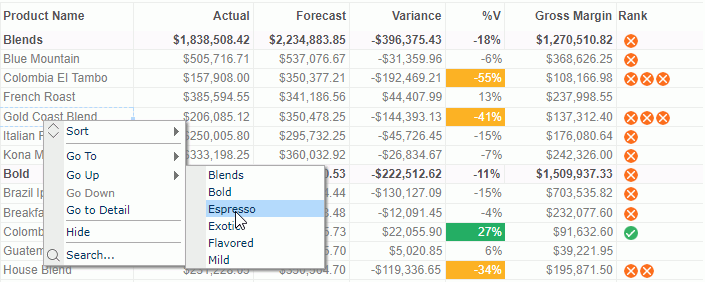
Then only the data about Espresso is displayed.

At Step 2, you may find that items listed on the Go Up submenu are product categories of the Categories group level which is one level higher than the current group level - Product Name. That is, the go-up action allows you to focus your attention on the groups of a higher level than what you right-click.
For a go-down action, you need to right-click a group header/footer panel or any object in the panel, at the same time, you should make sure that this group level is higher than some other group levels.
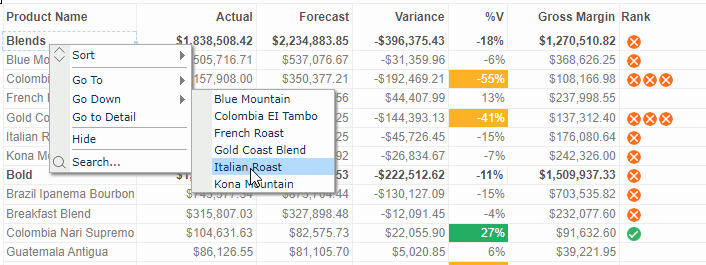
Then data about Italian Roast is displayed.
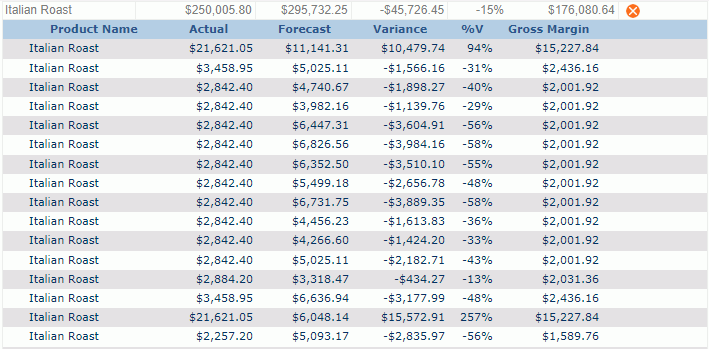
At Step 2, you may find that items listed on the Go Down submenu are product names of the Category group level which is one level higher than the group level of Product Name, and only product names in the Blends category are displayed. That is, the go-down action allows you to focus your attention on the groups of a lower level than what you right-click, and only those lower-level groups which are related with the higher-level group value you right-click will be concerned.
If a banded object contains group information, then a field, label, image or shape map in a group header/footer panel of the banded object can be used to obtain information of that group, and a chart in a banded object also has the similar function. The go-to-detail action should be predefined at report design time. You can refer to Obtaining Detailed Information from a Banded Object in the JReport Designer User's Guide for more information.