 Previous Page Next Page
Previous Page Next Page
This dialog appears when you click Menu > File > Save As or the Save As button  on the toolbar, or click Save in the Web Report Wizard. It helps you to save the current web report, or save web report template if you are an administrator with the privilege of publishing resources. Options in the dialog vary according to the file type you select.
on the toolbar, or click Save in the Web Report Wizard. It helps you to save the current web report, or save web report template if you are an administrator with the privilege of publishing resources. Options in the dialog vary according to the file type you select.
File Type
Specifies the type of the file. It can be Web Report or Web Report Template. The option Web Report Template is available to administrators with the privilege of publishing resources.
Save
Saves the new file with the specified settings and closes this dialog.
Cancel
Does not save the file as a new one and closes the dialog.

Displays the help document about this feature.

Ignores the setting and closes this dialog.
If you select Web Report from the File Type drop-down list to save the current report, the dialog appears
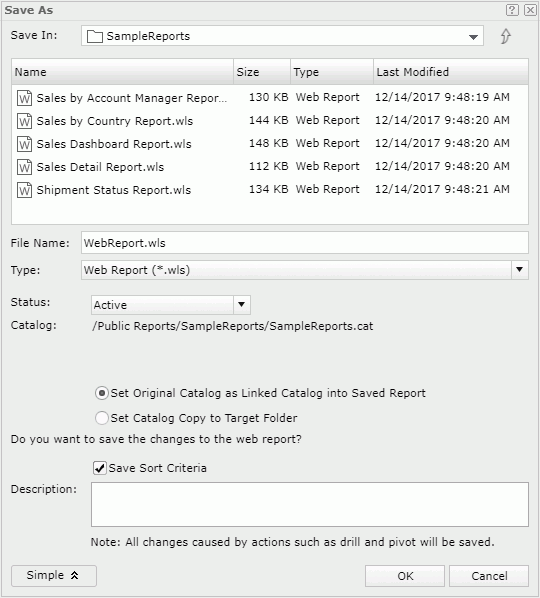
Save in
Specifies the directory in the server resource tree where you want to save the report. Use the button  to go to the parent folder. The root folder cannot be used to store resources.
to go to the parent folder. The root folder cannot be used to store resources.
The resource table shows the resources in the current directory. Click the column names to change the order of the report in the table list if required.
File Name
Specifies the name for the report.
Advanced
Displays the advanced settings.
Status
Specifies the status of the report.
Save Sort Criteria
Specifies whether or not to save the changes made by sorting.
Description
Specifies the description for the new file.
If you are an administrator with the privilege of publishing resources, you are able to see the option Web Report Template from the File Type drop-down list. By selecting the option you can save the web report template in the current web report, the dialog appears
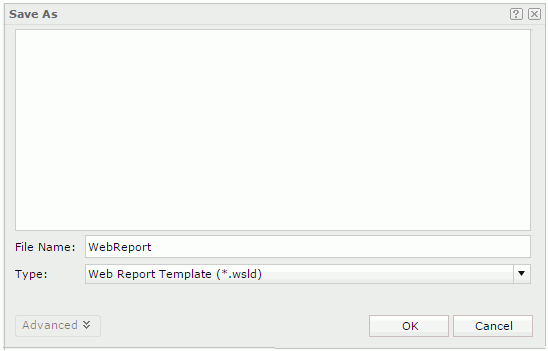
Template box
Lists the existing web report templates.
File Name
Specifies the name of the web report template. You can type the name as required to save it as a new wsld file or select one from the template box above to overwrite an existing wsld file according to Publish privilege, which is the system level authorization.