 Previous Page Next Page
Previous Page Next Page
This dialog appears when you click  in the Actions column of the Receive Sync dialog. It helps you to specify the web action to be performed to synchronize the data components in a dashboard and varies according to the selected web action in the Receive Sync dialog.
in the Actions column of the Receive Sync dialog. It helps you to specify the web action to be performed to synchronize the data components in a dashboard and varies according to the selected web action in the Receive Sync dialog.
When the web action *Filter is selected in the Receive Sync dialog, the options in the dialog are as follows.
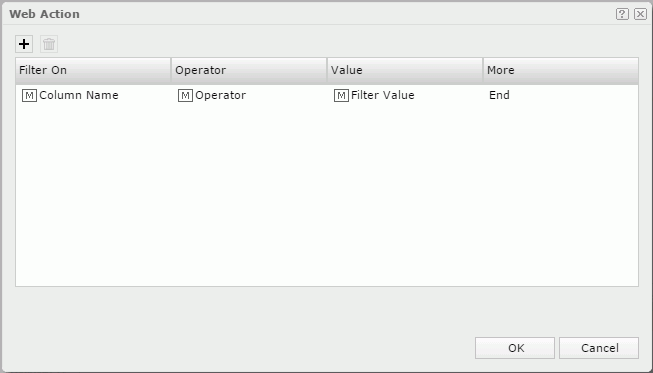

Adds a new filter condition.

Removes the selected filter condition.
Filter On
Specifies the field on which the filter is based.
Operator
Specifies the operator to compose the filter expression.
Value
Specifies the value of how to filter the field. If multiple values are required, they should be separated with ",", and if "," or "\" is contained in the values, write it as "\," or "\\".
More
Lists some additional commands, which includes And, Or, and End.
OK
Accepts the changes and closes this dialog.
Cancel
Does not retain any changes and closes the dialog.

Displays the help document about this feature.

Ignores the setting and closes this dialog.
When the web action *Sort is selected in the Receive Sync dialog, the options in the dialog are as follows.
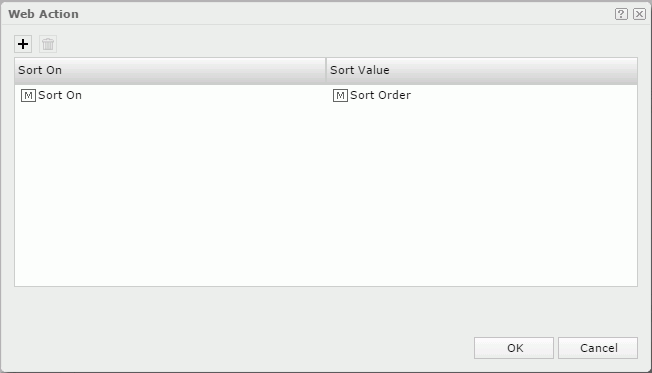

Adds a new sort criterion.

Removes the selected sort criterion.
Sort On
Specifies which column to be sorted on.
Sort Value
Specifies the value of how to sort on the column.
OK
Accepts the changes and closes this dialog.
Cancel
Does not retain any changes and closes the dialog.

Displays the help document about this feature.

Ignores the setting and closes this dialog.
When the web action *Parameter is selected in the Receive Sync dialog, the options in the dialog are as follows.


Adds a line to specify parameter value.

Removes the selected parameter.
Parameter Name
Lists all the parameters used by the specified library component. Select one from the drop-down list or input the parameter name by yourself.
Operator
Shows the operator to compose the expression. It can only be =.
Parameter Value
Specifies the value for the parameter.
OK
Accepts the changes and closes this dialog.
Cancel
Does not retain any changes and closes the dialog.

Displays the help document about this feature.

Ignores the setting and closes this dialog.
When the web action *Property is selected in the Receive Sync dialog, the options in the dialog are as follows.
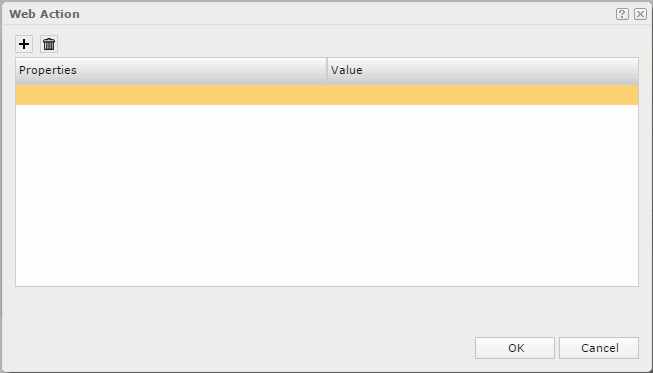

Adds a new property line.

Removes the selected property line.
Properties
Specifies the property the value of which you want to change. Select the desired property from the drop-down list or input the property name by yourself. Only properties of the data component itself can be changed.
Value
Specifies the value of the property.
OK
Accepts the changes and closes this dialog.
Cancel
Does not retain any changes and closes the dialog.

Displays the help document about this feature.

Ignores the setting and closes this dialog.