 Previous Page Next Page
Previous Page Next Page
The dialog appears when you click the button  while specifying values for a parameter. It helps you to specify multiple values for the parameter.
while specifying values for a parameter. It helps you to specify multiple values for the parameter.
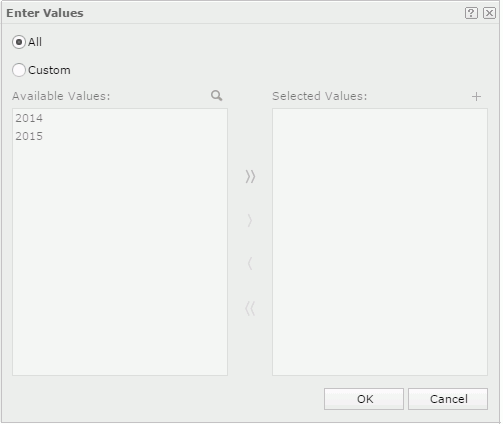
If the parameter's Enable the "All" Option property is true, the following two radio buttons are available:
Available Values
Lists all predefined parameter values for selection. When the parameter is bound with a column, but the display column is different from the bound column, values of the display column are listed here.

Searches for values among the available values. After you type text in the Search text box, the matched text in the available values will be highlighted. Click  in the text box to close it.
in the text box to close it.
Selected Values
Lists the values selected. The selected values are case sensitive.

Available when the parameter's Allow Type-in of Value property is true. It allows you to add values for the parameter manually.
To add a value, click the button and enter a value in the displayed text box, then press Enter to add it to the Selected Values box. When the parameter is bound with a column, but the display column is different from the bound column, make sure the value you enter is that of the bound column. After finishing adding the values manually, click  in the text box to close it.
in the text box to close it.

Opens the Calendar dialog to specify a date and time value. Available only for Date, DateTime, or Time parameter which allows for type-in values and is not bound with any column.

Adds the selected values from the Available Values box to the Selected Values box.

Removes the selected values from the Selected Values box.

Adds all the values from the Available Values box to the Selected Values box.

Removes all the values from the Selected Values box.
OK
Closes this dialog and applies the specified values to the parameter.
Cancel
Cancels changing the parameter values and closes this dialog.

Displays the help document about this feature.

Ignores the setting and closes this dialog.