 Previous Page Next Page
Previous Page Next Page
The result of your data analysis during a visual analysis session can be saved as an analysis template in the server resource tree. To do this, click the Save button  on the toolbar. If the analysis template is newly created and has not yet been saved, the Save As dialog appears.
on the toolbar. If the analysis template is newly created and has not yet been saved, the Save As dialog appears.
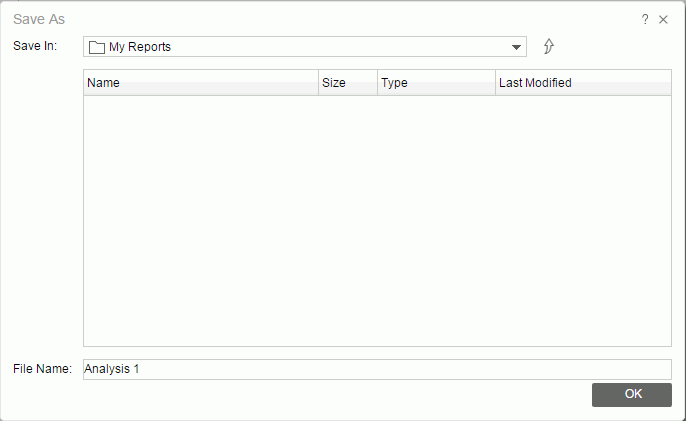
 to return to the parent folder.
The root folder cannot be used to store resources into.
to return to the parent folder.
The root folder cannot be used to store resources into.
The resource table shows the analysis templates in the current directory. Click the column names to change the order of the analysis templates in the table list if required.
To save a copy of an analysis template, click  on the toolbar or click
on the toolbar or click  > Save As to show the Save As dialog, and then do as above. If you are saving to an existing file, a Confirm dialog will be displayed asking whether you want to replace the file or save a new version into the file.
> Save As to show the Save As dialog, and then do as above. If you are saving to an existing file, a Confirm dialog will be displayed asking whether you want to replace the file or save a new version into the file.
After saving the analysis template into the server resource tree, you can browse to its directory on the JReport Console > Resources page and run it directly.
Note: You will not be able to save resources to some locations if you do not have the Write permission.