 Previous Page Next Page
Previous Page Next Page
To create a summary in a catalog, follow the steps below:
The New Summary dialog appears.
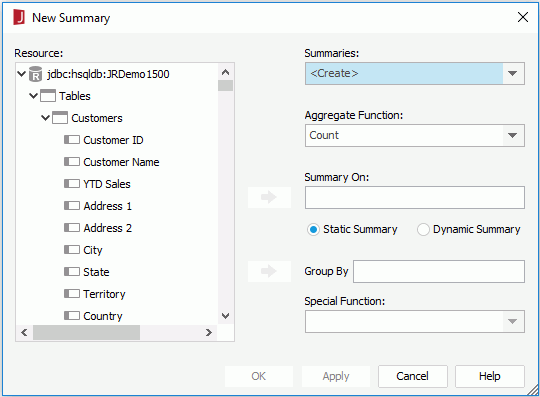
 next to Summary On.
next to Summary On. next to Group By. And if the field you select is of Numeric/String/Date/Time type, you can further specify to which level the data will be grouped by by selecting a special function from the Special Function drop-down list. If Customize is selected, you can set the function by yourself in the Customized Function dialog.
next to Group By. And if the field you select is of Numeric/String/Date/Time type, you can further specify to which level the data will be grouped by by selecting a special function from the Special Function drop-down list. If Customize is selected, you can set the function by yourself in the Customized Function dialog.Static summaries can only be used in a group with exactly the same group-by field. It will be invalid anywhere else. For example, if your data component is grouped by 3 groups, you would need 4 static summaries, one for each group plus one for the final total.
Normally you want to display the value of the group where you use the summary so leave the value 0. For example, if you select Up or Down and input 0 in the combo box and insert this summary into any group, the summary will take effect on this group; if you select Up and input 1 and insert this summary to a group, the summary will take effect on the group higher than the group where the summary is inserted, and if you specify Down and 1, it will take effect on the lower group.
The advantage of dynamic summaries is you can create one summary and use it on every group level. Using the example above with 3 groups and a final total, you still only need one dynamic summary instead of 4 static summaries since the dynamic summary can be used for each group and for the final report. Using dynamic summaries will enable you to keep a much cleaner catalog without hundreds of static summaries that can only be used in one report at one level.
Notes: