 Previous Page Next Page
Previous Page Next Page
Table Filter Condition
This dialog appears when you click the button  on the title bar of a table in the Query Editor. It helps you filter fields based on the table.
on the title bar of a table in the Query Editor. It helps you filter fields based on the table.
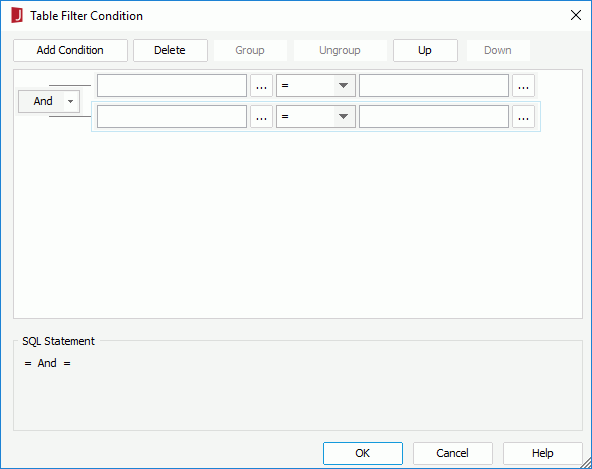
The following are details about option in the dialog:
Add Condition
Adds a new condition line.
Delete
Deletes the selected condition line.
Group
Makes the selected conditions in one group. Conditions can also be added to an existing group by selecting the conditions and the group while holding the Ctrl button, and then clicking the Group button.
Ungroup
Makes the selected condition ungrouped.
Up
Moves the selected condition up to a higher level.
Down
Moves the selected condition or group down to a lower level.
Logic
Lists the logic operator.
- And
Logic operator And which is applied to this and the next line.
- Or
Logic operator Or which is applied to this and the next line.
- And Not
Logic operator And Not which is applied to this and the next line.
- Or Not
Logic operator Or Not which is applied to this and the next line.
Field
Specifies the field to be filtered. You can either type in the field manually or click  to specify the field in the Expressions dialog.
to specify the field in the Expressions dialog.
Operator
Lists all the operators that can be used in the filter condition:
- =
Equal to
- >
Greater than
- <
Less than
- >=
Greater than or equal to
- <=
Less than or equal to
- <>
Not equal to
- [not] between
Allows the system to evaluate whether or not data values are located between a range of values indicated in the predicate. For operator "between" or "not between", there are two value text boxes for inputting the same type of values.
- [not] exists
It is used to test if a subselect retrieves any records.
- [not] in
Causes an enumerated list of values to appear in the WHERE clause predicate, used for evaluating for a true condition. For operator "in" or "not in", multiple values separated by comma (,) are allowed.
- [not] like
Like string pattern matching operator is used to compare the first expression string value to the pattern string (the second expression). If you want to use wildcard character in the pattern string, only "_" and "%" are supported.
- sounds like
Sound like operator uses a soundex algorithm to pattern match strings that sound alike.
- is [not] null
It is used in WHERE clause predicates to match null values occurring in a specified data column. For operator "is null" or "is not null", the value text box is hidden.
Value
Specifies the value of how to filter the field. You can either type the value in the text box manually or click  next to the text box to specify the value using the Expressions dialog.
next to the text box to specify the value using the Expressions dialog.
SQL Statement
Displays the SQL statement of the filter condition.
OK
Applies all changes and closes the dialog.
Cancel
Closes the dialog, leaving any changes unsaved.
Help
Displays the help document about this feature.
 Previous Page Next Page
Previous Page Next Page
 Previous Page Next Page
Previous Page Next Page
 on the title bar of a table in the Query Editor. It helps you filter fields based on the table.
on the title bar of a table in the Query Editor. It helps you filter fields based on the table.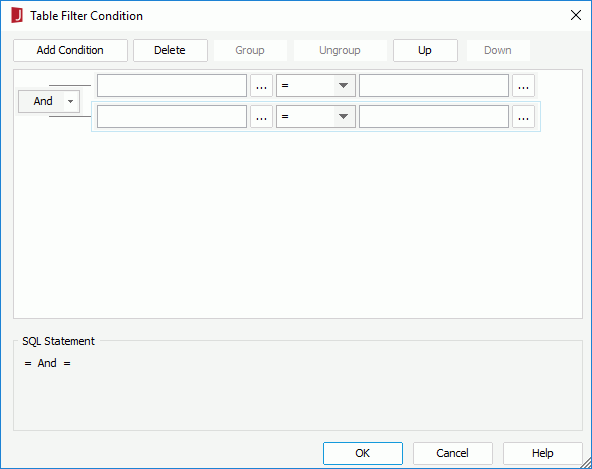
 to specify the field in the Expressions dialog.
to specify the field in the Expressions dialog.  next to the text box to specify the value using the Expressions dialog.
next to the text box to specify the value using the Expressions dialog.