 Previous Page Next Page
Previous Page Next Page
This dialog appears when you click  and then select Import from JReport Server from the drop-down menu in the Users/Groups/Roles panel of the Security dialog. It helps you to import users, groups and roles from JReport Server to use in the security policy.
and then select Import from JReport Server from the drop-down menu in the Users/Groups/Roles panel of the Security dialog. It helps you to import users, groups and roles from JReport Server to use in the security policy.
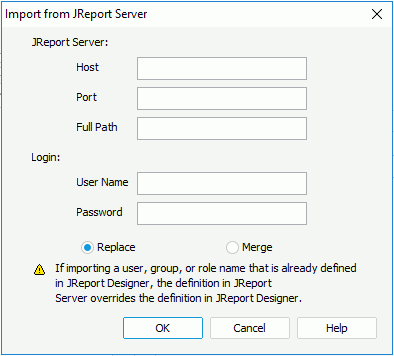
The following are details about options in the dialog:
Host
Specifies the host of the remote web server. You can use the host name or the IP address.
Port
Specifies the port that the web server listens to, by default it is 8888. Do not use the Administration port.
Full path
If you are using a standalone server it is /jrserver, which is used in the URL to access the servlet. If you are using a server embedded in a Java application it will be the name of the jar file plus jrserver such as /jreport/jrserver.
User Name
Specifies the user name used to access JReport Server. When the Organization feature is enabled and when the user is an organization user, User Name should include the organization name. Use \ to separate the organization name and the user name, for example, org1\user1.
Password
Specifies the password of the user name.
Replace
If checked, when there are users, groups and roles on the server with the same names as those on JReport Designer, the setting from the server will replace those on JReport Designer. If the names of the user/role are the same on both the server and JReport Designer, you can use the server users/roles to override any user defined ones. Permission settings for user defined users or roles will be lost once they are replaced.
Merge
If checked, when there are users, groups and roles on the server with the same names as those on JReport Designer, the settings from the server will be maintained while being integrated with the permissions from JReport Designer.
OK
Imports users, groups and roles from JReport Server and closes the dialog.
Cancel
Does not retain the changes and closes the dialog.
Help
Displays the help document about this feature.