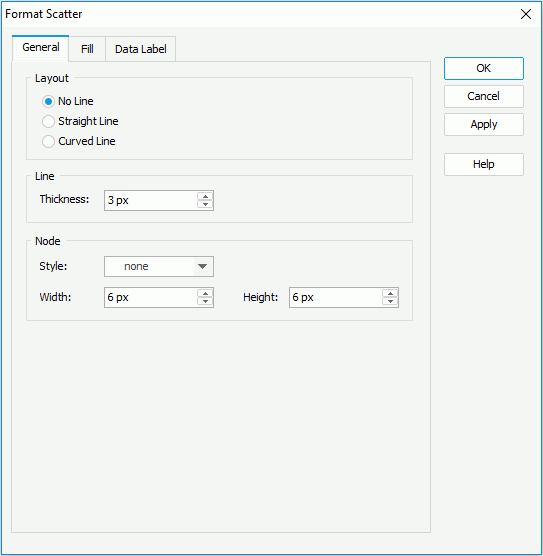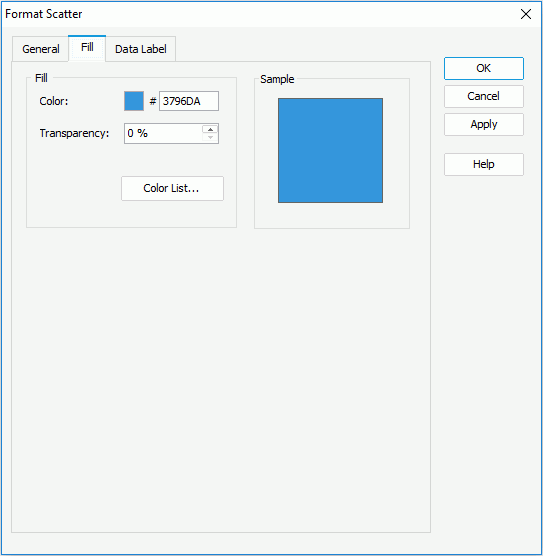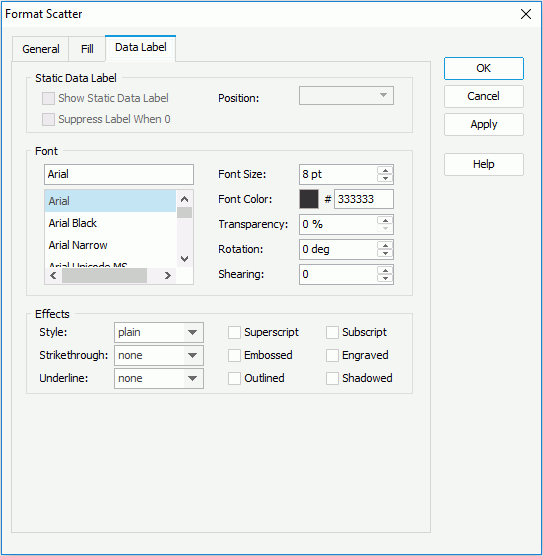Previous Page Next Page
Previous Page Next Page
Format Scatter
This dialog appears when you double-click a scatter marker of a scatter chart, or right-click it and select Format Scatter from the shortcut menu. It helps you to format scatter markers in a scatter chart, and consists of the following tabs:
OK
Applies the changes and closes the dialog.
Cancel
Does not retain any changes and closes the dialog.
Apply
Applies all changes and leaves the dialog open.
Help
Displays the help document about this feature.
General
Specifies the general format of the scatter chart.
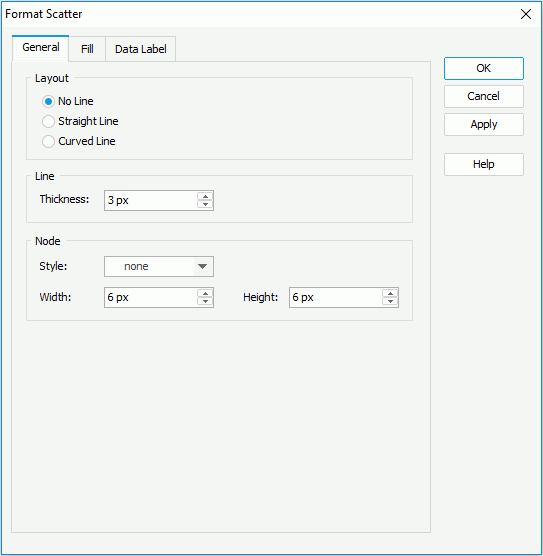
Layout
Specifies the layout for scatter markers in the chart.
- No line
If selected, no lines will be used to joint scatter markers in the chart.
- Straight line
If selected, straight lines will be used to joint scatter markers in the chart.
- Curved line
If selected, curved lines will be used to joint scatter markers in the chart.
Line
Specifies properties for lines of the scatter chart.
- Thickness
Specifies the thickness for lines in the scatter chart, in pixels.
Node
Specifies properties for line nodes in the scatter chart.
- Style
Specifies the node style for line nodes.
- Width
Specifies the width for line nodes, in pixels.
- Height
Specifies the height for line nodes, in pixels.
Fill
Specifies the color, fill effect and transparency of the scatter markers.
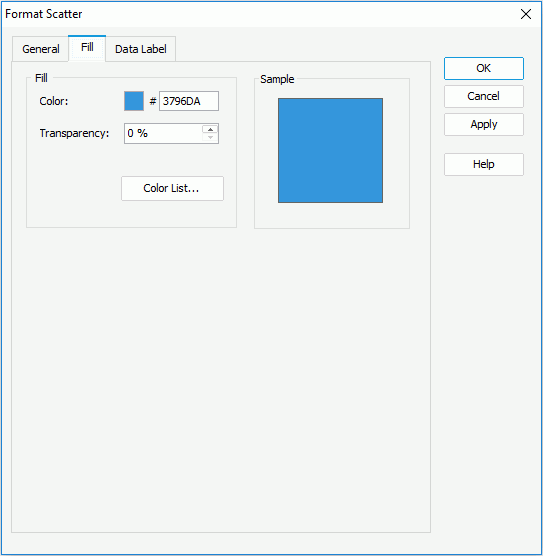
Color
Specifies the color schema for the selected scatter markers in the same data series. To edit the color, click the color image and select a color from the color palette or input the hexadecimal value (for example, 0xff0000) of a color directly in the text box.
Transparency
Specifies the transparency of the color schema.
Color List
Opens the Color List dialog to modify color pattern for scatter markers in the same data series respectively.
Sample
Displays a preview sample of your selection.
Data Label
Specifies properties for data labels displayed on the scatter markers.
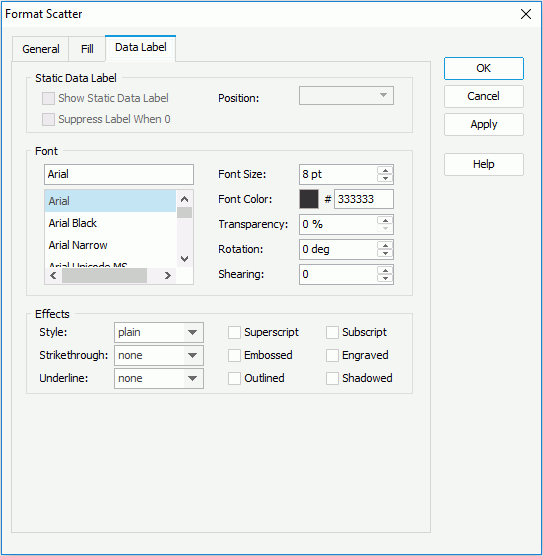
Static Data Label
Specifies properties of the static data labels. Not supported on scatter chart.
Font
Specifies the font format of text in the data labels.
- Font list
Lists all the available font faces that can be selected to apply to the text.
- Font Size
Specifies the font size of the text.
- Font Color
Specifies the font color of the text.
- Transparency
Specifies the transparency of the text.
- Rotation
Specifies the rotation angle of the text around its center, in degrees. The default value is 0.
- Shearing
Specifies the gradient of the text.
Effects
Specifies the special effects of text in the data labels.
- Style
Specifies the font style of the text. It can be one of the following: plain, bold, italic, and bold italic.
- Strikethrough
Specifies the style of the horizontal line with which the text is struck through. It can be one of the following: none, thin line, bold line, and double lines.
- Underline
Specifies the style of the horizontal line under the text. It can be one of the following: none, single, single lower, bold line, bold lower, double lines, bold double, patterned line, and bold patterned.
- Superscript
Raises the text above the baseline and changes the text to a smaller font size, if a smaller size is available.
- Embossed
Makes the text appear to be raised off the page in relief.
- Outlined
Displays the inner and outer borders of each character.
- Subscript
Lowers the text below the baseline and changes the text to a smaller font size, if a smaller size is available.
- Engraved
Makes the text appear to be imprinted or pressed into the page.
- Shadowed
Adds a shadow beneath and to the right of the text.
 Previous Page Next Page
Previous Page Next Page
 Previous Page Next Page
Previous Page Next Page