 Previous Page Next Page
Previous Page Next Page
This dialog appears when you double-click a paper of a chart, or right-click a chart and then select Format Paper from the shortcut menu. The paper of a chart is the canvas on which the main chart is drawn.
This dialog allows you to format the paper in the chart, and consists of the following tabs:
OK
Applies the changes and closes the dialog.
Cancel
Does not retain any changes and closes the dialog.
Apply
Applies all changes and leaves the dialog open.
Help
Displays the help document about this feature.
Specifies the general options for formatting the 2-D chart paper.
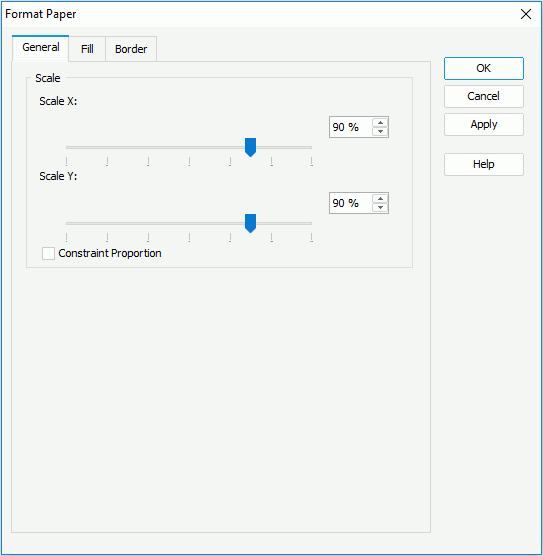
Scale X
Specifies the left position of the area, measured in the percentage of the image's width, from the left edge of the image.
Scale Y
Specifies the bottom position of the image, measured in the percentage of the image's height, from the bottom edge of the image.
Constraint Proportion
Specifies whether to set the same scaling ratios for both X and Y axes.
Specifies the rotation properties for formatting the 3-D chart paper.
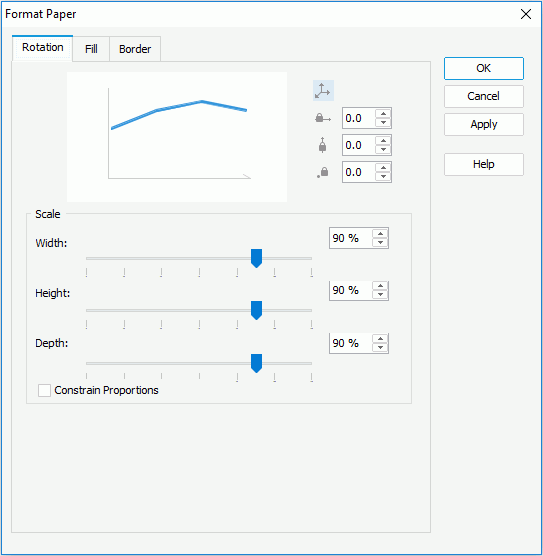

If selected, rotate the chart on the basis of the X, Y, Z axes.

If selected, rotate the chart just on the basis of the X axis.

If selected, rotate the chart just on the basis of the Y axis.

If selected, rotate the chart just on the basis of the Z axis.
Width
Specifies the scaling ratios of the width for the paper.
Height
Specifies the scaling ratios of the height for the paper.
Depth
Specifies the scaling ratios of the depth for the paper.
Constraint Proportion
Specifies whether to set the same scaling ratios for width, height and depth of the paper.
Specifies the color to fill the chart paper.
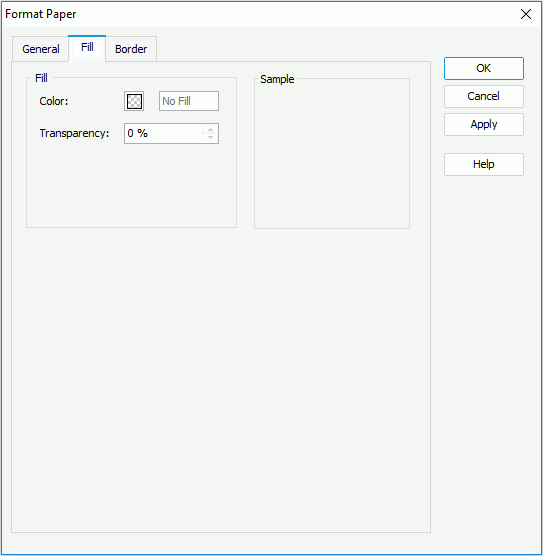
Color
Specifies the color to fill the paper. To edit the color, click the color image and select a color from the color palette or input the hexadecimal value (for example, 0xff0000) of a color directly in the text box.
Transparency
Specifies the transparency of the color.
Sample
Displays the specified color and transparency effects.
Specifies properties for border of the chart paper.
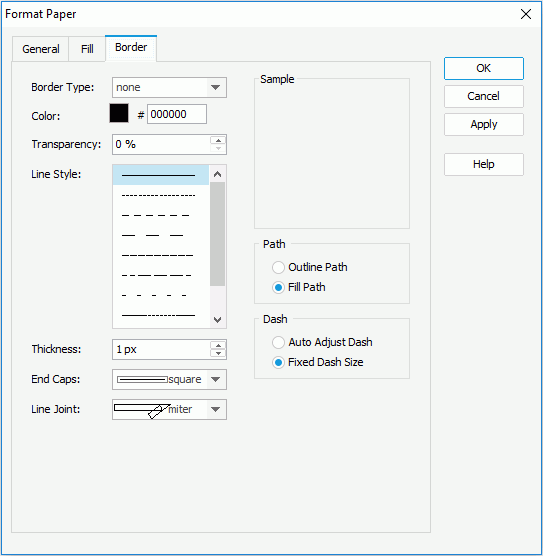
Border Style
Specifies the type for border of the paper.
Color
Specifies the color for border of the chart paper.
Line Style
Specifies the line style to apply to border of the chart paper.
Thickness
Specifies the thickness of the border, in pixels.
Transparency
Specifies the transparency for the color of the border.
End Caps
Specifies the ending style of the border line.
Line Joint
Specifies the line joint style for the border line.
Path
Specifies the fill pattern of the border line.
Specifies the dash size of the border line.