 Previous Page Next Page
Previous Page Next Page
This dialog appears when you double-click the legend of a chart in a library component, or right-click it and select Format Legend from the shortcut menu. This dialog allows you to format the legend in a chart, and consists of the following tabs:
OK
Applies the changes and closes the dialog.
Cancel
Does not retain any changes and closes the dialog.
Apply
Applies all changes and leaves the dialog open.
Help
Displays the help document about this feature.
Specifies the color and its transparency for the legend of the chart.
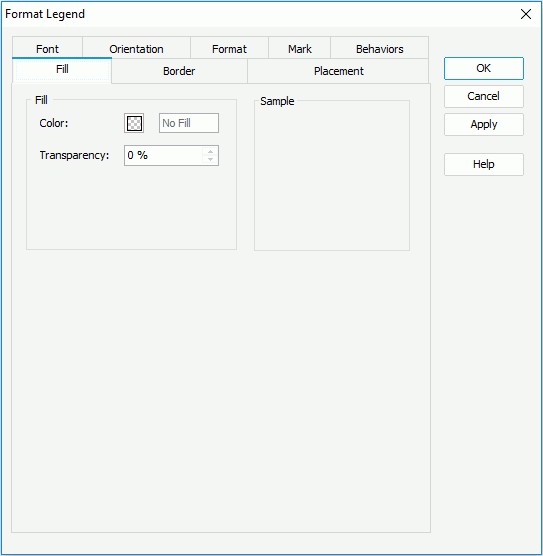
Color
Specifies the color to fill the legend. To edit the color, click the color image and select a color from the color palette or input the hexadecimal value (for example, 0xff0000) of a color directly in the text box.
Transparency
Specifies the transparency of the color.
Specifies the properties for border of the legend.
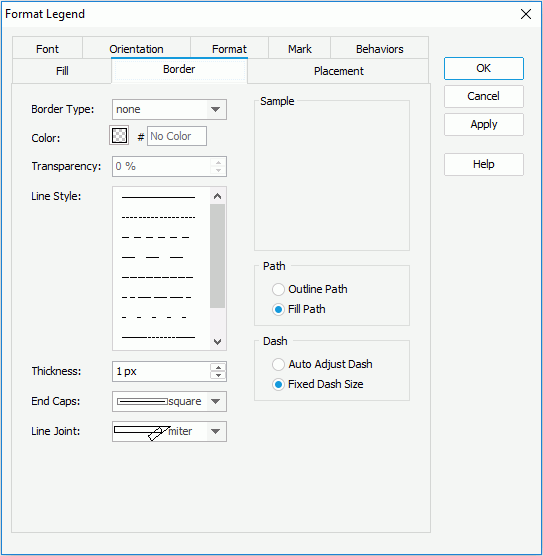
Border Style
Specifies the type for border of the legend.
Color
Specifies the color for border of the legend.
Line Style
Specifies the line style to apply to the border of the legend.
Thickness
Specifies the thickness of the border, in pixels.
Transparency
Specifies the transparency for the color of the border.
End Caps
Specifies the ending style of the border line.
Line Joint
Specifies the line joint style for the border line.
Path
Specifies the fill pattern of the border line.
Specifies the dash size of the border line.
Sample
Displays a preview sample of your selection.
Specifies the location of the legend object.
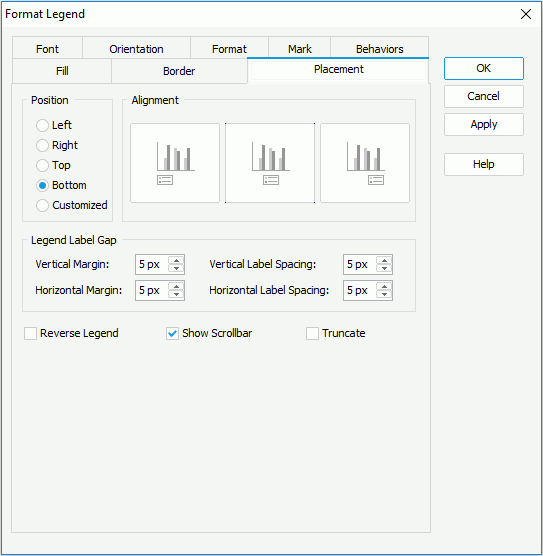
Position
Specifies the position of the legend to be left, right, top, bottom or customized by dragging on the chart manually. You can preview the samples when the position is not Customized.
Alignment
Specifies the alignment format for the legend.
Legend-Label Gap
Specifies the minimum distance between the legend entry labels.
Reverse Legend
Specifies whether the legend entries will be re-arranged in a reverse order.
Show Scrollbar
Specifies whether to show a scrollbar on the legend to fully view the legend content when the content does not fit into the legend.
Truncate
Specifies whether to truncate the legend entry label text when the text overflow the labels.
Specifies the font format of text in the legend entry labels.
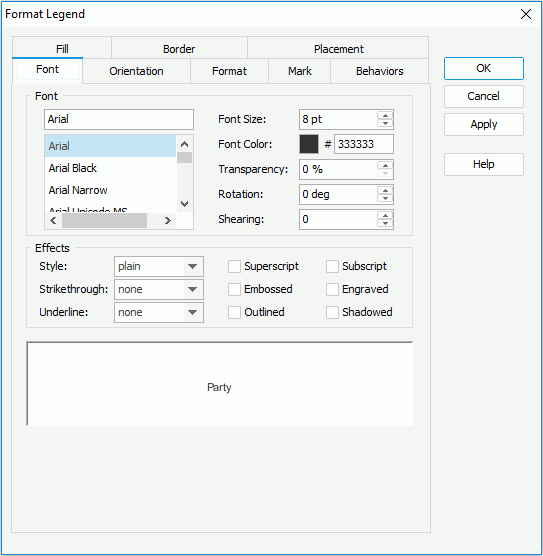
Font
Specifies the font format of text in the legend entry labels.
Effects
Specifies the special effects of text in the legend entry labels.
Sample
Displays the specified font and any text effects.
Specifies the alignment format of the legend entry labels.
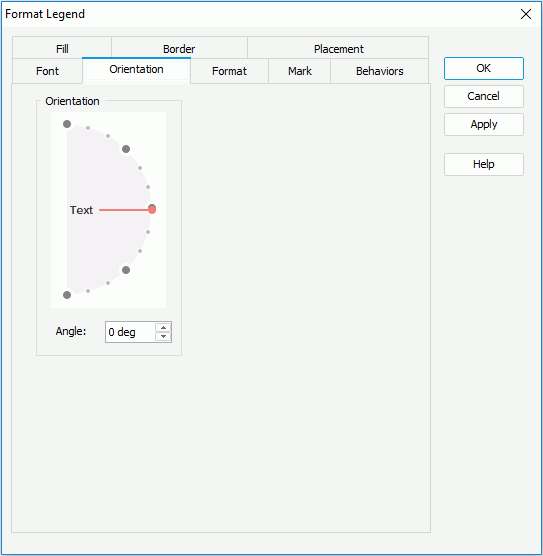
Orientation
Specifies the orientation of the legend entry labels.
Angle
Specifies the angel of the legend entry labels.
Specifies properties for the legend entry labels.
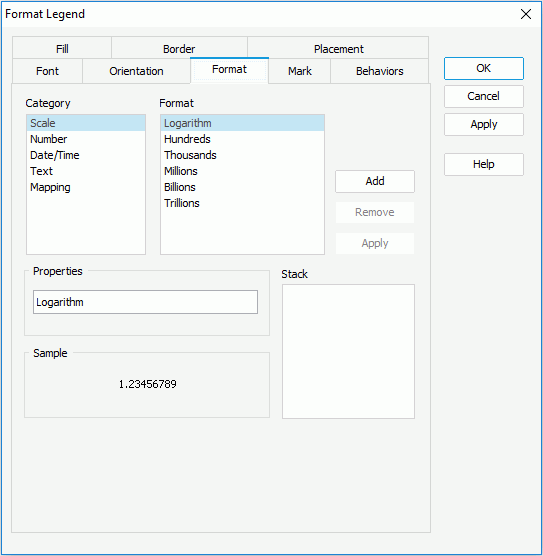
Category
Specifies different formats to display the legend entry labels.
Format
Displays all the formats of the selected category. For more details about every format, see A Detailed Chart Property Reference.
Properties
Specifies the properties for the format that you selected.
Stack
Lists all the formats that you selected from different categories.
Sample
Displays the effects of the selected format that has been added into the Stack list box.
Add
Adds a format to the Stack list box.
Remove
Removes a format from the Stack list box.
Apply
Applies the specified format in the Stack list box to the legend entry marks.
Note: To make settings in this tab take effect, you need to first make sure that the property Label Format Source of the chart legend has been set to Legend Label Format in the Report Inspector.
Specifies the format of the legend entry marks.
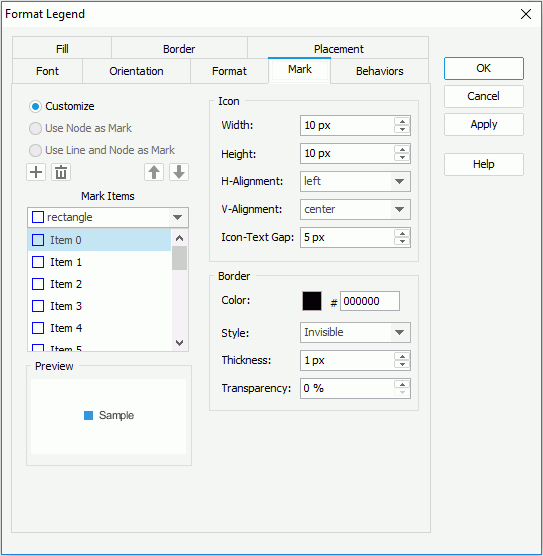
Customize
Specifies whether to customize the format of the legend entry marks.
Use Node as Mark
Specifies whether to apply the format of line nodes to the legend entry marks. If selected, the legend entry marks will automatically inherit the style and color of line nodes. Available for line charts only.
Use Line and Node as Mark
Specifies whether to apply the format of lines and line nodes to the legend entry marks. If checked, the legend entry marks will automatically inherit the style and color of lines and line nodes. Available for line charts only.
Mark Items
Specifies the style of the legend entry marks. Select the mark item from the box one by one and choose the style for each item from the drop-down list. Available only when Customize is checked.




Icon
Specifies the properties of the icons.
Border
Specifies the border properties of the icons. Available only when Customize is checked.
Preview
Displays the specified item and mark effects.
Specifies some web behaviors to the legend of the chart.
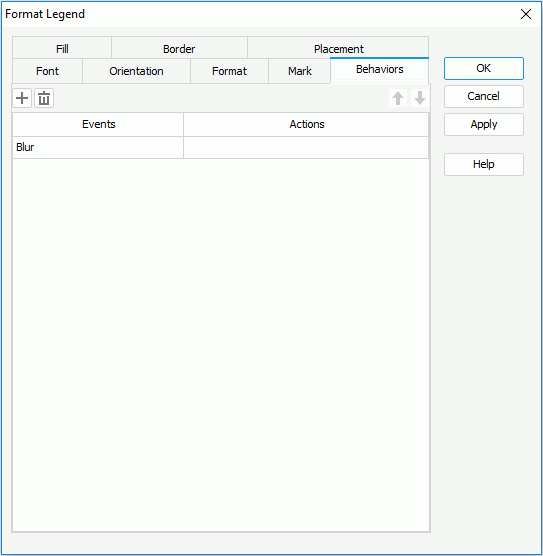

Adds a new web behavior line.

Removes the selected web behavior.

Moves the selected web behavior up a step.

Moves the selected web behavior down a step.
Events
Specifies the trigger event.
Actions
Specifies the action you want the event to trigger.
