 Previous Page Next Page
Previous Page Next Page
Chart legend is a box to identify the patterns or colors assigned to the data categories in a chart. A chart legend may contain one or more legend entries, and each entry is composed of a mark and a label. You can show or hide the legend by right-clicking the chart and then selecting Show/Hide legend form the shortcut menu. An indicator chart whose values are represented by images and an organization chart does not have the legend.
To format the legend of a chart:
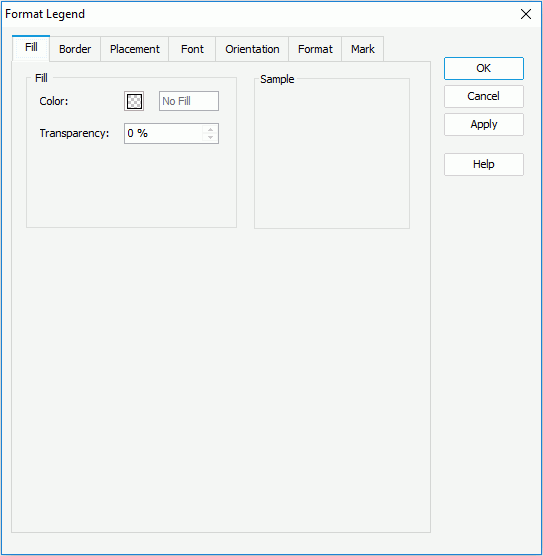
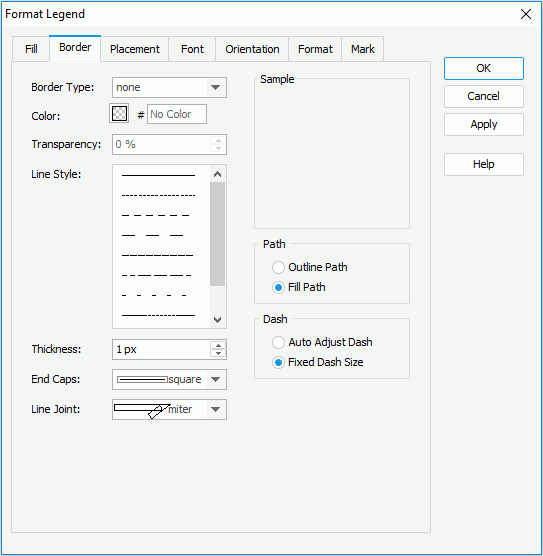

In the Position box, specify whether the legend will be placed at the left, right, top, or bottom of the chart, and then set the alignment style accordingly in the Alignment box. If Auto is selected, the legend will be placed somewhere automatically.
In the Legend-Label Gap box, specify the vertical and horizontal margins between the legend entries and the legend boundaries, and the vertical and horizontal spacing between legend entry labels.
Check Reverse Legend if you want to have the legend entries re-arranged in a reverse order.
Check Show Scrollbar if you want to show the legend scrollbar to fully view the legend content when the content does not fit into the legend.
Check Truncate if you want to truncate the legend entry label text when the text overflow the labels.
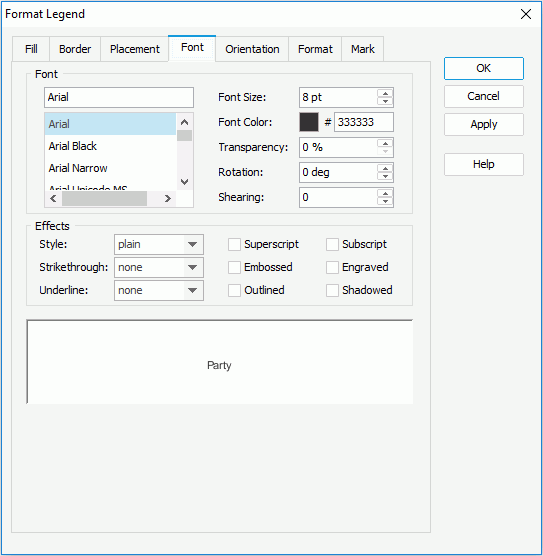
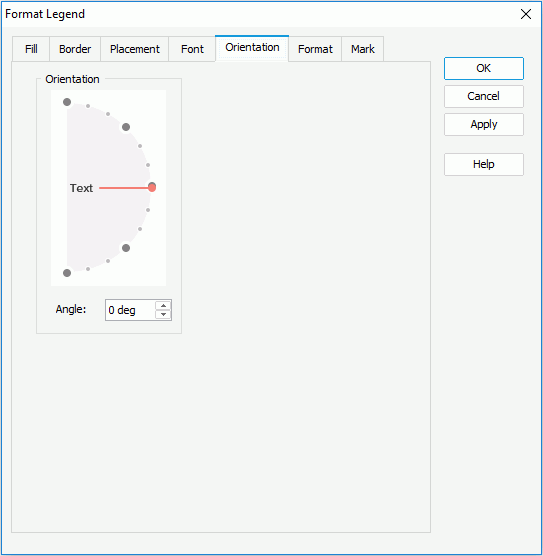
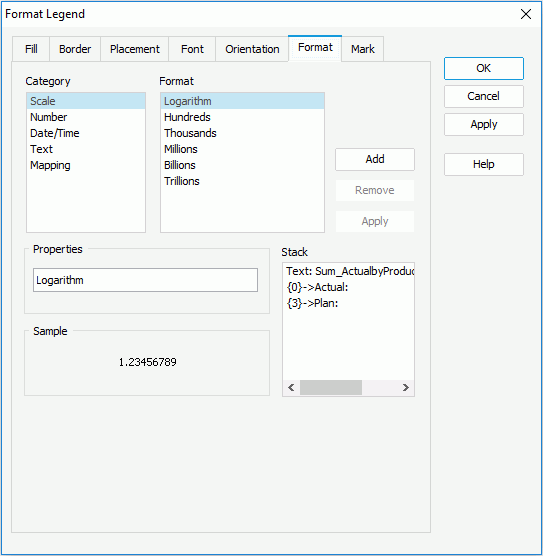
Select a category from the Category box, then select a format from the Format box and click Add to add it to the Stack box. You can add more than one format, and in the event that one of the formats is not necessary, you can clear it by clicking Remove.
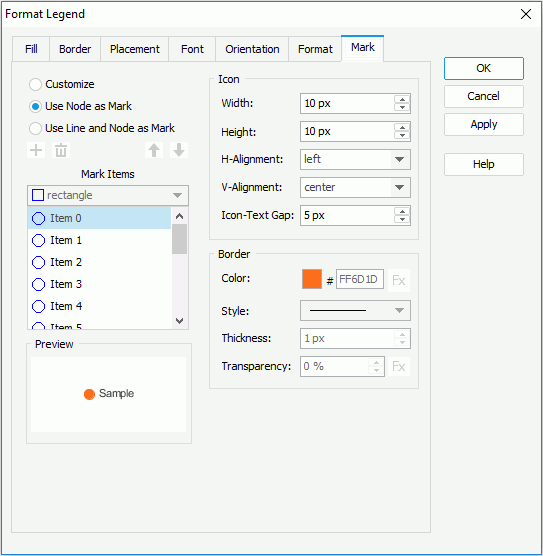
JReport Designer uses 16 styles for the marks by default. To add a style, select a mark item from the Mark Items drop-down list, and then click  to add it to the Mark Items box. The legend marks will repeat within the mark items you have defined. If you have defined more mark items than the actual legend marks, the redundant mark items will be ignored. You can click
to add it to the Mark Items box. The legend marks will repeat within the mark items you have defined. If you have defined more mark items than the actual legend marks, the redundant mark items will be ignored. You can click  ,
,  , or
, or  to remove a mark item, or to arrange the order of the these items.
to remove a mark item, or to arrange the order of the these items.
To change the style of a mark item, select it in the Mark Items box and then choose a new one from the Mark Items drop-down list.
In the Icon box, specify the horizontal and vertical alignment styles, and the gap between each entry mark and entry label. You can also set the width and height for the legend entry marks.
In the Border box, set the color, style, thickness and transparency properties of the icon border.
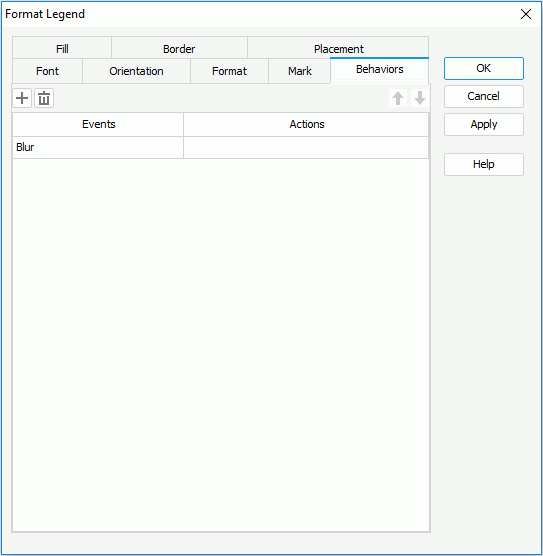
Select a trigger event from the drop-down list in the Events column, then click in the Actions column and click  that appears in the text box to open the Web Action List dialog, where you can bind a web action to the legend which will be triggered when the specified event occurs on the legend. The web actions you can bind include Filter, Sort, Parameter, Property and SendMessage. For details about these web actions, refer to Applying Web Actions to a Label.
that appears in the text box to open the Web Action List dialog, where you can bind a web action to the legend which will be triggered when the specified event occurs on the legend. The web actions you can bind include Filter, Sort, Parameter, Property and SendMessage. For details about these web actions, refer to Applying Web Actions to a Label.
To add a web behavior line, click  , and if a web behavior is not required, click
, and if a web behavior is not required, click  to remove it.
to remove it.
Click  or
or  to adjust the order of the behaviors. Then, when an event that has been bound with more than one action happens, the upper action will be triggered first.
to adjust the order of the behaviors. Then, when an event that has been bound with more than one action happens, the upper action will be triggered first.
See also the Format Legend dialog for page report, web report, or library component for detailed explanation about options in the dialog.