 Previous Page Next Page
Previous Page Next Page
This dialog appears when you right-click a hierarchical data source and select Edit Hierarchical Data Source from the shortcut menu in the Catalog Manager. It helps you to edit an HDS in a catalog.
When the HDS you are to edit is a general HDS, this dialog displays
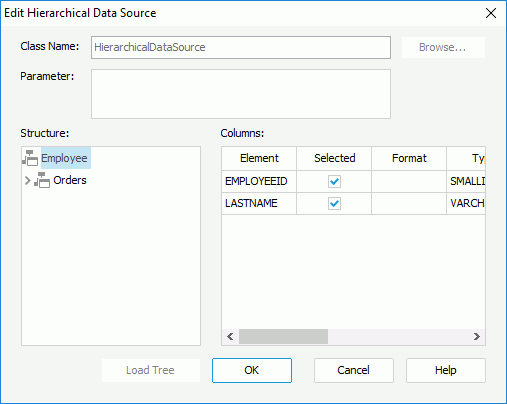
Class Name
Specifies the name of the entrance class that implements the HDS APIs. The class should be in the class path in the system environment.
Parameter
Specifies the parameter string that is required by the class, if any. The parameter string must match the format defined in the HDS class.
Structure
Shows the structure of the hierarchical data source.
Columns
Specifies the column settings.
Load Tree
Parses and loads data tree from the external data source file. The structure is shown in the Structure box after you click this button.
OK
Applies all changes here and close the dialog.
Cancel
Does not retain changes and closes the dialog.
Help
Displays the help document about this feature.
When the HDS you are to edit is an XML HDS, this dialog displays
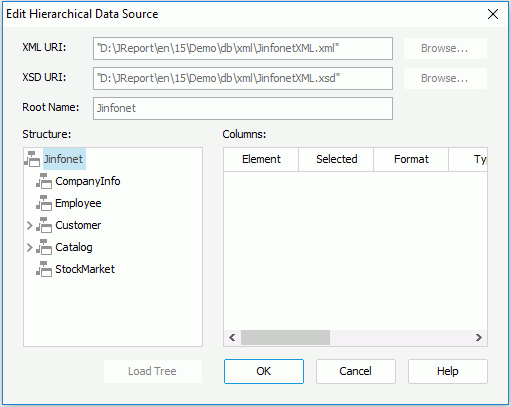
XML URI
Specifies the location of the external XML format data source. Can be a local path or a web url. Click Browse to find the file on the local disk.
XSD URI
Specifies the location of the schema file for the XML format data source. Can be a local path or a web url. Click Browse to find the file on the local disk.
Root Name
Indicates the HDS root, starting from which JReport Designer imports the data.
Structure
Shows the structure of the hierarchical data source.
Columns
Specifies the column settings.
Load Tree
Parses and loads data tree from the external data source file. The structure is shown in the Structure box after you click this button.
OK
Applies all changes here and closes the dialog.
Cancel
Does not retain changes and closes the dialog.
Help
Displays the help document about this feature.