 Previous Page Next Page
Previous Page Next Page
Before an XML schema is transformed to relational tables, it must be imported. JReport Designer provides two ways for you to import an XML schema: importing from an XSD file or parsing from an XML instance. After importing, in order to provide a precision schema to be transformed, you can supplement or modify properties of the imported schema according to your requirements.
In order to transform the imported XML schema to the relational schema, you can choose to import an XML schema by importing the structure of an XML data source and the information of its elements that are recorded in an XSD file.
You should be aware of the following about XSD in order to generate a correctly imported XML schema:
Before the data type defined in the XSD file can function with JReport Designer, it should first be converted into a corresponding data type when the XML schema is imported following the rules in the conversion table below.
| XSD Data Type | SQL Data Type |
|---|---|
| BOOLEAN | BIT |
| BYTE | TINYINT |
| UNSIGNEDBYTE | SMALLINT |
| SHORT | SMALLINT |
| UNSIGNEDSHORT | INTEGER |
| INT | INTEGER |
| UNSIGNEDINT | BIGINT |
| LONG | BIGINT |
| UNSIGNEDLONG | DECIMAL |
| NEGATIVEINTEGER | DECIMAL |
| NONPOSITIVEINGEGER | DECIMAL |
| POSITIVEINTEGER | DECIMAL |
| NONNEGATIVEINTEGER | DECIMAL |
| INTEGER | DECIMAL |
| FLOAT | FLOAT |
| DOUBLE | DOUBLE |
| DECIMAL | DECIMAL |
| STRING | VARCHAR |
| NORMALIZEDSTRING | VARCHAR |
| TOKEN | VARCHAR |
| LANGUAGE | VARCHAR |
| NAME | VARCHAR |
| NMTOKEN | VARCHAR |
| NMTOKENS | VARCHAR |
| NCNAME | VARCHAR |
| ID | VARCHAR |
| IDREF | VARCHAR |
| ENTITY | VARCHAR |
| IDREFS | VARCHAR |
| ENTITIES | VARCHAR |
| ANYSIMPLETYPE | VARCHAR |
| GYEAR | VARCHAR |
| GYEARMONTH | VARCHAR |
| GMONTH | VARCHAR |
| GMONTHDAY | VARCHAR |
| GDAY | VARCHAR |
| DATE | DATE |
| TIME | TIME |
| DATETIME | TIMESTAMP |
| HEXBINARY | BLOB |
| BASE64BINARY | BLOB |
In JReport Designer, not all XSD syntax can be supported. The following diagram shows the XSD syntax that is supported by JReport Designer and syntax is in accordance with the W3C standard:
XML Schema::=

Text description of the XML Schema:
annotation*, ((element declaration | SimpleType| ComplexType | notation), annotation*)*;
Notes:
The following are diagrams showing the detail syntax of elements in the above diagram:

Text description of the Element Declaration:
element declaration:= annotation?, SimpleType | ComplexType;
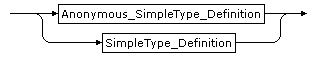
Text description of the SimpleType:
anonymous simpleType definition | simpleType definition;
Note: The SimpleType here should be of the schema built-in type, such as xs:string.

Text description of the Anonymous SimpleType Definition:
annotation?, (restriction | list);
Note: List type here cannot support some functions, such as minLength, and maxLength.

Text description of the SimpleType Definition:
name, annotation?, (restriction | list)

Text description of the ComplexType:
anonymous ComplexType definition | ComplexType definition;
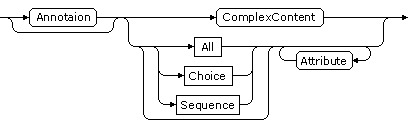
Text description of the Anonymous ComplexType Definition:
annotation?, (ComplexContent | ((all | choice | sequence)?, attribute*));
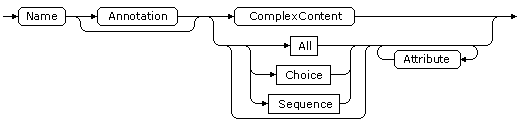
Text description of the ComplexType Definition:
name, annotation?, (ComplexContent | ((all | choice | sequence)?, attribute*));

Text description of the All:
annotation?, element*;
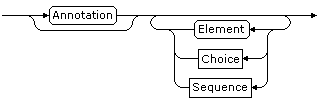
Text description of the Choice:
annotation?, (element | choice | sequence)*;
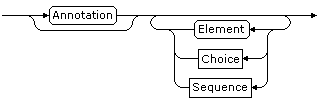
Text description of the Sequence:
annotation?, (element | choice | sequence)*;
Default namespace (3w) and target namespace are supported by JReport Designer. You can define a prefix for the default namespace, such as xs, or xsd, but the value of elementFormDefault must be qualified. The value of attributeFormDefault should be unqualified, but JReport Designer will not allow you to add prefixes before the attributes of the elements.
In order to transform the imported XML schema to the relational schema, you can also choose to parse an XML data source to get the XML structure. You should be aware of the following points about XSD in order to generate a correctly imported XML schema.
When importing an XML schema, you can modify the properties or supplement some necessary information of the XML schema according to your own requirements in order to make it more useful to you.
The following are some special properties and its description for your reference:
Name
Displays the name of an element ( ), attribute (
), attribute ( ) or a reference of element (
) or a reference of element ( ) in the XML instance.
) in the XML instance.
Data Type
Specifies the data type of an element or attribute. The data type is imported when importing the XML schema from XSD file or given by JReport when parsing from XML source. This property on a reference of element cannot be modified.
Format Pattern Type
This property is activated when you modify properties for data of Date, Time or DateTime type in the XML schema. It can be Default or Customized:
Format Pattern
This property is available when you specify to parse data from the XML instance at runtime.
Is Multiple
Indicates whether or not an element occurs more than once in the XML instance. By default, the value of the Is Multiple property is affected by the value of its maxOccurs property in the XSD: if the value of maxOccurs property is greater than 1 or unbounded, it is true; otherwise, it is false. You can modify this property according to your own requirements.
List
Specifies whether or not to set the data type of an element or attribute as List. This property on a reference of element cannot be modified.
The following two properties are alternative:
Default Value
Specifies the default value for an element or attribute. If there is no specific value of an element or attribute in the XML schema, the default value you specify here will be applied; otherwise, the value in the XML schema for this element or attribute will be applied.
Fixed Value
Specifies the fixed value for an element or attribute, which will be applied no matter there is a value for the element or attribute.
A format pattern is a string and can be used for specifying patterns to format strings, which are in XML instance. JReport Format Pattern only supports specifying patterns to format time data type strings, such as date, time and datetime. You can customize the format pattern for date, time and datetime formats or use default ones.
In the process of transforming an XML schema to relational tables, you can choose to customize the format patterns for date, time and datetime formats in the XML schema or apply the default ones, which will comply with the W3C XML Schema 1.1 specification (for details, refer to the page http://www.w3.org/TR/2004/REC-xmlschema-2-20041028/datatypes.html#dateTime).
You can specify the date, time and datetime formats in XML schema by the date, time and datetime pattern strings or customize the format pattern by the Format Pattern dialog. In the dialog, the pattern string you select from the Pattern Fragments list box will be interpreted, and the delimiter that you input will not be interpreted. Any character is acceptable and it will be quoted if necessary.
Within date, time and datetime pattern strings in the XML schema, unquoted letters from A to Z and from a to z are interpreted as pattern letters representing the components of a date, time or datetime string. Text can be quoted using single quotes (') to avoid interpretation. '' represents a single quote. All other characters are not interpreted; they're simply copied into the output string during formatting or matched against the input string during parsing the XML schema.
DateTime format pattern
The DataTime format pattern consists of some pattern strings and delimiters. JReport provides the following pattern strings in the DataTime format pattern: G, yyyy, yy, MMMM, MM, dd, D, WW, ww, F, E, a, HH, kk, KK, hh, mm, ss, SSS, z, Z.
| Letter | Date Component | Presentation | Examples |
|---|---|---|---|
| G | Era designator | Text | AD |
| y | Year | Year | 1996; 96 |
| M | Month in year | Month | July; Jul; 07 |
| w | Week in year | Number | 27 |
| D | Day in year | Number | 189 |
| d | Day in month | Number | 10 |
| F | Day of week in month | Number | 2 |
| E | Day in Week | Text | Tuesday; Tue |
| a | Am/pm marker | Text | PM |
| H | Hour in day (0-23) | Number | 0 |
| k | Hour in day (1-24) | Number | 24 |
| K | Hour in am/pm (0-11) | Number | 0 |
| h | Hour in am/pm (1-12) | Number | 12 |
| m | Minute in hour | Number | 30 |
| s | Second in minute | Number | 55 |
| S | Millisecond | Number | 978 |
| z | Time zone | General time zone | Pacific Standard Time; PST; GMT-08:00 |
| Z | Time zone | RFC 822 time zone | -0800 |
When the year string of a datetime data in the XML schema is parsing, only strings consisting of exactly two digits will be parsed into the default century. Any other numeric string, such as a one-digit string, a three or more digit string, or a two-digit string but one is a sign (for example, -2), is interpreted literally. So 03/06/4 or 03/06/004 is parsed, using the pattern of MM/dd/yy, as Mar 6, 4 AD. Also, 03/06/-4 is parsed as Mar 6, 5 BC.
|
Hours must be between 0 and 23, and Minutes must be between 00 and 59.
|
TwoDigitHours must be between 00 and 23.
Format pattern also supports localized date, time and datetime pattern strings. In these strings, the text presentation of pattern letters described in the above table may be varied with the locale.
Date format pattern
The representation of the format pattern for date data type in XML schema is same as datetime but the pattern strings are less than it. Only the following strings can be used: G, yyyy, yy, MMMM, MM, dd, D, WW, ww, F, E.
Time format pattern
The representation of the format pattern for time data type in XML schema is same as datetime but the pattern strings are less than it. Only the following strings can be used: a, HH, kk, KK, hh, mm, ss, SSS, z, Z.