 Previous Page Next Page
Previous Page Next Page
To set up a web service connection to connect a JReport catalog to a web service data source, follow the steps below:
If you want to set up the connection in a new data source in the catalog, select any of the existing catalog data sources, click New Data Source on the Catalog Manager toolbar, then in the New Data source dialog, specify the name of the data source, select the SOAP Web Service connection type and click OK.
The SOAP Web Service Data Source dialog appears.
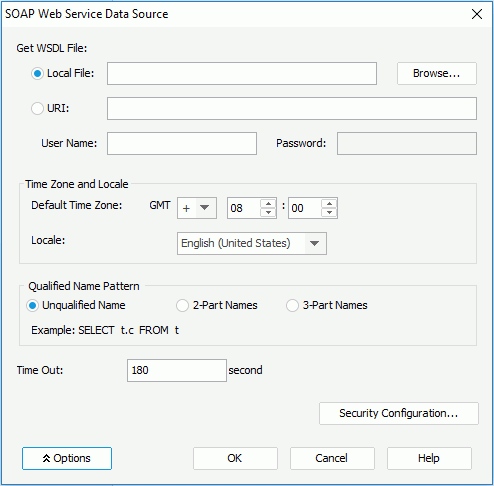

Note: When you configure the security policy for a web service connection, except for Key Store Type, all the other options in Security Configuration Setting dialog can be controlled by constant level formulas. However, the formula control is only available after the web service connection is already set up, that is when you edit an existing web service connection.