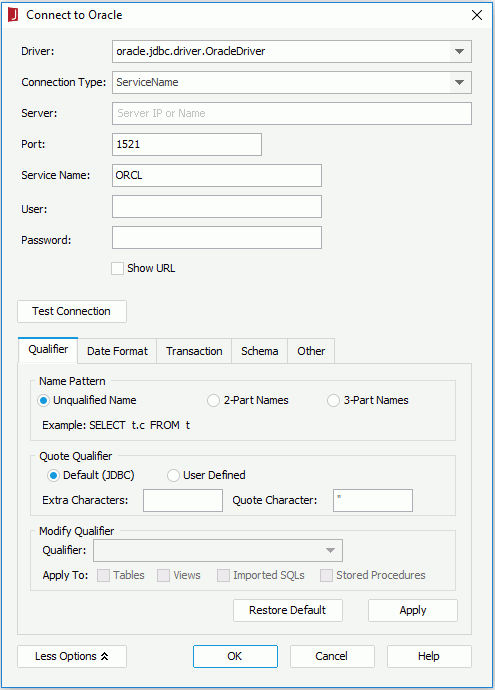Previous Page Next Page
Previous Page Next Page
Connection Plugins
Data source connections can be used in JReport as plugins. A connection plugin can have its own drivers, configuration dialog, and logo icon. The configuration dialog defined in a plugin can be used to create a connection to the database and can get drivers from the plugin. Currently JReport provides three plugins for these databases: Oracle, MySQL, and SQL Server, which are stored in the <install_root>\plugins directory.
To set up a connection to connect to the Oracle/MySQL/SQL Server database via plugin:
- Do one of the following to start:
- On the Start Page, click Oracle, MySQL or SQL Server in the Connect category. In the Create Connection dialog, specify an existing catalog or create a new one and click OK.
- In the Catalog Manager, right-click a data source and select New JDBC Connection from the shortcut menu, then click Oracle, MySQL or SQL Server in the Select Connection Type dialog.
- In the Catalog Manager, select a data source and click New Data Source on the toolbar. In the New Data Source dialog, specify the name of the data source, then select the Oracle, MySQL or SQL Server connection type and click OK.
- In the Connect to Oracle/Connect to MySQL/Connect to SQL Server dialog, provide the necessary information to connect to the database. If you want to use URL to specify the connection information, select the Show URL checkbox and then configure the necessary information. To test whether the specified information is workable, click the Test Connection button.
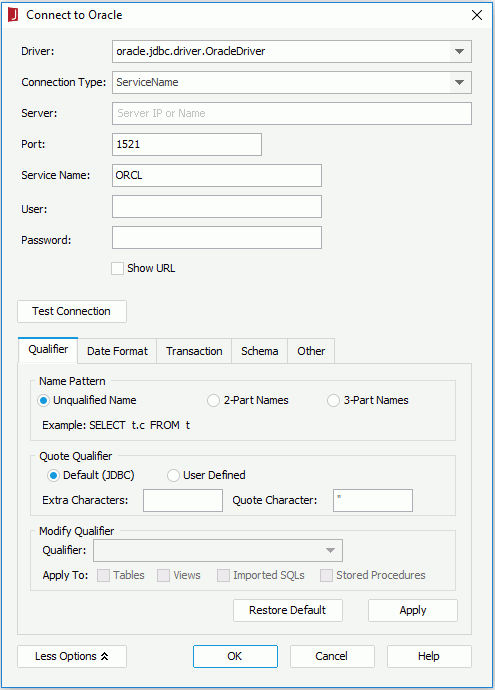
- If your database has some special requirements, you can click the More Options button to modify the options according to your requirements.
- Click OK and the connection will be added in the specified catalog in the Catalog Manager.
You can then add DBMS objects from the database into the JReport catalog via the connection.
 Previous Page Next Page
Previous Page Next Page
 Previous Page Next Page
Previous Page Next Page