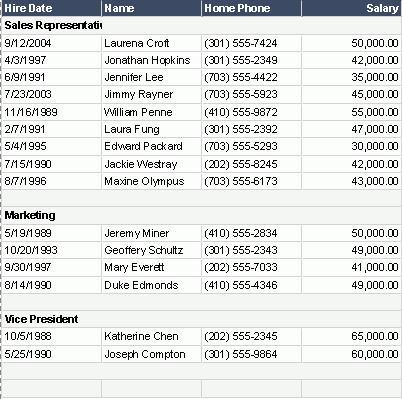Previous Page Next Page
Previous Page Next Page
After a group has been added, you need to specify in which manner groups at the current group level will be sorted.
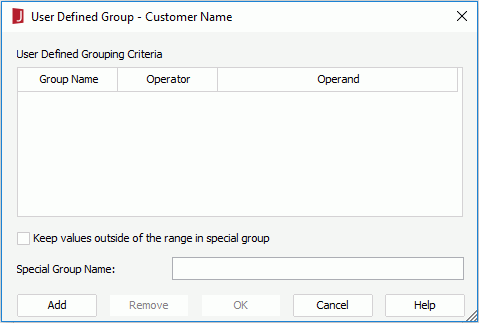
For example, if you place a field named Score for grouping which contains student scores that range from 0 to 100, and you want to group the students in 5 ranks, namely rank A: 90~100, B: 80~89, C: 70~79, D: 60~69, and E: 0~59. You can set the following with the User Defined Group dialog.
| Group Name | Operator | Operand |
|---|---|---|
| A | between | Op1: 90, Op2: 100 |
| B | between | Op1: 80, Op2: 89 |
| C | between | Op1: 70, Op2: 79 |
| D | between | Op2: 60, Op2: 69 |
| F | <= | 59 |
There will be five groups in the order from A to F. If you want to change the order of the groups, you can also do so via the User Defined Group dialog.
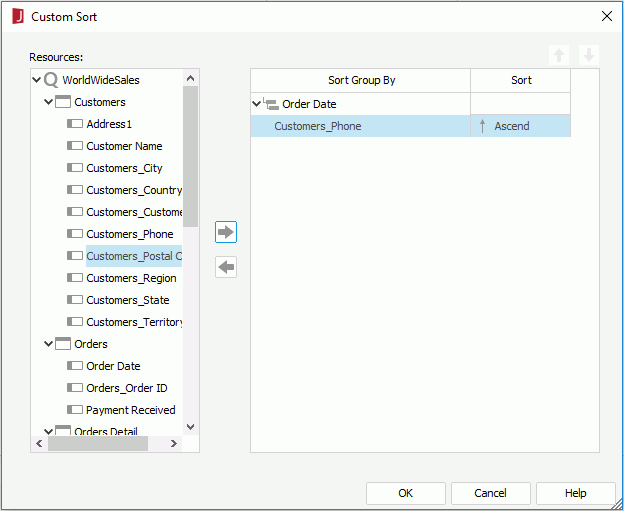
The following example shows how to sort groups by a specific field.
Suppose that you have created a group above table based on the query EmployeeInformation in the catalog file SampleReports.cat saved in <install_root>\Demo\Reports\SampleReports as follows: added the fields Hire Date, Name, Home Phone and Salary to be displayed in the table, set the field Employee Position as the group-by field and Ascend as the sort order, then applied the Neutral style to the table.
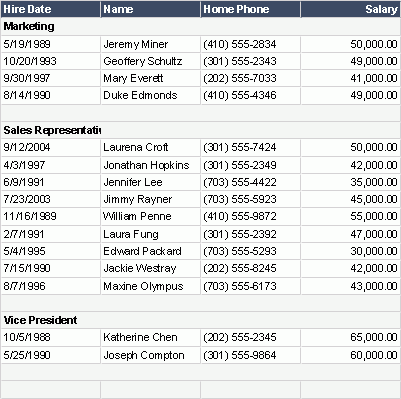
For the example, specify the sorting criteria as follows: