 Previous Page Next Page
Previous Page Next Page
An indicator chart can be formatted to take some special appearances. To format the indicators in an indicator chart, follow the steps below:
In the Option box, set the left margin, top margin, and range radius of the indicators.
In the Color Range box,
 in the image cell, then browse to select the required image in the displayed dialog).
in the image cell, then browse to select the required image in the displayed dialog).
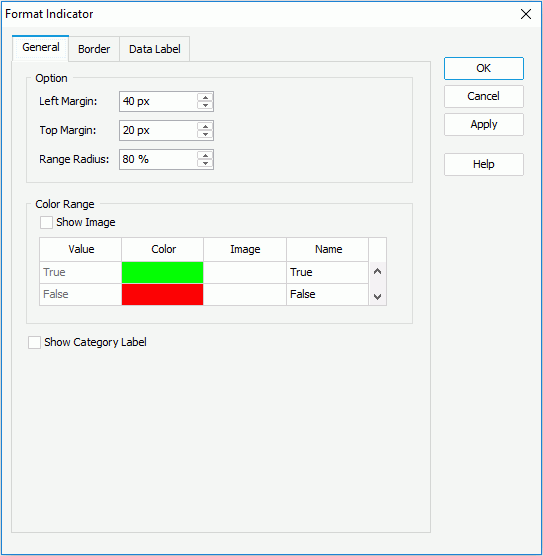
 or
or  to add or delete a value range. In the Others box, specify the name and color for values that do not fall into any of the defined ranges (to change the color, click the color image and select a color from the color palette or input the hexadecimal value of a color directly in the text box). If you want to use images to represent the values, check Show Image and specify the image for each value range and the Others value group respectively.
to add or delete a value range. In the Others box, specify the name and color for values that do not fall into any of the defined ranges (to change the color, click the color image and select a color from the color palette or input the hexadecimal value of a color directly in the text box). If you want to use images to represent the values, check Show Image and specify the image for each value range and the Others value group respectively.
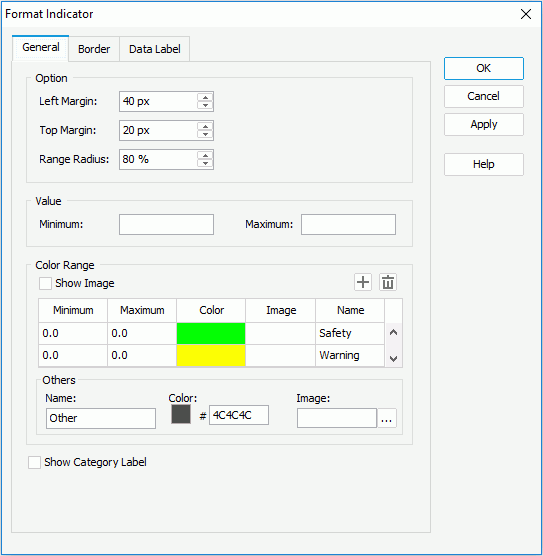
Check Show Category Label to show the category labels for the indicators, which display the category value each indicator represents.
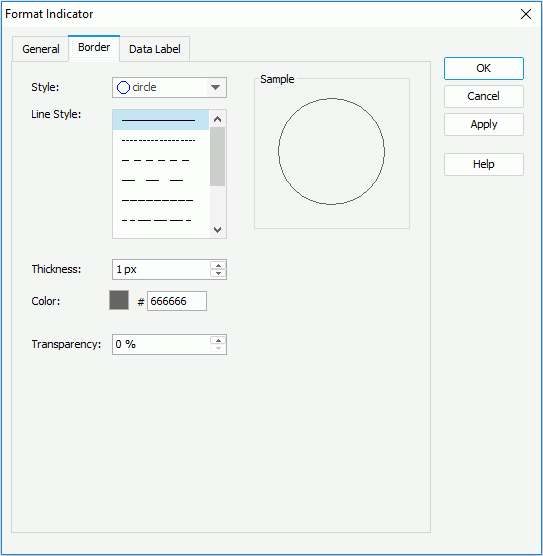
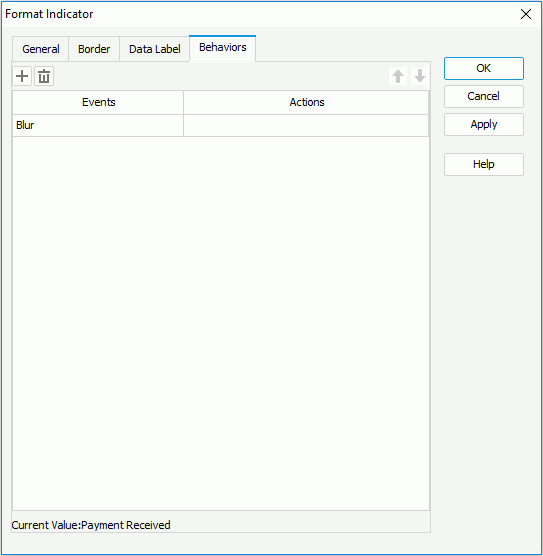
Select a trigger event from the drop-down list in the Events column, then click in the Actions column and click  that appears in the text box to open the Web Action List dialog, where you can bind a web action to the indicators which will be triggered when the specified event occurs on the indicators. The web actions you can bind include Filter, Sort, Parameter, Property and SendMessage. For details about these web actions, refer to Applying Web Actions to a Label.
that appears in the text box to open the Web Action List dialog, where you can bind a web action to the indicators which will be triggered when the specified event occurs on the indicators. The web actions you can bind include Filter, Sort, Parameter, Property and SendMessage. For details about these web actions, refer to Applying Web Actions to a Label.
To add a web behavior line, click  , and if a web behavior is not required, click
, and if a web behavior is not required, click  to remove it.
to remove it.
Click  or
or  to adjust the order of the behaviors. Then, when an event that has been bound with more than one action happens, the upper action will be triggered first.
to adjust the order of the behaviors. Then, when an event that has been bound with more than one action happens, the upper action will be triggered first.
See also the Format Indicator dialog for report or library component for detailed explanation about options in the dialog.