 Previous Page Next Page
Previous Page Next Page
To format the bullets in a bullet chart, follow the steps below:
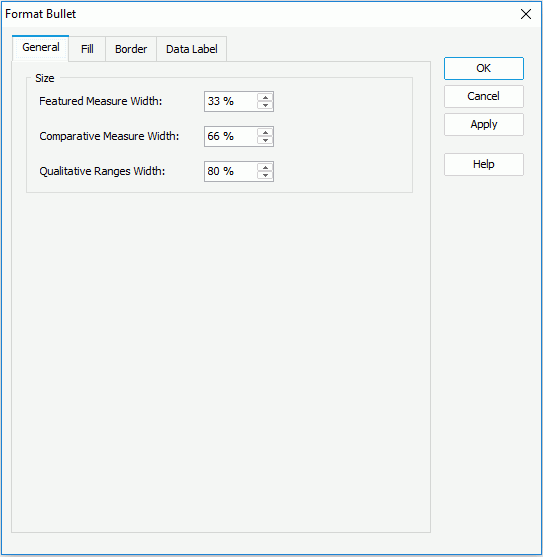
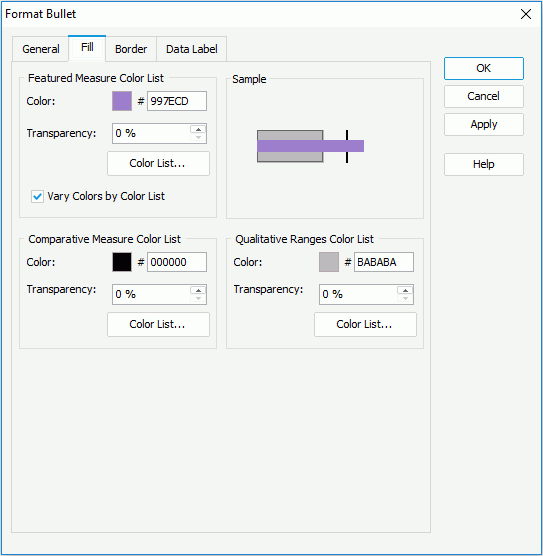
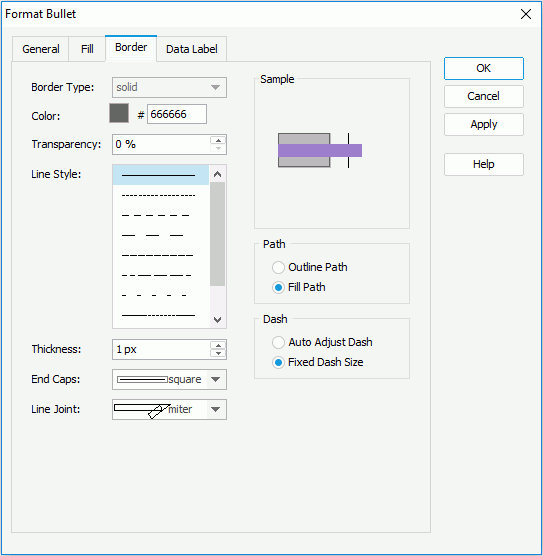
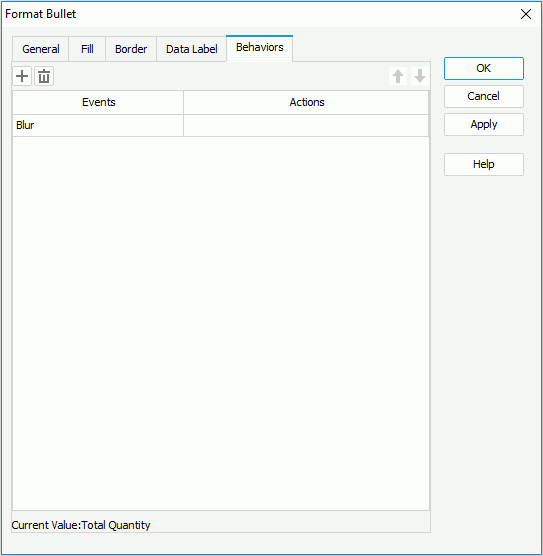
Select a trigger event from the drop-down list in the Events column, then click in the Actions column and click  that appears in the text box to open the Web Action List dialog, where you can bind a web action to the bullets which will be triggered when the specified event occurs on the bullets. The web actions you can bind include Filter, Sort, Parameter, Property and SendMessage. For details about these web actions, refer to Applying Web Actions to a Label.
that appears in the text box to open the Web Action List dialog, where you can bind a web action to the bullets which will be triggered when the specified event occurs on the bullets. The web actions you can bind include Filter, Sort, Parameter, Property and SendMessage. For details about these web actions, refer to Applying Web Actions to a Label.
To add a web behavior line, click  , and if a web behavior is not required, click
, and if a web behavior is not required, click  to remove it.
to remove it.
Click  or
or  to adjust the order of the behaviors. Then, when an event that has been bound with more than one action happens, the upper action will be triggered first.
to adjust the order of the behaviors. Then, when an event that has been bound with more than one action happens, the upper action will be triggered first.
See also the Format Bullet dialog for report or library component for detailed explanation about options in the dialog.