Mapping Table Dialog Box Properties
This topic describes how you can use the Mapping Table dialog box to define the mapping relationship based on which Server passes the on-screen filters in the primary report to the linked report.
Server displays the dialog box when you select Mapping Table in the Insert Link dialog box or Edit Link dialog box.
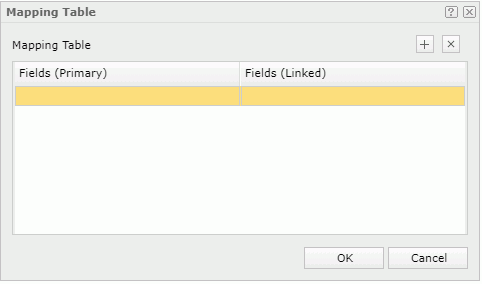
Fields (Primary)
Specify the fields in the primary report to set up the mapping relationship.
Server lists all fields in the business view used by the trigger component in the primary report. Select a field that binds with an on-screen filter to define the mapping relationship.
Fields (Linked)
Specify the fields in the linked report to set up the mapping relationship.
The drop-down list contains all the fields in the business view used by the selected component in the linked report, which are of the same data type as the specified primary report field. Select a field whose values are the same as those of the specified primary report field. Then, when you trigger the link, the corresponding on-screen filter in the primary report will apply to the selected linked report field.
 Add button
Add button
Select to add a mapping line.
 Remove button
Remove button
Select to remove the selected mapping lines.
OK
Select to apply any changes you made here and close the dialog box.
Cancel
Select to close the dialog box without saving any changes.
 Help button
Help button
Select to view information about the dialog box.
 Close button
Close button
Select to close the dialog box without saving any changes.
 Previous Topic
Previous Topic
 Back to top
Back to top