Format Activity Gauge Dialog Box Properties
This topic describes how you can use the Format Activity Gauge dialog box to format an activity gauge chart. Server displays the dialog box when you right-click on an activity gauge chart and select Format Graph from the shortcut menu.
This topic contains the following sections:
- Circular Graph Tab Properties
- Pointer Tab Properties
- Target Tab Properties
- Frame Tab Properties
- Range Color Tab Properties
- Hint Tab Properties
You see these elements on all the tabs:
OK
Select OK to apply any changes you made here.
Cancel
Select Cancel to close the dialog box without saving any changes.

Select to view information about the Format Activity Gauge dialog box.

Select to close the dialog box without saving any changes.
Circular Graph Tab Properties
Specifies the properties for circles in the activity gauge.
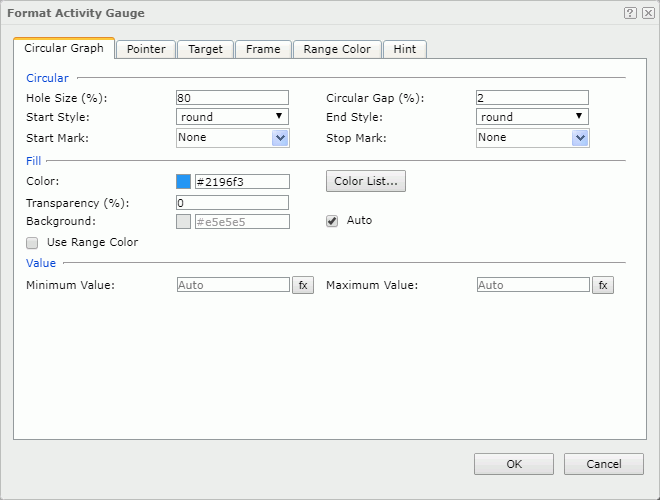
Circular
Specifies the size of the circles.
- Hole Size
Specifies the relative size of a circle in a percentage of total circle size. - Circular Gap
Specifies the distance between the circles. - Start Style
Specifies the style for the start graph of the circles. - End Style
Specifies the style for the end graph of the circles. - Start Mark
Specifies the mark for the start graph of the circles. - Stop Mark
Specifies the mark for the stop graph of the circles.
Fill
Specifies the color of the circles.
- Color
Specifies the color of the circles. - Color List
Opens the Color List dialog box for you to specify the color of the circles. - Transparency
Specifies the transparency for color of the circles. - Background
Specifies the background color of the circles.- Auto
Specifies to use colors that are lighter than the circles automatically. The Background option is disabled when Auto is selected.
- Auto
- Use Range Color
Specifies whether to use the color you defined for the ranges as the color of the circles. If the option is selected, the Color, Color List and Transparency options will be disabled.
Value
Specifies the values to be displayed in the chart.
- Minimum Value
Specifies the minimum value to be displayed in the chart. You can also use a formula to control the property. - Maximum Value
Specifies the maximum value to be displayed in the chart. You can also use a formula to control the property.
Pointer Tab Properties
Specifies properties of the pointers in the activity gauge.
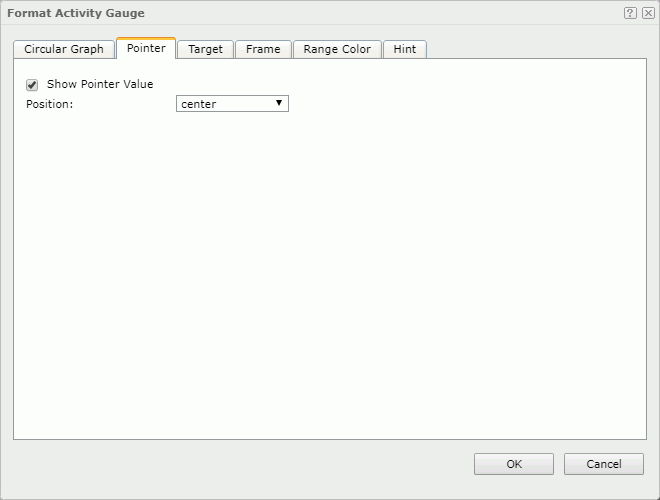
Show Pointer Value
Specifies whether to show the pointer values.
- Position
Specifies the position relationship of the value and the pointers. Select the position from the drop-down list. If customized is selected, the X and Y settings in the General tab of the Format Pointer Label dialog box will take effect.
Target Tab Properties
Specifies properties of the target in the activity gauge.
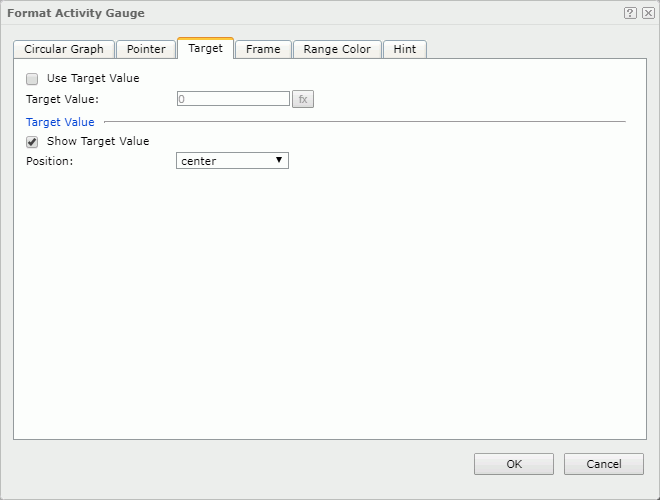
Use Target Value
Specifies whether to use the target value for the activity gauge.
- Target Value
Specifies the value of the target. You can also use a formula to control the value.
Target Value
Specifies properties of the target value.
- Show Target Value
Specifies whether to show the target value on the activity gauge.- Position
Specifies the position of the target value relative to the circle. Select the position from the drop-down list. If customized is selected, the X and Y settings in the General tab of the Format Target Label dialog box will take effect.
- Position
Frame Tab Properties
Specifies properties for the frame of the activity gauge chart.
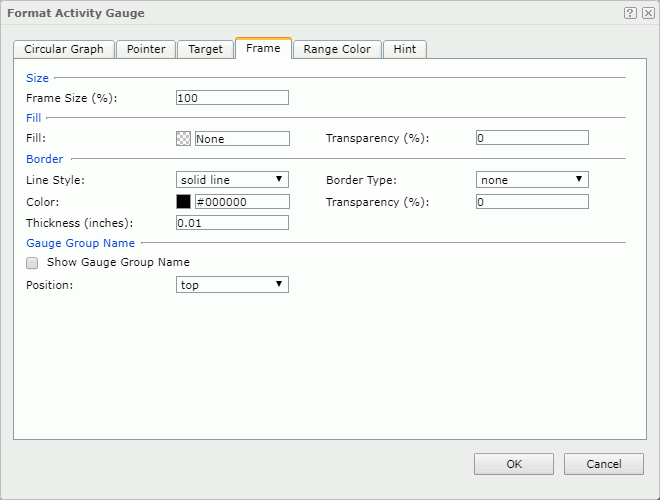
Size
Specifies the size properties of the frame.
- Frame Size
Specifies the size of the frame.
Fill
Specifies the color and transparency of the frame.
- Fill
Specifies the color to fill the frame. - Transparency
Specifies the transparency of the color to fill the frame.
Border
Specifies the properties for border of the frame.
- Line Style
Specifies the line style to apply to the border. - Border Type
Specifies the type of the border. - Color
Specifies the color of the border. To change the color, select the color indicator to select a new color from the color palette, or select More Colors in the color palette to access the Color Picker dialog box in which you can select a color within a wider range. - Transparency
Specifies the transparency for color of the border. - Thickness
Specifies the thickness of the border, in inches.
Gauge Group Name
Specifies properties for the gauge group name.
- Show Gauge Group Name
Specifies whether to show names for the circles in the activity gauge which are values of the field on its category axis. If the activity gauge contains no category field, the group name shows Report by default.- Position
Specifies the position of the names relative to the circles. Select the position from the drop-down list. If customized is selected, the X and Y settings in the General tab of the Format Gauge Label dialog box will take effect.
- Position
Range Color Tab Properties
Specifies different colors to fill the circles in the activity gauge in different ranges.
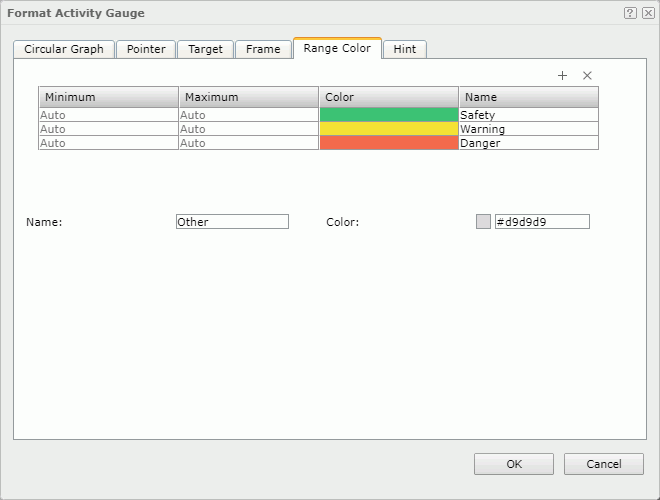

Adds a new color range.

Removes the selected color range.
Minimum
Specifies the minimum value of the range.
Maximum
Specifies the maximum value of the range.
Color
Specifies the color schema of the range. Select in the color cell to select a color from the color palette, or select More Colors in the color palette to access the Color Picker dialog box in which you can select a color within a wider range.
Name
Displays the name of the range.
Others
Specifies the properties for values that do not fall into any of the ranges you define.
- Name
Specifies the name for the values. - Color
Specifies the color for the values. To change the color, select the color indicator to select a new color from the color palette, or select More Colors in the color palette to access the Color Picker dialog box in which you can select a color within a wider range.
Hint Tab Properties
Specifies properties of the data marker hint.
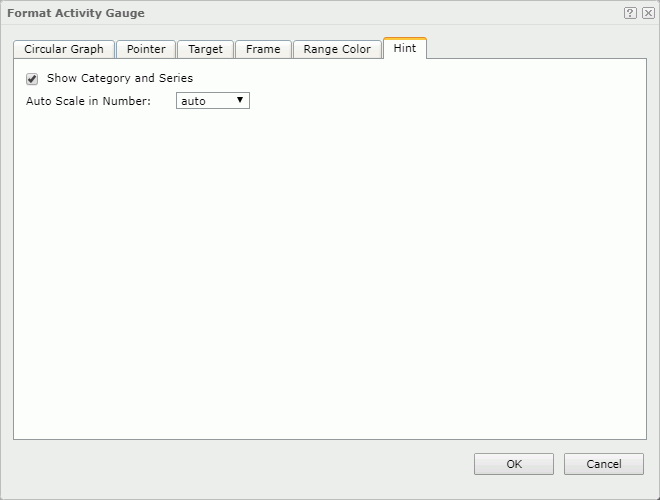
Show Category and Series
Select to include the category and series values in the data marker hint.Auto Scale in Number
Select true if you want to automatically scale the values that are of the Number data type when the values fall into the two ranges:- When 1000 <= value < 10^15, Logi Report uses the following quantity unit symbols of the International System of Units to scale the values: K (10^3), M (10^6), G (10^9), and T (10^12).
- When 0 < value < 0.001 or value >= 10^15, Logi Report uses scientific notation to scale the values.
The default value auto means that the setting follows that of the chart.
 Previous Topic
Previous Topic
 Back to top
Back to top