 Previous Page Next Page
Previous Page Next Page
In addition to the published resources, you can also use resources obtained from real paths on JReport Server. The difference between real path resources and published resources lies in the way of managing them: published resources are managed on JReport Server, while real path resources can be managed on both the server and the operating system. On the server, when accessing a resource node which is linked with a real path, the local resources in the real path are loaded to the node and displayed together with other server resources (including the published resources) in the node. You cannot delete the real path resources directly from the server UI. Real path resources can only be deleted by removing from the local disk.
To use real path resources, you should specify a real path for a virtual folder. You can then add or remove resources into or from JReport Server by adding or removing them into or from the real path. If you do not want to add resources to the server by using the Publish feature, set a real path instead.
The following example shows using resources obtained from the real path of the Public Reports folder:
 on the floating toolbar.
on the floating toolbar.C:\JReport\Server\reportbak, then click OK to save the changes.

C:\JReport\Server\, and the sub folders report1 and report2 in it, then copy some reports and catalogs into them. 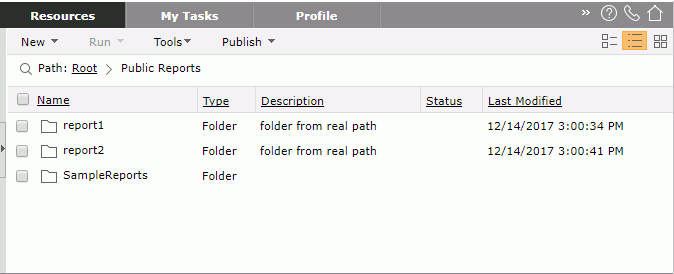
Now you can perform operations on the real path resources, including viewing versions, setting properties, and report based operations such as running, advanced running, and scheduling.
Notes:
C:\FolderABC, has a sub folder DEF. The real path of DEF need not necessarily be a folder in C:\FolderABC. It can be any folder. However, if you put DEF under FolderABC it will be visible as published.JReport Server enables setting the default real paths for the Public Reports and Public Components folders without having to log onto the server. There are two ways to achieve this goal: setting the real path during or after installation.
<install_root>\bin directory. When the server starts, it retrieves the file contents, and then sets the real path for the Public Reports and Public Components folders. Note that the file is deleted after the server has loaded the file contents. If you want to set the default real paths for the Public Reports and Public Components folders after installation, you can create an install.server.properties file in the <install_root>\bin directory manually. Specify the content in the file as follows:
server.publicReportsRealPath=D:\JReport\Realpath\Reports
server.publicComponentsRealPath=D:\JReport\Realpath\Components