 Previous Page Next Page
Previous Page Next Page
Creating and enabling custom fields
Custom fields are user defined fields which can be used as resource properties, the same as Type, Description, Last Modified, and so on.
After a custom field is created and enabled by administrators, it will be available in the resource information table on both the JReport Administration > Resources page and the JReport Console > Resources page. End users can define its value by setting properties.
To create a custom field:
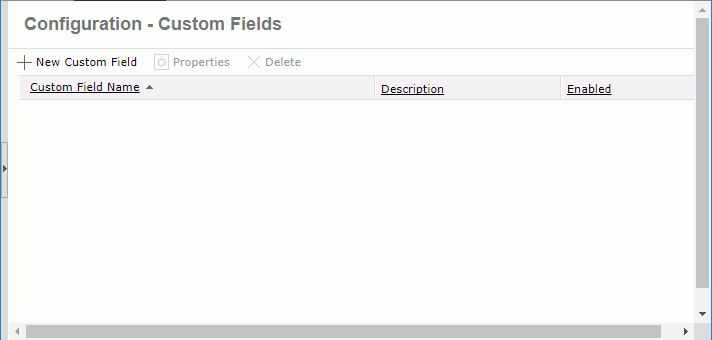
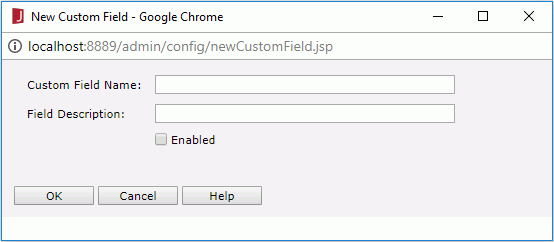
The new custom field is then added in the custom field table which consists of the following columns.
| Column Name | Description |
|---|---|
| Custom Field Name | Displays the names of the custom fields. |
| Description | Displays the information about the custom fields. |
| Enabled | Shows whether the custom fields are enabled or not. |
All columns in the table are sortable. To sort the table by certain column, click on the column name.
Administrators can delete the custom fields that are not required at any time. To do this:
When you publish resources to JReport Server, either locally/remotely or from JReport Designer, if there are custom fields enabled, they will be displayed in the publishing dialog and you can specify the value of the custom fields for each resource according to your requirements. Also, the custom field values can be defined by setting resource properties.
By default, all the enabled custom fields will be displayed in the resource information table on both the JReport Administration > Resources panel page the JReport Console > Resources page. If you want to hide a custom field from being shown in this table, follow the steps below:
For administrators:
For end users:
End users can hide a custom field on the JReport Console > Profile page as shown in the above method, and besides have a second choice: