 Previous Page Next Page
Previous Page Next Page
Viewing and Managing the Cube Tasks
You can view information of the tasks scheduled for creating in-memory cubes and manage the tasks in the Schedule, Active, and Log tables on the JReport Administration > Cube page.
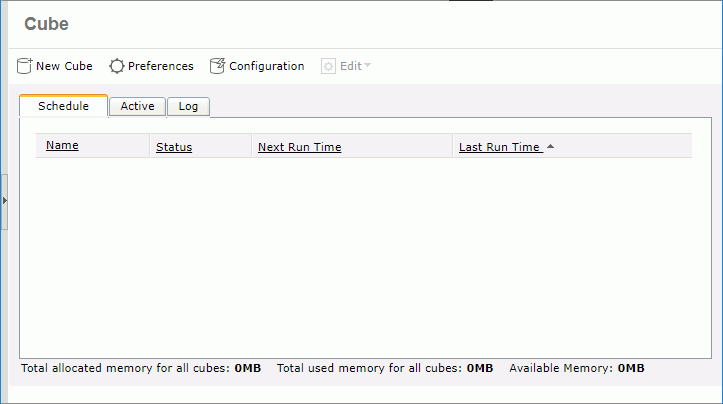
Schedule table
All scheduled cube tasks are listed in the Schedule table. You can edit any of the tasks in the table in the following ways:
- To further edit the scheduling information of a task, select the row in which the task is located, then click Edit > Properties on the task bar, or the Properties button
 on the floating toolbar, or right-click on the row and select Properties on the shortcut menu. In the displayed dialog, edit the scheduling information. If parameters or schedule policy is changed, they will only take effect after the next cube update; before that, all reports using the cube will still get the old data.
on the floating toolbar, or right-click on the row and select Properties on the shortcut menu. In the displayed dialog, edit the scheduling information. If parameters or schedule policy is changed, they will only take effect after the next cube update; before that, all reports using the cube will still get the old data.
- To disable a task that is not disabled, select the row where the cube task is, then click Edit > Disable on the task bar, or the Disable button
 on the floating toolbar, or right-click on the row and select Disable on the shortcut menu.
on the floating toolbar, or right-click on the row and select Disable on the shortcut menu.
- To enable a task that is disabled, select the row where the cube task is, then click Edit > Enable on the task bar, or the Enable button
 on the floating toolbar, or right-click on the row and select Enable on the shortcut menu.
on the floating toolbar, or right-click on the row and select Enable on the shortcut menu.
- To remove a task that is no longer required, select the row where the cube task is, then click Edit > Delete on the task bar, or the Delete button
 on the floating toolbar, or right-click on the row and select Delete on the shortcut menu.
on the floating toolbar, or right-click on the row and select Delete on the shortcut menu.
The following lists the columns in the table:
| Column |
Description |
| Name |
The name of the cube task. |
| Catalog |
The catalog that the cube belongs to. |
| Data Source |
The data source that the cube belongs to. |
| Status |
The task status:
- Pending
The cube has no data and is waiting to run based on schedule policy.
The cube is not ready for use.
- Building
It is the first time creating the cube and filling data to the cube. The cube is not ready for use.
- Updating
It is updating cube data based on the schedule policy. The cube is not ready for use.
- Completed
Cube data is available. The task will not be updated any more according to the schedule policy.
- Disabled
The cube is not allowed to generate or update following the schedule policy. The cube data cannot be used or released.
|
| Create Time |
The time when the scheduled task was created. |
| Next Run Time |
The next time when the scheduled task will generate or update the cube. |
| Last Run Time |
The last time when the scheduled task generated or updated the cube. |
| Times Run |
The number of times the scheduled task has generated or updated the cube.
If the number is bigger than 0, click it and you will be able to view the details of each running of the cube, including all updating events since the cube was generated. The detail table contains the following columns:
| Column |
Description |
| Activity |
Shows the type of the event.
- Build
Indicates that the cube was created.
- Update
Indicates that the cube was updated.
|
| Start Time |
Shows the time when the event started. |
| End Time |
Shows the time when the event ended. |
| Status |
Shows whether the event is successful.
- Successful
Indicates that the event is successful.
- Failed
Indicates that the event failed.
|
|
Active table
All the cube tasks that have generated in-memory cubes which have data and are ready for use are listed in the Active table. You can edit the tasks here in the same way as you do in the Schedule table.
The following lists the columns in the table:
| Column |
Description |
| Name |
The name of the cube task. |
| Catalog |
The catalog that the cube belongs to. |
| Data Source |
The data source that the cube belongs to. |
| Updated Time |
The last time when the cube was updated. |
| Allocated |
The maximum memory allowed for the cube. |
| Actual |
The memory size currently used by the cube. |
| Located At |
Shows the location of the cube:
- On Disk
Indicates that the cube is swapped to the disk.
- In Memory
Indicates that the cube is in the memory.
|
| Parameter |
Displays a parameter icon. By clicking the icon a dialog will appear to show all the parameters used in the cube. |
| Usage |
The number of reports and library components that have accessed the cube. If the number is bigger than 0, click it and you will get a detail table showing the information of all the web reports and library components that used data from the cube.
The detail table contains the following columns:
| Column |
Description |
| Name |
The name of the web report or the library component that used the cube. |
| Type |
Indicates whether it is a web report or a library component. |
| Dashboard |
The name of the dashboard that is using the library component. For library components only. |
| User |
The user who ran the web report or the library component. |
| Description |
The description about the web report or the library component. |
|
Log table
All the events happened on all the cube tasks are recorded in the Log table. You can delete any of the log records from the table if you want. To do this, select a record row and then click Edit > Delete on the task bar, or the Delete button  on the floating toolbar, or right-click on the record row and select Delete on the shortcut menu.
on the floating toolbar, or right-click on the record row and select Delete on the shortcut menu.
The following lists the columns in the table:
| Column |
Description |
| Name |
The name of the cube task. |
| Catalog |
The catalog that the cube belongs to. |
| Data Source |
The data source that the cube belongs to. |
| Activities |
The type of the event:
- Create
The cube was created.
- Edit
The cube was edited.
- Initiate
The cube data was initiated and made usable.
- Update
The cube data was updated.
- Disable
The cube was disabled.
- Enable
The cube was enabled.
- Delete
The cube was deleted.
|
| Start Time |
The time when the event started. |
| End Time |
The time when the event ended. |
| Status |
The event status:
- Successful
The event was successful.
- Failed
The event failed.
|
| Message |
Messages for failed events. |
Tips:
- You can customize the columns shown in the tables as follows: switch to the table, click Preferences on the task bar of the Cube page, check the corresponding items in the Preferences dialog, then click OK to apply the settings.
- You can make the records in each table sorted ascending or descending by any column title. To do this, click on the underlined column title on which you want the records to be sorted, you will then find a sort icon appear right after the title, showing the sort direction.
 Previous Page Next Page
Previous Page Next Page
 Previous Page Next Page
Previous Page Next Page
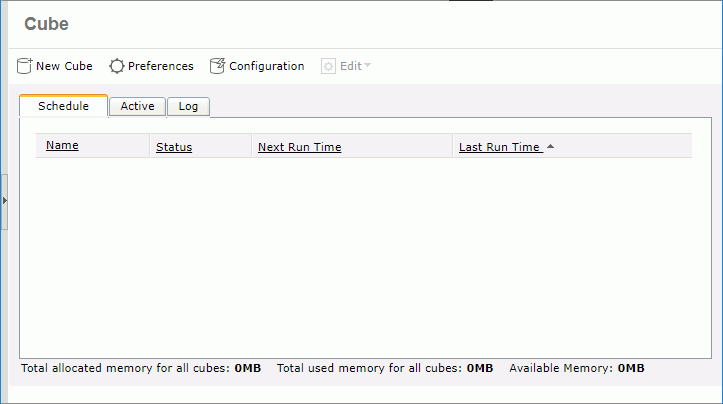
 on the floating toolbar, or right-click on the row and select Properties on the shortcut menu. In the displayed dialog, edit the scheduling information. If parameters or schedule policy is changed, they will only take effect after the next cube update; before that, all reports using the cube will still get the old data.
on the floating toolbar, or right-click on the row and select Properties on the shortcut menu. In the displayed dialog, edit the scheduling information. If parameters or schedule policy is changed, they will only take effect after the next cube update; before that, all reports using the cube will still get the old data. on the floating toolbar, or right-click on the row and select Disable on the shortcut menu.
on the floating toolbar, or right-click on the row and select Disable on the shortcut menu. on the floating toolbar, or right-click on the row and select Enable on the shortcut menu.
on the floating toolbar, or right-click on the row and select Enable on the shortcut menu. on the floating toolbar, or right-click on the row and select Delete on the shortcut menu.
on the floating toolbar, or right-click on the row and select Delete on the shortcut menu. on the floating toolbar, or right-click on the record row and select Delete on the shortcut menu.
on the floating toolbar, or right-click on the record row and select Delete on the shortcut menu.