 Previous Page Next Page
Previous Page Next Page
Upgrading a standalone JReport Server and an integrated JReport Server involves different processes while sharing some common steps. Both updated JReport Servers require converting the report resources in the old version in order to comply with the new server version.
Before upgrading, the old version JReport Server should be shut down. If you want to use the old result files in <install_root>\history, install the new JReport Server to the same directory with a new license key, overriding the existing program files.
JReport Server provides two migration tools in <install_root>\bin folder, which can help you to convert all the resources on the previous version of JReport Server before version 6.0. Resources the migration tools cover include the security information (realm, user, group, protection, and ACL), report resources (catalog and reports), scheduled tables, completed tables, version and version tables, and other relevant information (such as fonts, NLS, and style groups). If you are upgrading from a release later than version 6.0 these tools are not needed.
Note: When installing the JReport Server 15 into the same directory as the old version, the report level resources in the old version will be maintained and not be replaced by the report resources of V15. For example, if you installed JReport Server 15 to C:\JReport\Server13GA, the backed up files of V13 GA will be maintained in C:\JReport\ServerV13GA\bak\previous_version, the removed patches and jar files will be maintained in C:\JReport\ServerV13GA\bak\xxx\lib, and the whole folder bin will be maintained in C:\JReport\ServerV13GA\bak\xxx\bin.
The following shows upgrading JReport Server from a specific old version to 15.
To upgrade a version V13 GA and later to V15, take the steps below. Here is a case showing you how to upgrade V13 GA to V15, provided that the old JReport Server is located in C:\JReport\Server13GA.
C:\JReport\Server13GA. In the Choose Installation Set screen, choose Typical Installation for Standalone Server and click Next. To upgrade a version V6.0 and later to V15, take the steps below. Here is a case showing you how to upgrade V11.1 to V15, provided that the old JReport Server is located in C:\JReport\Server11.1.
C:\JReport\Server11.1\bin or back up the file firstly.C:\JReport\Server11.1. In the Choose Installation Set screen, choose Typical Installation for Standalone Server and click Next. You can make the upgrade using the migration tool MigrationV52.bat (MigrationV52.sh for Unix) that is available in the <install_root>\bin folder. This tool is used to convert all the resources of the versions between V5.2 Build 590 and V6 (excluded) to the resources of JReport Server 15. If you install the new version to the same folder as the old one, the parameter can be omitted.
Case 1: Installing JReport Server 15 to a new folder (recommended)
C:\JREntServer595. Install JReport Server 15 to a new folder C:\JReport\ServerV15. DO NOT start the newly installed JReport Server.
<install_root>\bin, and run MigrationV52 C:\JREntServer595.Case 2: Installing JReport Server 15 to the folder where the old version resides
C:\JREntServer595. Install JReport Server 15 to the same location. DO NOT start the newly installed JReport Server.
<install_root>\bin, and run MigrationV52.bat.You can do the upgrade using the migration tool MigrationBV52.bat (MigrationBV52.sh for Unix) that is available in the <install_root>\bin folder. This tool is used to convert all the resources of versions lower than V5.2 Build 590 to the resources of JReport Server 15. If you install the new version to the same folder as the old one, the parameter can be omitted.
Case 1: Installing JReport Server 15 to a new folder (recommended)
C:\JREntServer580. Install JReport Server 15 to a new folder C:\JReport\ServerV15. DO NOT start the newly installed JReport Server.
<install_root>\bin, and run MigrationBV52 C:\JREntServer580.Case 2: Installing JReport Server 15 to the folder where the old version resides
C:\JREntServer580. Install JReport Server 15 to the same location. DO NOT start the newly installed JReport Server.
<install_root>\bin, and run MigrationBV52.bat.%REPORTHOME%\bin and in <UpgradedServer_install_root>\bin. Copy the dbconfig.xml file in %REPORTHOME%\bin to replace the one in <UpgradedServer_install_root>\bin.makewar.bat buildWar -Dreporthome=C:\JReport
By default the reporthome location is <user.home>/.jreport/default. If you changed it when creating the previous war, you can find it in jreport.war/WEB-INF/web.xml by jreport.rpthome:
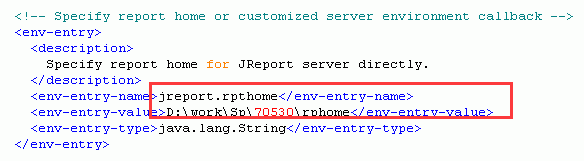
D:\Tomcat.